Selection techniques – Apple Logic Pro 8 User Manual
Page 172
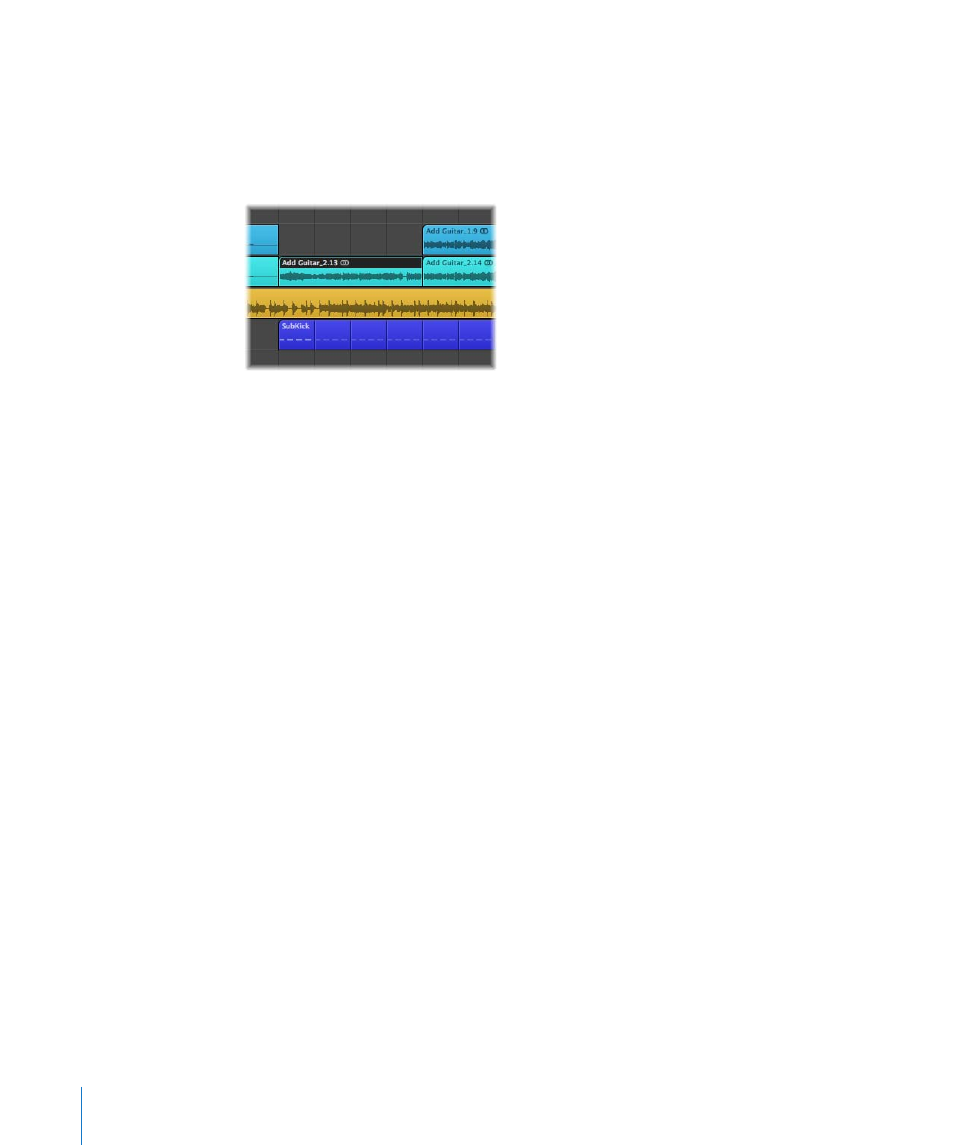
172
Chapter 8
Basic Operations
Selection Techniques
Whenever you want to perform an operation on one or more regions or events (or
other elements, such as Mixer channel strips), you first need to select them. Selected
elements, regions, or events are: displayed in an inverted color scheme, with a
highlighted name, or will flash (note events in the Score Editor, for example).
A region or event selected in one window will also be selected in all other windows
that display that region or event. As examples, a note event selected in the Piano Roll
Editor will also be selected in the Score Editor and Event List. The region that contains
the selected event will also be selected in the Arrange area.
Changing the window with key focus doesn’t affect the selection (as long as you don’t
click on the window background, which deselects everything). Be sure to click on
window title bars when switching between windows.
∏
Tip: Don’t forget about the Zoom functions when making your selections, as high
zoom levels can make precise selections much simpler.
Selecting Individual Regions, Events, and Other Elements
You can select individual regions or events (or other elements, such as Mixer channel
strips) by clicking on them with the Pointer tool.
You can deselect them by clicking on the window background, or by selecting another
region, event, or element.
The Select Next Region/Event key command (default assignment: Right Arrow key)
and the Select Previous Region/Event key command (default assignment: Left Arrow
key) provide a quick way to step between (and individually select) regions or events.
In the Arrange area, pressing any letter key selects the first region with a name that
begins with the chosen letter (as in the Finder), provided that no key command is
assigned to this key.
