Apple Logic Pro 8 User Manual
Page 592
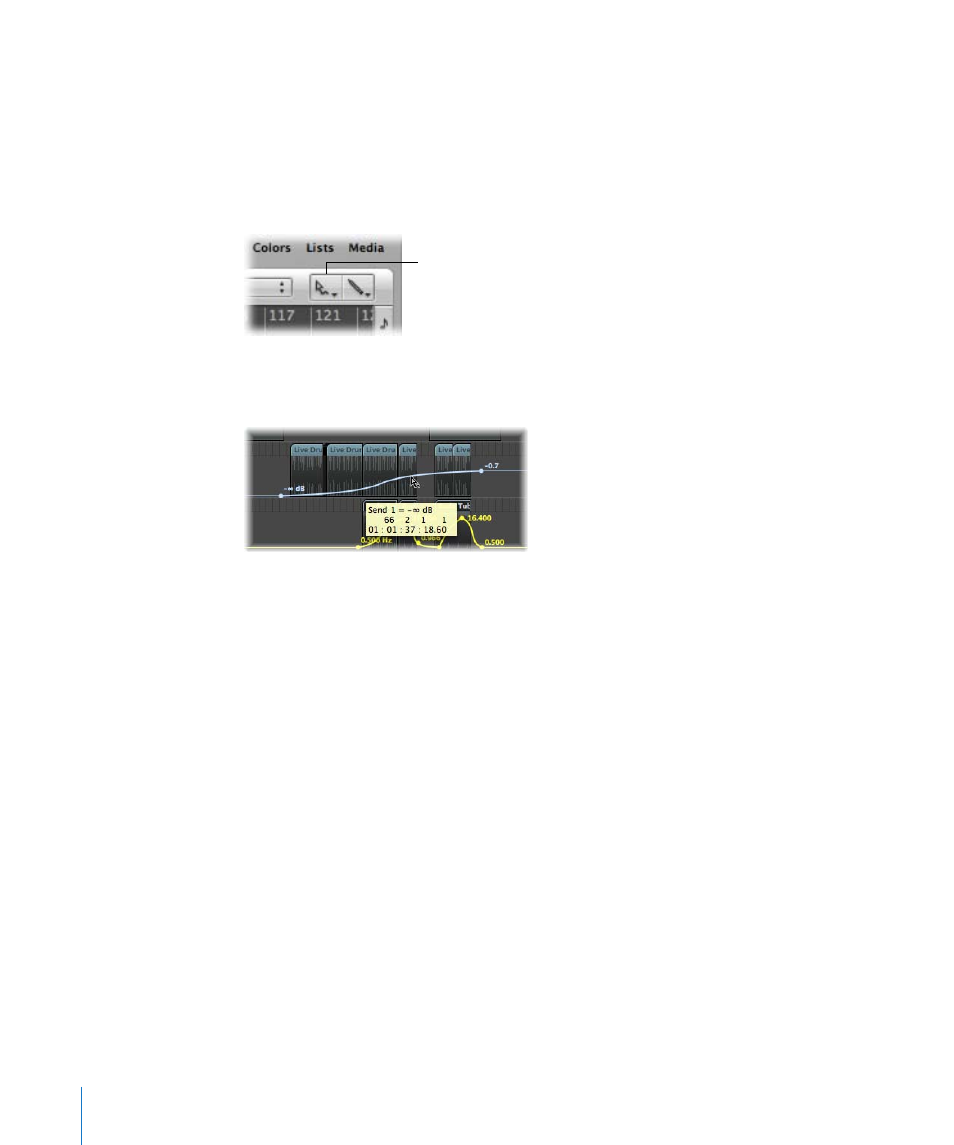
592
Chapter 26
Working With Automation
A dialog will ask if you want to convert, or “copy and convert,” the source parameter
data into automation data for the destination parameter. A “copy and convert” results in
the source parameter automation data being retained, and replicated for the
destination parameter.
You can use the Automation Curve tool to bend the line between two nodes, or any
selection.
To bend an automation line:
m
Drag the desired automation line with the Automation Curve tool.
∏
Tip: This function is also available when using the standard Pointer tool, by pressing
Option-Control.
Relative and Absolute Value Changes of Selections
There are two choices available when changing the values of several selected nodes:
 Clicking on a line or node enables you to change all values by the same absolute
amount.
 Clicking outside a line, within the selected area (a node or outside a node), changes
all values proportionately, by a percentage value.
Editing Automation Data With the Track Header’s Value Displays
Command-clicking on either the value fader or numerical value display in the track list
with the Pointer allows the following:
 A Command-click selects all (current parameter) automation data of the track.
 Command-dragging scales all (current parameter) automation data of the track.
Automation Curve tool
