Configuring your audio hardware, Ound in – Apple Logic Pro 8 User Manual
Page 96
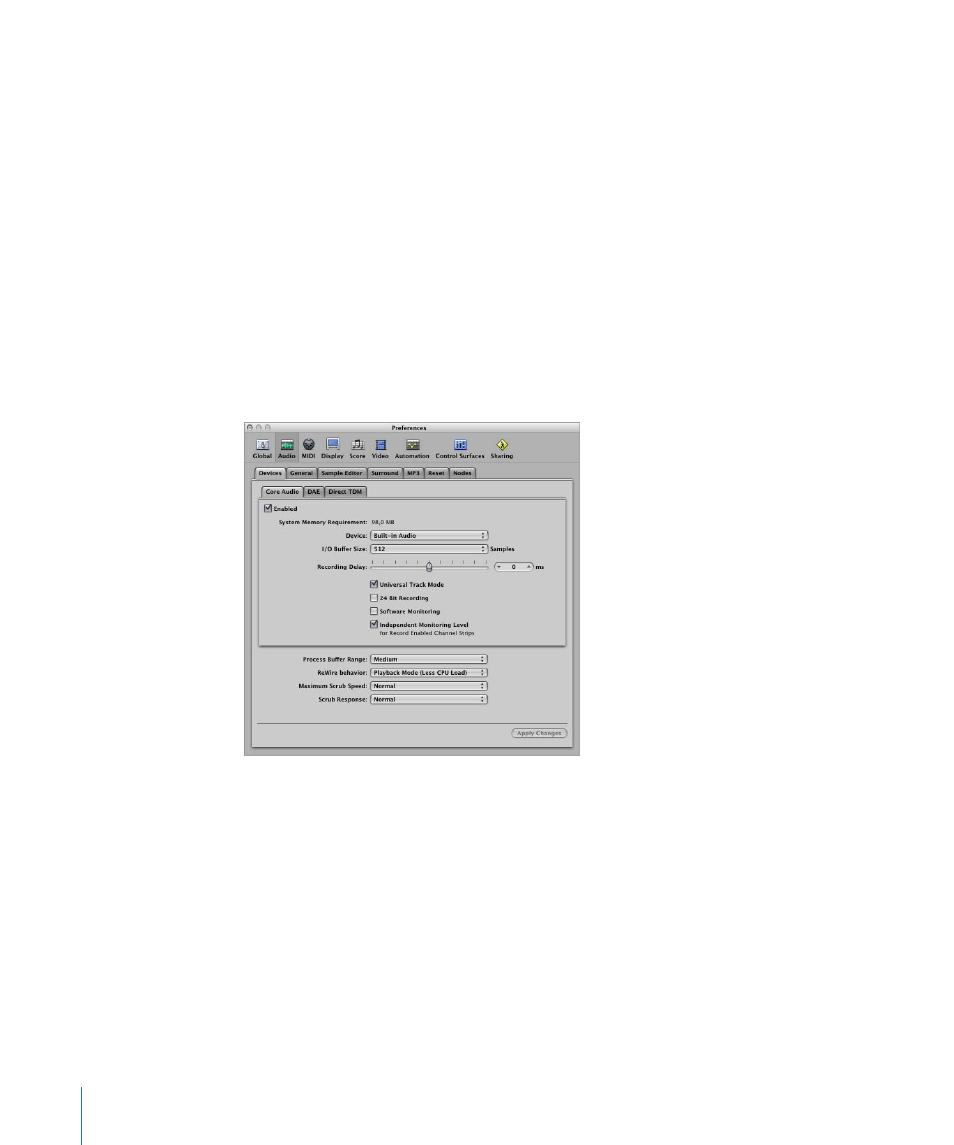
96
Chapter 4
Setting Up Your System
Configuring Your Audio Hardware
To use particular audio interfaces with Logic Pro, the driver for the device needs to be
installed, activated, and configured correctly. Drivers are software programs that enable
various pieces of hardware and software to be used with Mac OS X. This allows the
device to be recognized by applications, such as Logic Pro, and enables data routing
between software and hardware, in a format understood by both.
Selecting, activating, and configuring a particular audio driver in Logic Pro is achieved
in the Audio Devices preferences.
To open the Audio Devices preferences, do one of the following:
m
Choose Logic Pro > Preferences > Audio (or use the Open Audio Preferences key
command), then click the Devices tab.
m
Click the Preferences Toolbar button, choose Audio from the pop-up menu, then click
the Devices tab.
The Devices tab offers three different tabs: Core Audio, DAE, and Direct TDM.
In Mac OS X, all audio devices (with the exception of DAE and Direct TDM devices) are
accessed via Core Audio, an integral part of the operating system. Core Audio is a high-
performance, low-latency audio system that allows audio interface hardware to be
used by several applications at the same time.
Logic Pro is compatible with all audio hardware that offers a Core Audio driver.
Logic Pro also supports DAE (Digidesign Audio Engine) and Direct TDM. These drivers
are used for the operation of Digidesign HD system hardware, and allow Logic Pro to
access the on-board DSP chips of these devices.
