Displaying global tracks, Displaying instrument names, Project settings for score display – Apple Logic Pro 8 User Manual
Page 776: Global score settings, W (see, E discussed in, Ull details on all, Project settings for score, Display, T settings (see
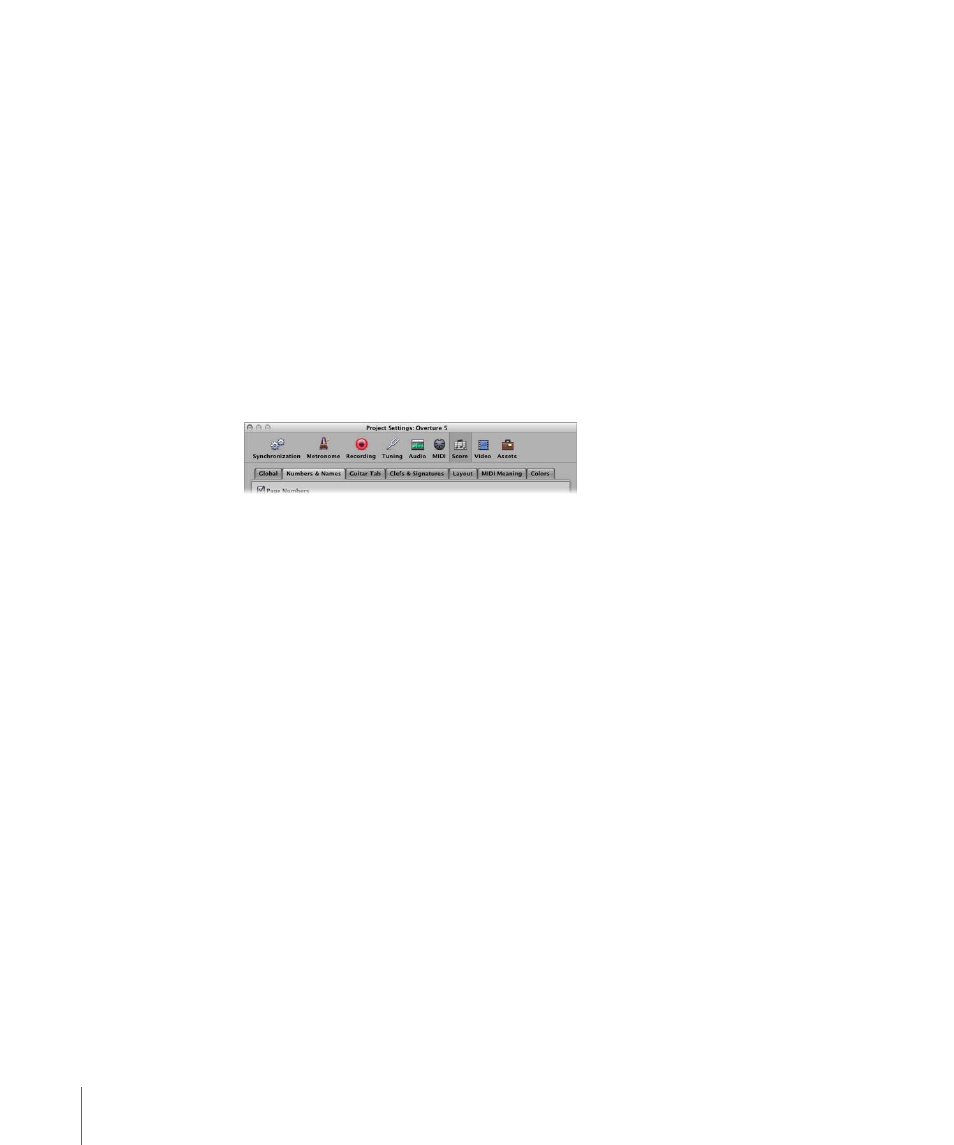
776
Chapter 33
Working With Notation
Displaying Global Tracks
Enable the View > Global tracks setting to view the global tracks in the Score Editor.
You can only enable this setting in linear view mode. The Configure Global Tracks
command allows you to choose which global track types are shown.
Displaying Instrument Names
Enable the View > Instrument Names setting to show the names of (used) track
instruments, to the left of the score display.
Project Settings for Score Display
There are seven pages of score-related project settings. You can switch between these
and other project settings, by using the tabs at the top of the Project Settings window.
These settings affect the whole project (in all score sets). They are saved with the
project file, allowing each project to have different settings.
You can import the Score project settings from another project into the current project.
To import Score project settings:
1
Do one of the following:
 Choose File > Project Settings > Import from the main menu bar (or use the Import
Settings key command, default: Option-Command-I).
 Choose Options > Import Settings in the Score Editor.
2
In the Import Settings window, choose the Score Settings option, then click Import
(uncheck all other settings that you don’t want to import).
This imports all Score project settings into the current project.
Global Score Settings
The Global Score project settings define global formatting options such as page
margins, spacing between notes, bars per line, and more.
To open the Global Score project settings, do one of the following:
m
Choose File > Project Settings > Score in the main menu bar (or use the Open Score
Project Settings key command), then click the Global tab (if not already displayed).
