Cleaning up projects, Consolidating project settings – Apple Logic Pro 8 User Manual
Page 151
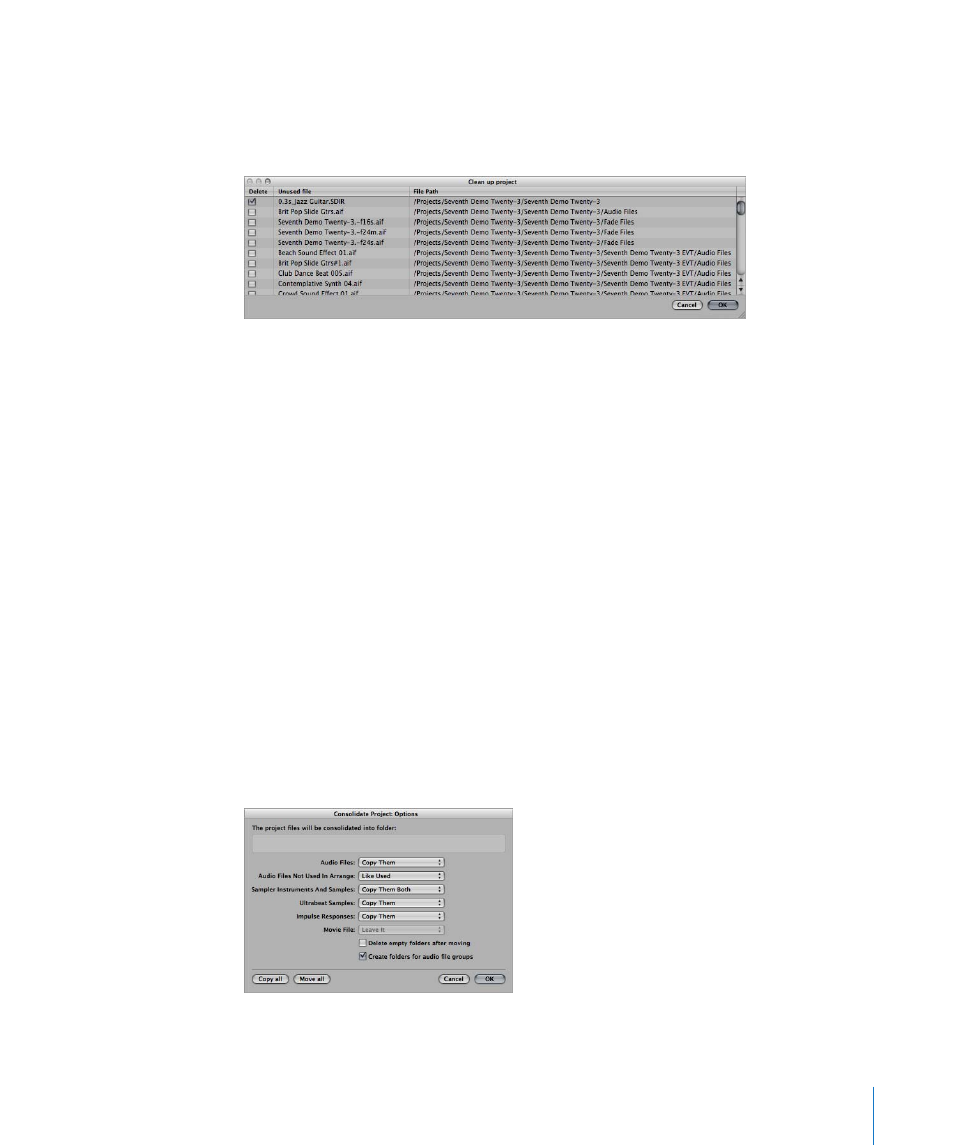
Chapter 7
Working With Projects
151
Cleaning Up Projects
Should there be any unused project files in your project folder, make use of the File >
Project > Clean Up command. If any unused files are found, the following dialog will be
displayed:
Turn on the checkboxes in the first column to choose files for removal. The name and
path of the file to be deleted is shown in the last two columns.
Only files with active checkboxes in the first column will be deleted. All unchecked
entries will remain as they are.
If multiple rows are selected, a click on any checkbox will switch all selected rows to the
new state (either checked or unchecked).
Note: The Clean Up command will only delete unused files (all types, except movie
files). Clean Up takes into account the project currently loaded, and all other Logic Pro
project files in the project folder—only files that are not used by any of these projects
will be displayed in the Clean up list.
Consolidating Project Settings
If your project contains files that are not in the correct sub-folders within the project
folder, you can use the Consolidate command to automatically organize them into the
standardized project file structure.
To consolidate your project:
1
Choose File > Project > Consolidate (or use the Consolidate Project key command).
