Mp3 options in the bounce window – Apple Logic Pro 8 User Manual
Page 607
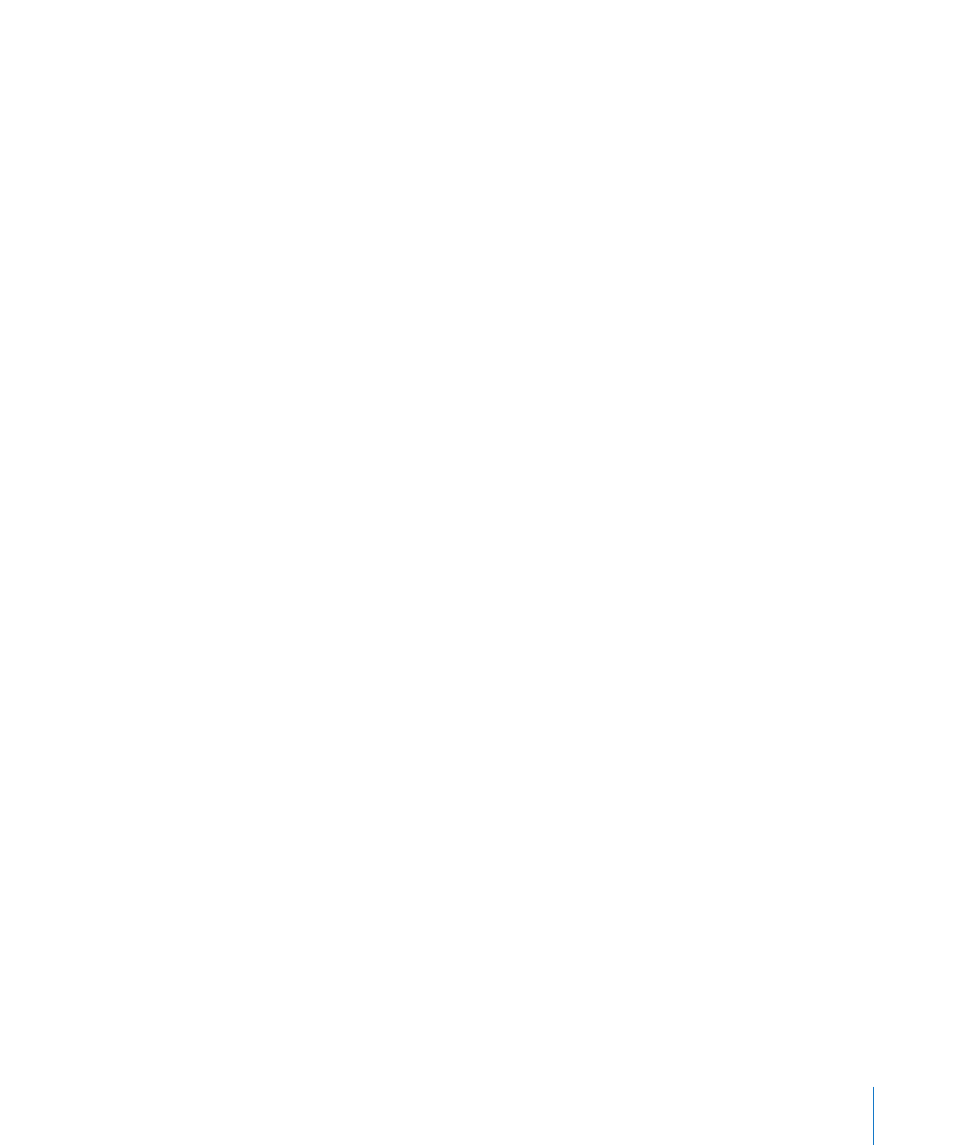
Chapter 27
Bouncing Your Project
607
All surround outputs are bounced simultaneously, regardless of which output channel
Bounce button is clicked (or if the Bounce window was launched via File > Bounce).
The Logic Pro > Preferences > Audio > Surround tab accesses the surround settings.
 You can determine the surround output assignments in the Output tab.
 The Bounce Extensions tab displays the extensions that are added to the file names
resulting from a surround bounce. Click on the various fields to edit the extensions.
Note: Enabling the Surround Bounce option disables the MP3, M4A: AAC, and Burn
checkboxes in the Destination pane (following a warning message).
“Add to” Options
The Add to Audio Bin option adds the bounced PCM file(s) to the Audio Bin.
The Add to iTunes library option adds the bounced PCM file to the iTunes library.
Note: iTunes does not support SDII or CAF format files. If the File Format menu is set to
SDII or CAF, this checkbox is dimmed, and can’t be used.
MP3 Options in the Bounce Window
Logic Pro allows the bouncing of MP3 (MPEG-2, Layer-3) format files. This well-known
data reduction format for digital audio signals was developed by the Fraunhofer
Institute, and allows high compression rates while maintaining reasonable audio
quality (depending on the compression rate). MP3 is a widely used standard for audio
file exchange via the Internet.
Due to the fact that encoding an MP3 file equates to a loss of audio quality, you should
not use MP3 files during production if you have access to the same audio data in linear
formats such as: AIFF, WAV, or SDII.
Bounced PCM files are also used for encoding to MP3/M4A: AAC. It should be noted
that this occurs before dithering takes place.
Note: Should the selected sample rate be higher than 48 kHz, a temporary copy of the
bounced PCM file is created—with an automatic sample rate conversion to 48 kHz
before encoding. This conversion takes place because the MP3 format does not support
sampling rates higher than 48 kHz.
If the PCM option is disabled in the Destination pane, a temporary PCM file is bounced
as a source for encoding to MP3/M4A: AAC and/or burning to a CD—in accordance
with the options selected in the PCM page.
Enabling the MP3 option in the Destination dialog automatically disables the PCM >
Surround option (following a warning message). This is because the MP3 format does
not support surround. Split Stereo format is, however, possible—even if the encoded
MP3 file is set to Joint Stereo mode.
