Viewing the automation data of multiple parameters – Apple Logic Pro 8 User Manual
Page 584
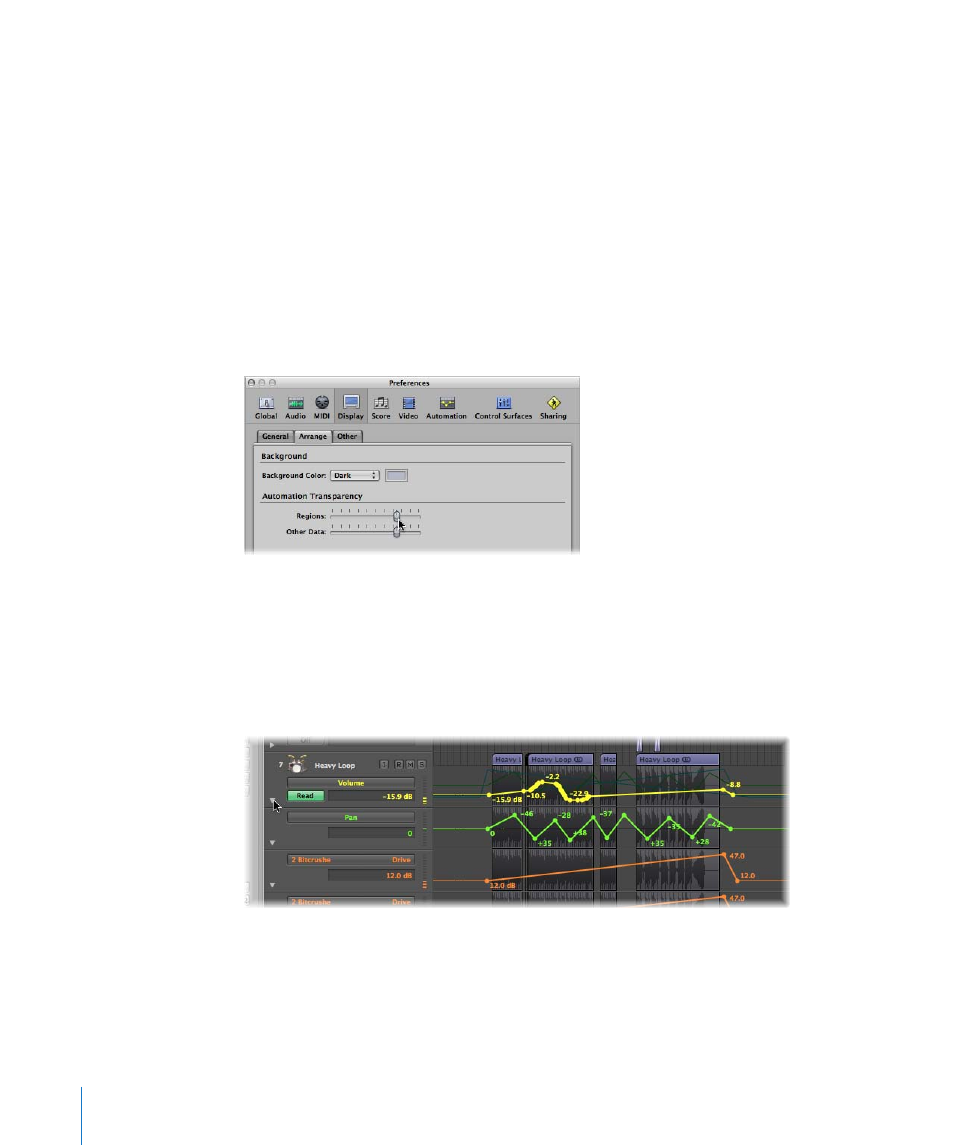
584
Chapter 26
Working With Automation
To hide all automation parameters on all tracks, do one of the following:
m
Choose View > Track Automation (or use the View Track Automation key command,
default: A).
m
Click the Automation button in the Toolbar (if visible).
Viewing the Automation Data of Multiple Parameters
The automation track shows all automation data (not only the currently active
parameter) at a lower contrast level. Volume is a muted yellow, Pan is a muted shade of
green, and so on.
To change the transparency level of regions and automation data:
m
Adjust the Regions and Other Data sliders in the Automation Transparency section of
the Logic Pro > Preferences > Display > Arrange tab.
You also have the option of viewing each automation parameter on its own sub-track,
making it easier to see what is being controlled.
To view automation data on sub-tracks:
m
Click the disclosure triangle to the lower left of a track name.
This opens a separate automation sub-lane, below the track.
Logic Pro will automatically set the automation parameter type of the new automation
lane to a type that’s already recorded, but not currently shown. The active automation
parameter remains on the top track. Repeated clicks on the disclosure triangle will
open further automation sub-tracks.
