Restoring deleted events – Apple Logic Pro 8 User Manual
Page 424
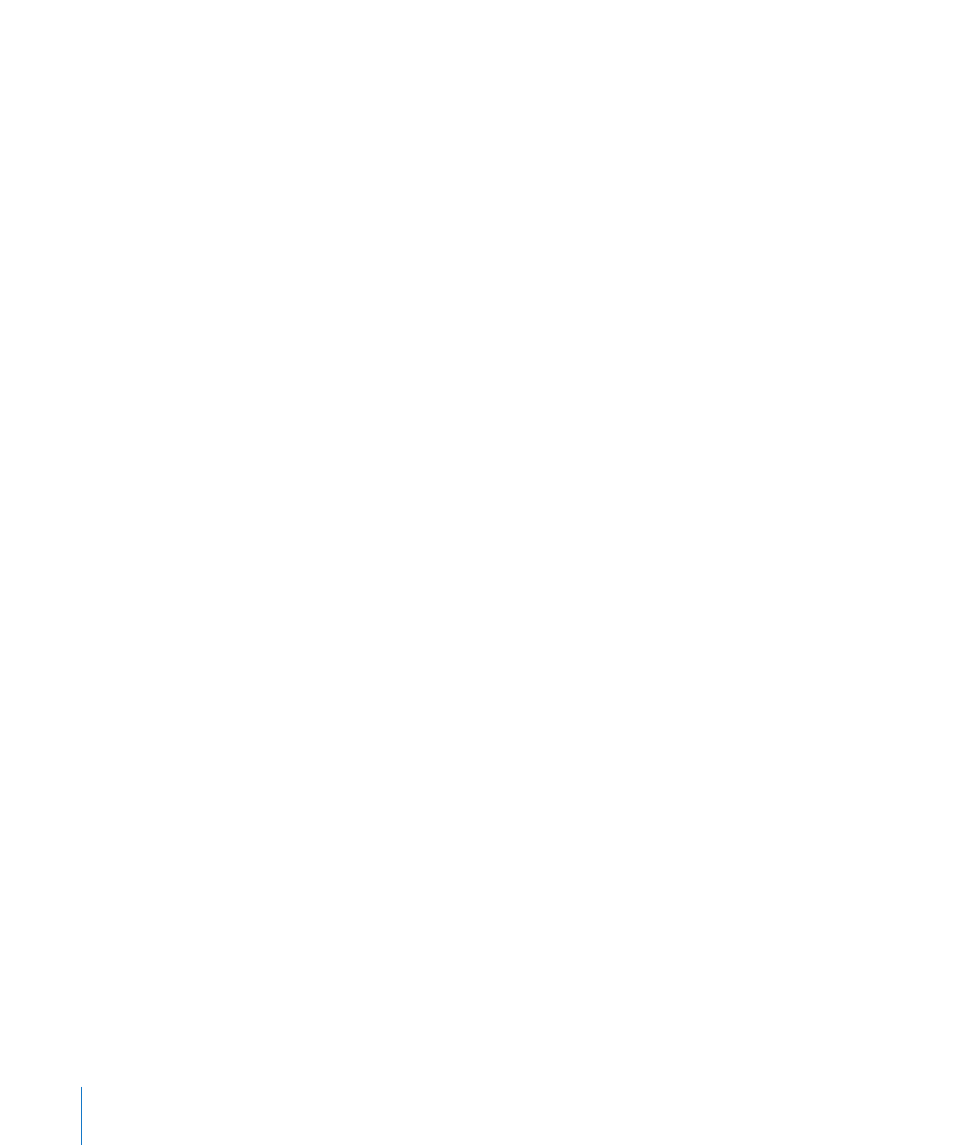
424
Chapter 17
Editing MIDI in the Hyper Editor
To delete several contiguous events in a lane:
m
Drag across the events with the Eraser tool.
To delete several non-contiguous events:
m
Select the events you want to remove, then press Backspace.
To delete similar or equal events:
1
Select one of the notes you want to delete.
2
Choose Edit > Select Similar Events or Edit > Select Equal Events (notes of the same
pitch, for example), and then delete the selected events by pressing Backspace.
For more information about similar and equal events, see “
Selecting Similar or Identical
You can also delete events by choosing one of the Delete MIDI Events commands from
the Hyper Editor’s local menu bar. For further information, see “
Restoring Deleted Events
Accidental deletions of one or more events, or a simple change of mind or editing
mistake is an inevitable part of song creation. Fortunately, you can backtrack your edits
easily in Logic Pro. You also have the option of simply recreating an event with the
Pencil tool.
To undo the last event editing step or deletion:
m
Choose Edit > Undo from the main menu, or press Command-Z immediately after
making the error.
To undo or redo multiple steps:
1
Choose Edit > Undo History.
This opens the Undo History window. The most recent editing step (at the bottom of
the list) is highlighted.
2
Click on any entry to undo or redo all steps between the clicked and highlighted
entries.
All steps are animated during this process.
Important:
A Redo list is not displayed until an Undo operation has been performed.
The Redo list appears below the Undo items. The first item that can be redone is
indicated by gray text.
To undo or redo an isolated step:
1
Command-click on the desired step.
A warning dialog will open.
2
Click Apply to undo or redo the step. Click Cancel to abort the step.
