Apple Logic Pro 8 User Manual
Page 878
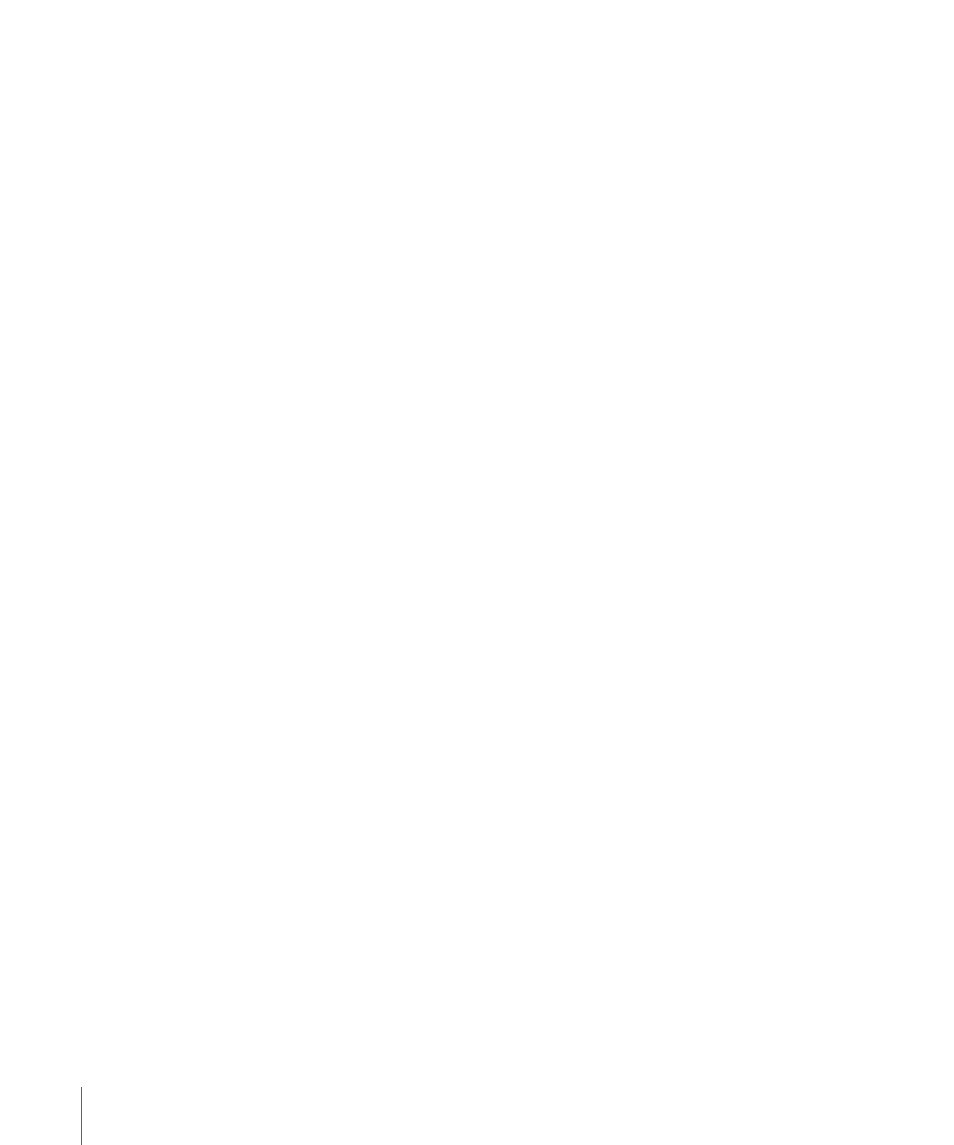
878
Chapter 39
Working in the Environment
You can also move selections of Environment objects (inclusive of cabling) between
projects by dragging or copy and pasting. This is made even simpler by first combining
the objects into a macro.
To import an Environment patch that is spread across several Environment layers:
m
Choose Options > Import Environment > Merge.
All Environment objects from the source project will be added to the Environment of
the destination project.
One thing to watch out for here is that merged objects will be placed on the same
layer as their source, which can create a mess if objects already occupy that layer in the
destination project.
To avoid this issue, create blank layers (in the destination project) at the same layer
positions of the source project, before importing.
Something to be careful of in both cases, is the treatment of unique objects in the
Environment, including the Physical Input and Sequencer Input objects. If imported,
they will replace their counterparts in the destination Environment and any cables
leading into them will be lost.
It is best to temporarily delete these from the source Environment, before importing.
Another thing to be aware of is that when you import an object, all objects cabled
from the imported object are also imported.
Replacing an Older Environment With a Current One
If you have only added things to the Environment, but not deleted anything, you can
update older projects by choosing Options > Import Environment > Update.
Only the new objects will be imported—the older objects (along with their cabling and
track assignments) will remain in place.
Swapping Environments
In the complex situation where you want to swap the Environment of one MIDI setup
with the Environment of another, Logic Pro offers three options:
 Replace by Port MIDI/Channel: This option replaces all objects in the destination
project with objects that address the same port and MIDI channel in the source
project.
 Replace by Name: This option replaces all objects in the destination project with
objects of the same name in the source project. This affords you some degree of
control, by renaming objects in the source project accordingly.
 Total Replace: This completely replaces the destination project’s Environment with
the source project’s Environment. If you use this option, you’ll have plenty of work to
do, including reassigning Arrange window tracks to objects, but sometimes it’s the
only way!
