Apple Logic Pro 8 User Manual
Page 556
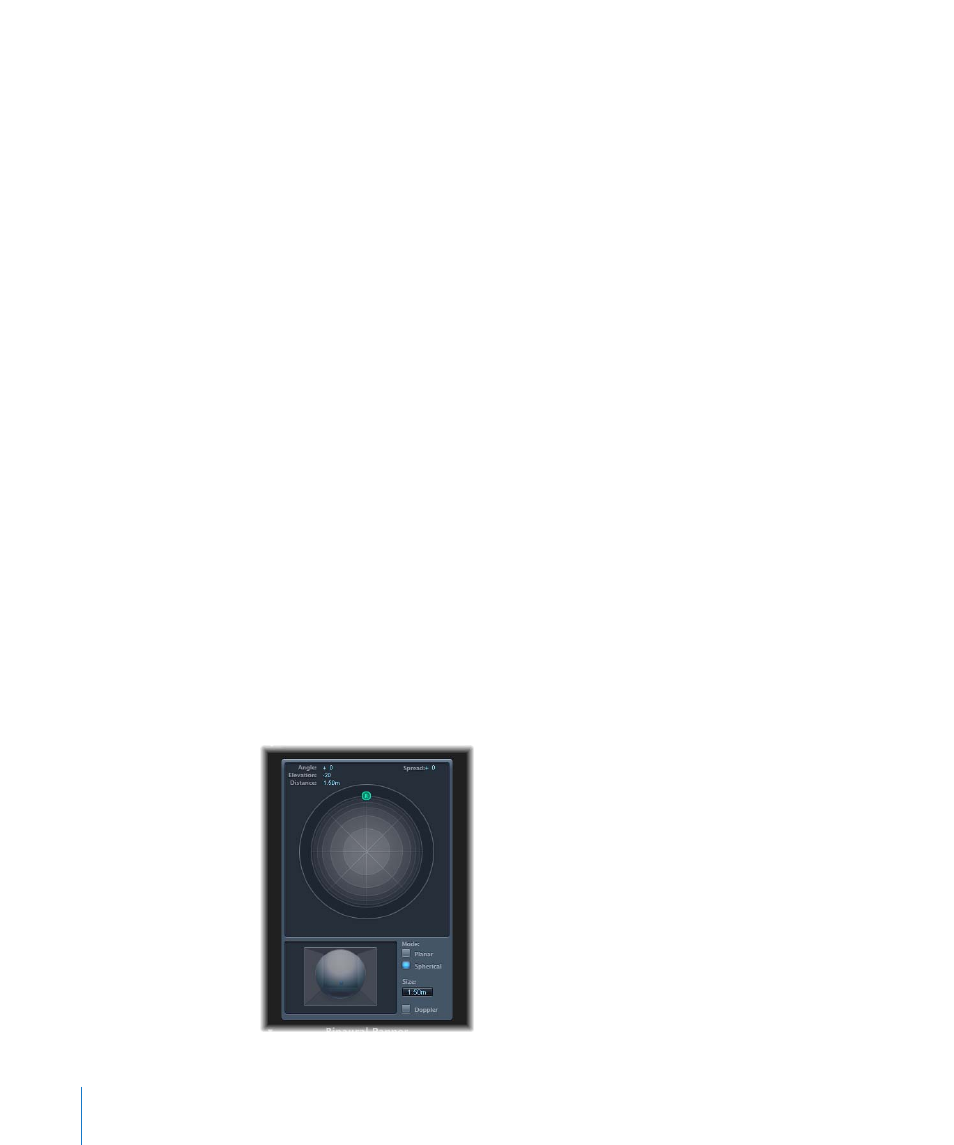
556
Chapter 25
Mixing
The Binaural Panner Window
The panning effect is controlled by positioning the panning pucks on the panning
plane at the top of the window, and adjusting a few additional parameters.
To position signals on the panning plane:
1
Drag the left or right puck to make the stereo image wider or narrower.
The two are linked. The panning pucks also work on a second axis—up and down—
relative to the direction puck.
2
Drag the third puck to determine the forward and backwards direction (or in front and
behind the listening position, if you prefer).
As you adjust this puck, the panning pucks will move accordingly.
Keep an eye on the Angle, Elevation, Distance, and Spread fields at the top of the
window. These update whenever adjustments are made to puck positions. You can also
directly interact with the Spread field, by dragging on the numerical value. The puck
positions will update to reflect changes.
The 3D image represents the resulting position of the audio signal. This is purely a
visual aid, that cannot be interacted with directly.
The buttons and fields below the panning plane work as follows:
 Mode buttons: Determine the virtual shape of the panning plane.
 If set to Planar, the panning results are shown on a flat circular plane. Additional
controls are available when in this mode (see below).
 In Spherical mode, the results are placed on a virtual sphere. If it helps, imagine the
sphere as a virtual head. When the “direction puck” is placed in the top half of the
circular plane, the sound is in front of the listener. As the direction puck is moved
towards the lower half of the plane, the sound passes up, and over your head, and
ends up behind you.
