Working with groups, Or channel strips (see – Apple Logic Pro 8 User Manual
Page 562
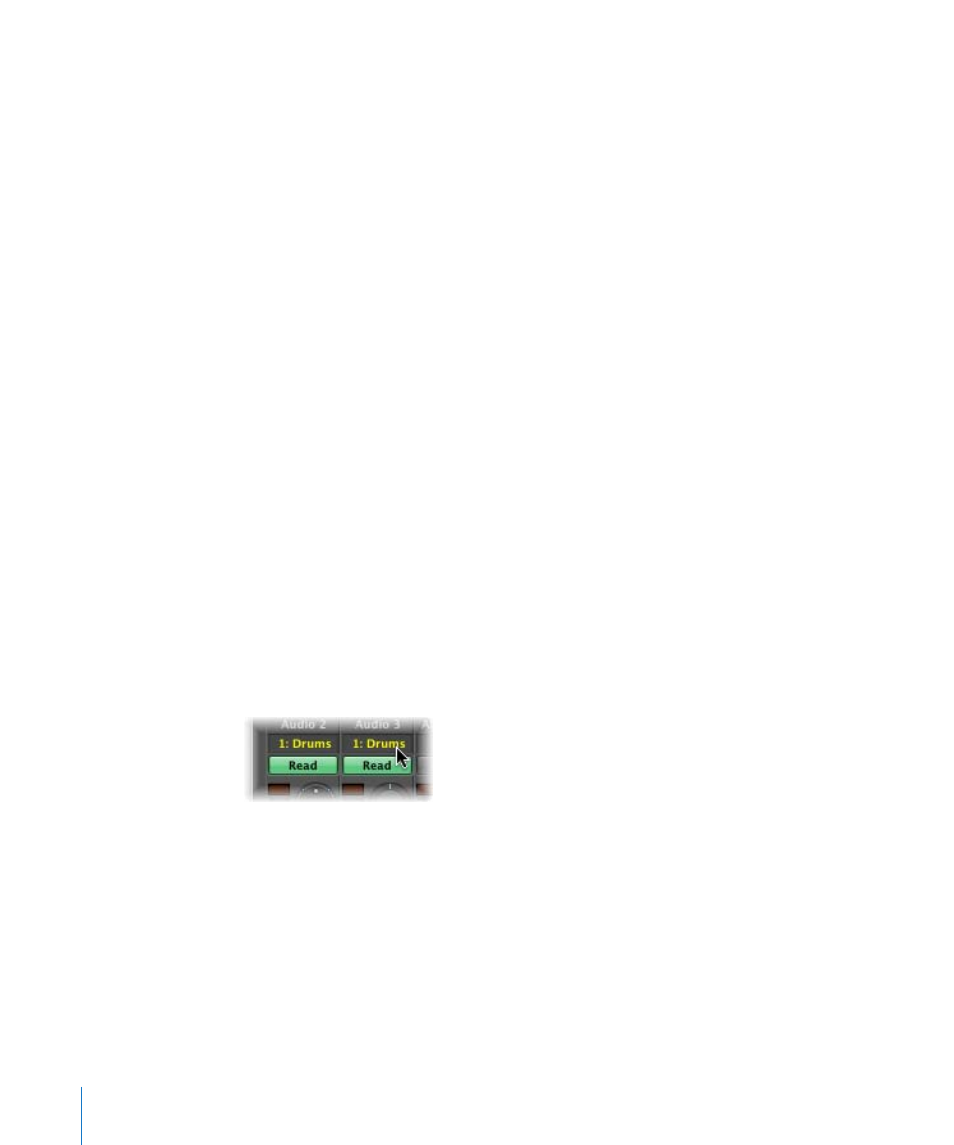
562
Chapter 25
Mixing
To adjust the input and output routing of all selected channels:
m
Click on any selected channel’s Input or Output slot, and make your choice from the
list.
All selected channels will be set to the chosen input or output.
To adjust the automation mode and group setting of all selected channels:
m
Click any selected channel’s Automation mode or Group menu, and make your
selection from the list. All selected channels will be switched to the chosen setting.
Important:
You can only perform the multi-channel (insert) Send and Insert options if
no active Send or Insert is in the same slot on any selected channel. In other words,
ensure that all selected channels have an unused Send 3, or Insert slot 4, for example,
before using this facility.
Adjusting Channel Strips in Record or Playback Mode
You can prevent the track selection from changing, when making an adjustment to a
channel. This can be done while Logic Pro is in recording or playback mode, allowing
you to adjust a particular Mixer channel, even if a different track is being recorded.
To prevent the track selection from changing when recording:
m
Make sure the Mixer’s Options > Change Track in Record Mode setting is disabled.
To prevent the track selection from changing when playing back your project:
m
Make sure the Mixer’s Options > Change Track in Playback Mode setting is disabled.
Working With Groups
The Group slot allows you to assign a channel strip to a group.
A group combines multiple channel strips, linking some of their properties—their
volume faders and Mute buttons, for example. If multiple audio tracks (with individual
choir voices) are assigned to one group, changing the volume of one choir track
changes the volume of all choir tracks. Individual level relationships—at the time the
channels were assigned to the group—are retained.
The Group Settings allows you to define the behavior of each group. As an example,
you could define a group that links the selection of channels in the Arrange window,
thereby linking all edit operations you perform on grouped tracks.
