Creating and deleting objects, Moving objects – Apple Logic Pro 8 User Manual
Page 864
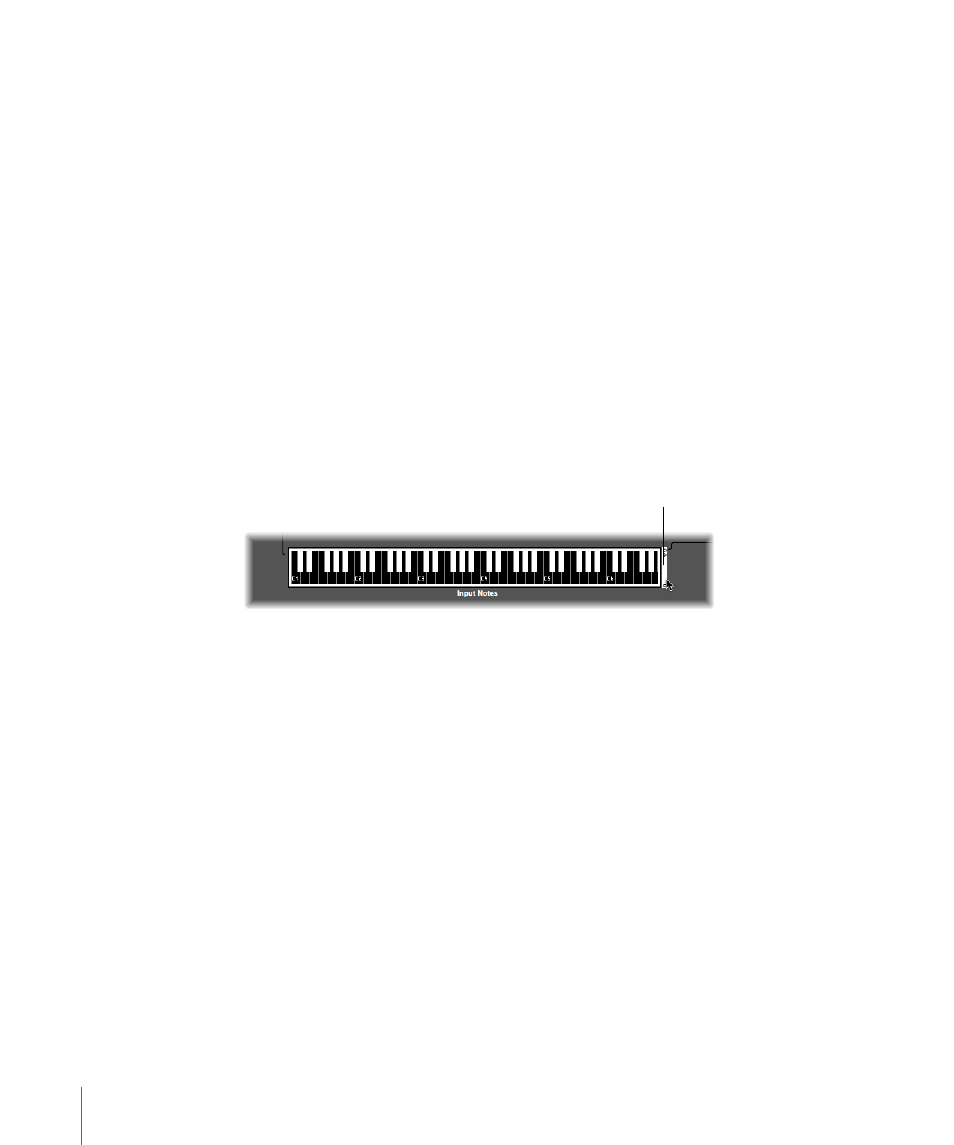
864
Chapter 39
Working in the Environment
 MIDI Thru tool: Clicking an object in the Environment with the MIDI Thru tool assigns
the object to the selected track in the Arrange window.
Creating and Deleting Objects
Choose an object type from the New menu to create an object of this type on the
current layer. You can also use the corresponding key commands.
Clicking on a layer background with the Pencil tool creates a new instrument object.
To delete objects, do one of the following:
m
Click the object with the Eraser tool.
m
Select all objects you want to delete, and choose Edit > Delete (or press Backspace).
Moving Objects
You can move objects by grabbing their icon or name, and dragging them to the
desired position on the layer. The surface of keyboard and fader objects is used for their
operation. You must therefore either grab the name (if available), or the positioning bar
to the right of the object in order to move them. If you hold down Shift, you can also
grab keyboard or fader objects by their surface.
Note: You can Shift-click on any Environment object to select, and move it. When doing
so, remember to first deselect any other selected objects by clicking on the layer
background, to avoid moving them as well.
Moving Objects Between Layers
The Layer menu and the Clipboard allow you to move objects between layers. You can
also open a second Environment window, and drag the objects to the desired layer.
To use the Layer menu to move objects to a different layer:
1
Select the desired objects.
2
Hold down Option, and select the desired layer in the Layer menu.
This moves the selected objects to the chosen layer.
To use the Clipboard to move objects to a different layer:
1
Select the objects that you want to move and choose Edit > Cut (or use the
corresponding key command, default: Command-X).
2
Switch to the destination layer.
3
Make sure that no objects are selected (by clicking on the layer background).
Positioning bar
