Apple Logic Pro 8 User Manual
Page 657
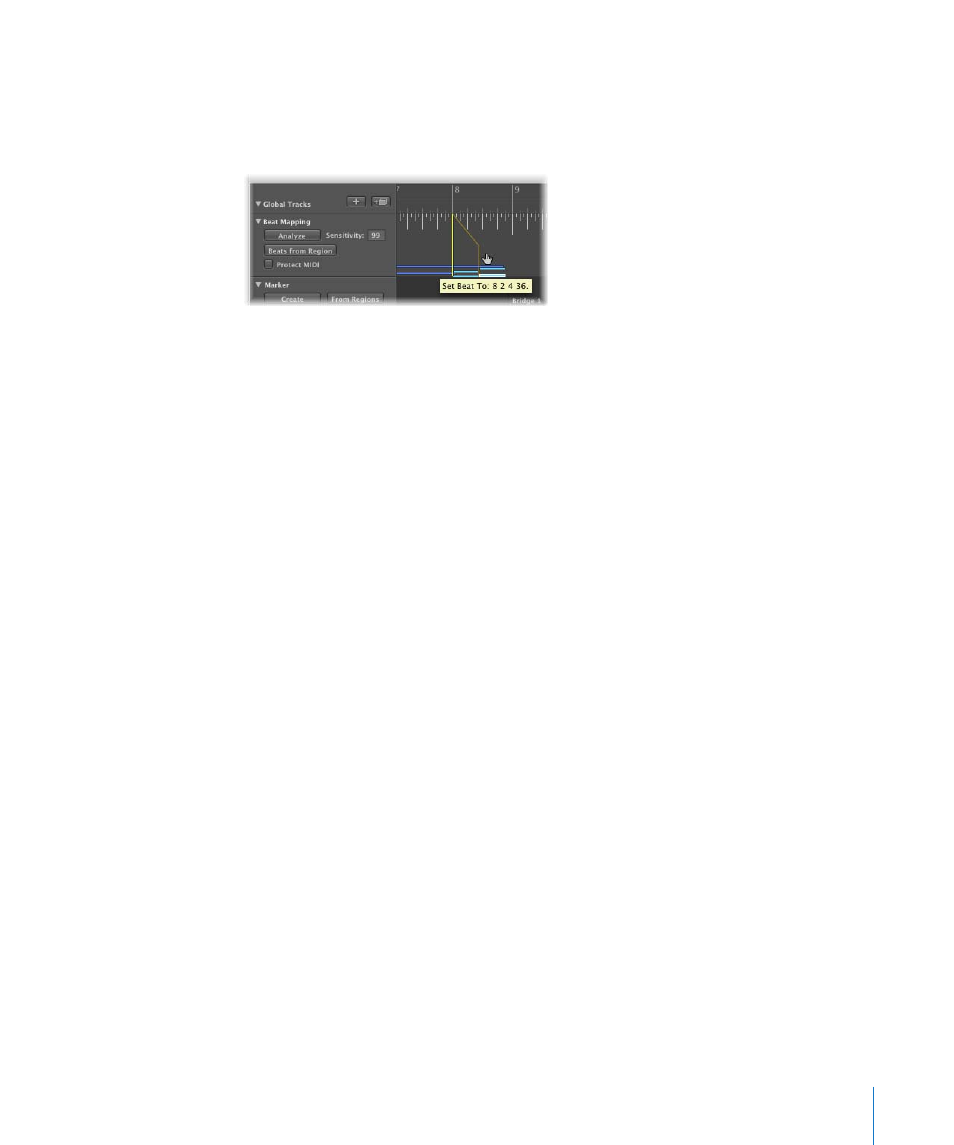
Chapter 31
Beat Mapping Regions
657
A second, slightly darker, yellow line—which is still connected to the same position in
the Bar ruler—will appear. This line will follow the movement of the mouse cursor into
the lower part of the track, forming an angle. Once this line is connected to the desired
note, release the mouse button.
Logic Pro will automatically calculate, and insert, a tempo change—which can be seen
in the Tempo track. This ensures that the allocated note (and all other notes) will be
played back at the same absolute time position as before, despite their altered bar
positions.
4
Move from left to right, adjusting further events along the time axis, to obtain the best
beat mapping results.
If you make a mistake, you can erase any beat allocation by: double-clicking on it,
using the Eraser tool, or by selecting it and pressing Backspace. Take care when using
Backspace, to avoid the accidental deletion of other currently selected events or
regions.
To erase all beat allocations, click anywhere in the track header of the Beat Mapping
track (except on the buttons and menus). This selects all data in the track, allowing you
to press Backspace to delete all events.
Note: If you want to draw a connecting line from a bar position to a particular position
in the original recording—where no note exists—hold Control while drawing the
connecting line with the mouse. This will allow the line to snap to any sub-division.
