Opening projects using drag and drop, Opening pre version 8 songs, Switching between multiple projects – Apple Logic Pro 8 User Manual
Page 140
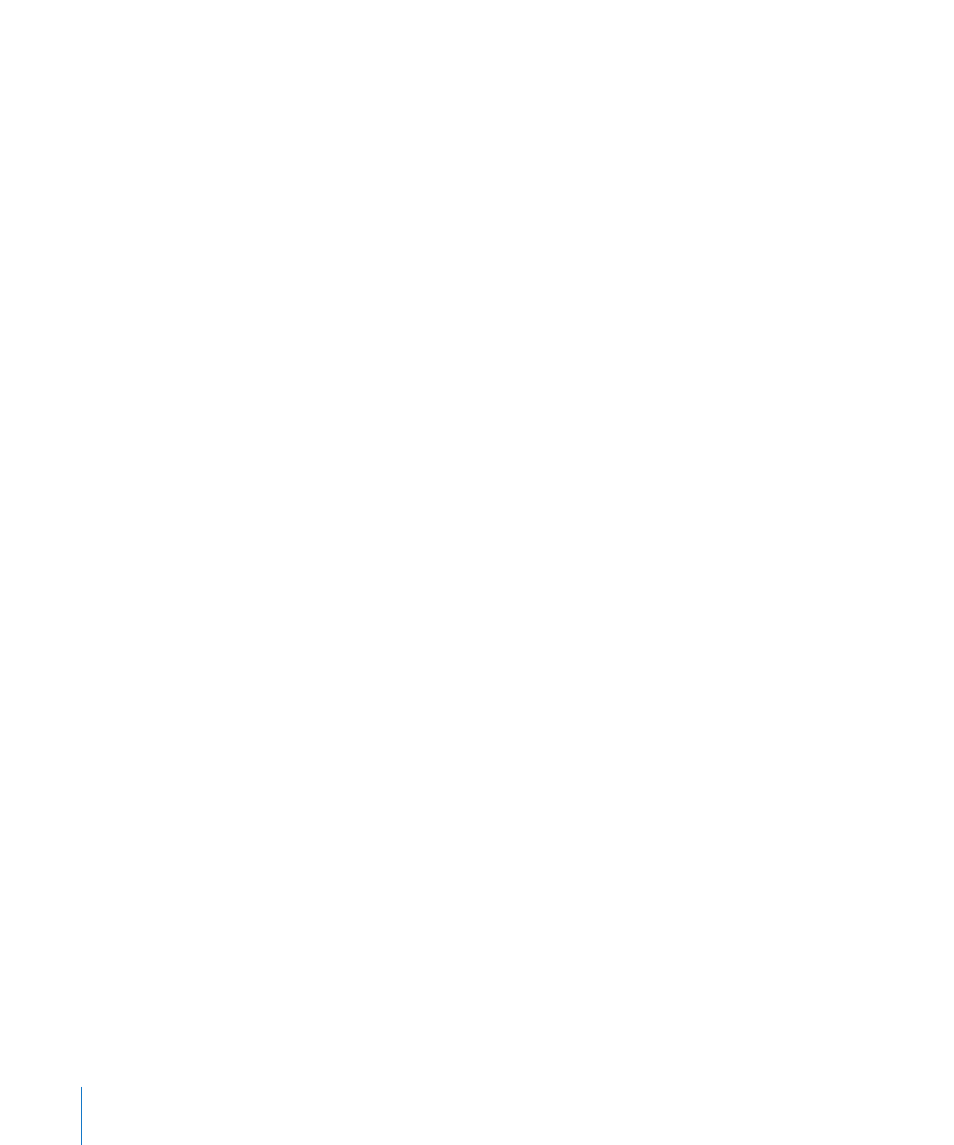
140
Chapter 7
Working With Projects
2
To limit your view to certain file types in the file selector box, choose the desired file
type in the File Type menu. Choose All Logic Document Types to see, and access, all
supported file types.
3
Browse to, and select, the desired file, then click Open.
To open a recent project:
m
Choose the project name directly from the File > Open Recent menu.
This bypasses the Open dialog. You can clear all items in the Open Recent menu by
choosing Clear Menu.
∏
Tip: If you set the Startup Action in the Project Handling preferences to the Open Most
Recent Project option, Logic Pro loads your last project automatically on startup (see
“
Opening and Creating Projects Automatically
Opening Projects Using Drag and Drop
Projects and Standard MIDI files can be opened by dragging them from the Finder into
the Arrange area. The mouse cursor position—when the mouse button is released—
determines the placement of the imported file.
This includes the position (rounded to the nearest bar) and destination of the first track.
For more information about Standard MIDI files, take a look at “
You can also open a Logic Pro project or MIDI file by dragging it onto the Logic Pro
icon in the Dock.
Opening Pre Version 8 Songs
You can open Logic Pro 5, Logic Pro 6, and Logic Pro 7 songs in Logic Pro 8. When
loading a song or project created in a pre-version 8 Logic variant, the format will be
converted to the version 8 format. A Save As dialog will open, allowing you to save the
project with a new name. The original version song will be retained.
Important:
Projects saved in Logic Pro 8 are not backward-compatible with older
Logic Pro versions.
Switching Between Multiple Projects
You can open several projects simultaneously, allowing you to copy or move data
between them, or perhaps to compare different versions of one project.
To switch between projects:
m
Choose the project name at the bottom of the Window menu—the active project is
marked with a tick.
