Viewing system information – Bayer HealthCare Rapidlab 800 User Manual
Page 415
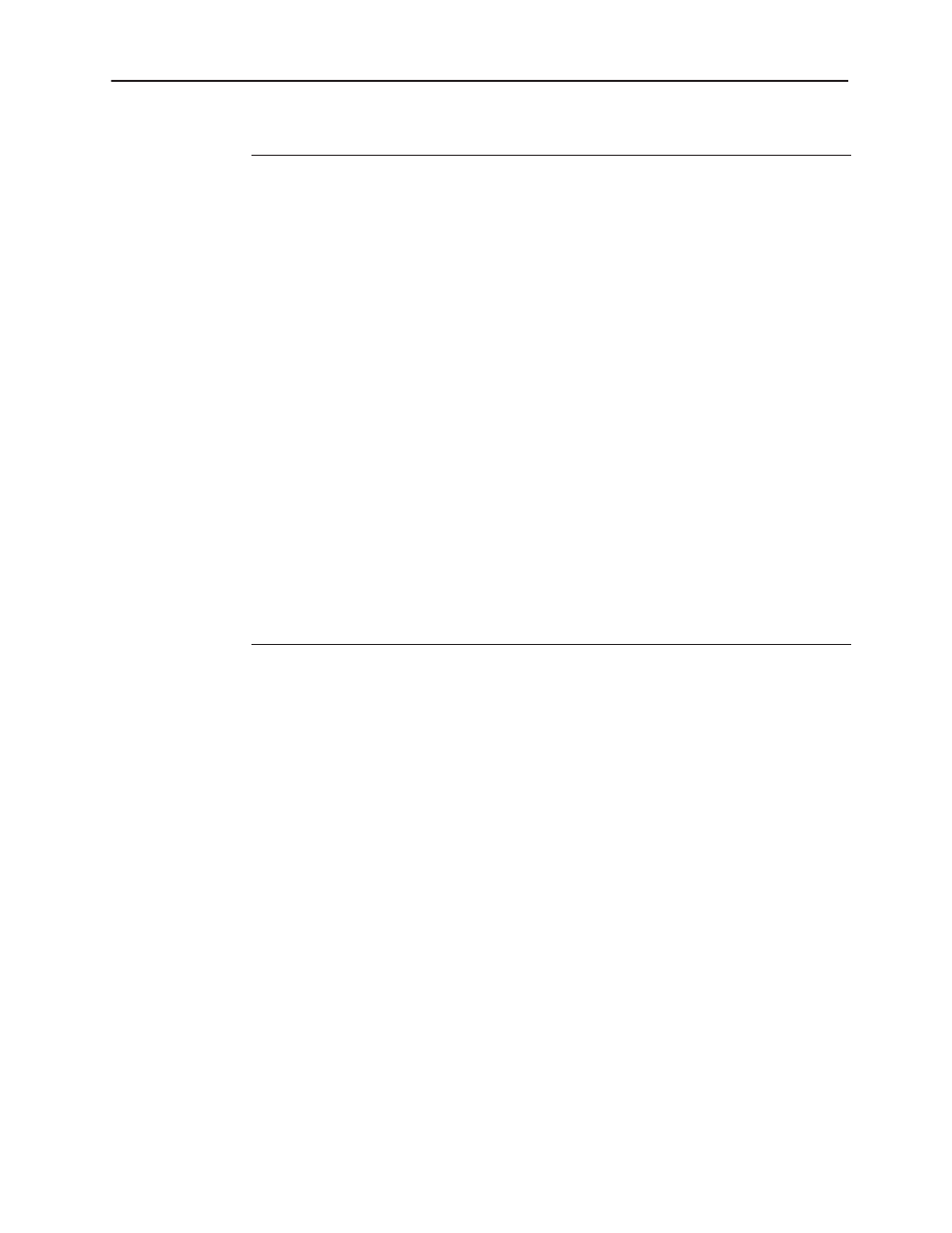
System Administration
5Ć5
Press . . .
To . . .
Previous
Screen
return to the frame or screen from which you entered the present
screen. If you press this key after you make changes to the current
screen, a message appears prompting you to save your changes. Press
Yes to save changes. Press No if you do not want to save your
changes. If you made no changes, the prompt does not appear.
Reset Default
Values
reset the values for a system parameter to the values entered by
Bayer Diagnostics during manufacture. When you press this key, a
message appears prompting you to reset the Bayer Diagnostics
values. Press Yes to reset the values.
Exit Menu
return the system to the Ready screen.
Cancel
discontinue the setup procedure.
Enter
accept data you type in fields and selections you make on screens.
Enter also lets you move forward through fields. Enter is located on
the keypad.
Home
return you to the Ready screen. If you made changes to a screen, a
message appears prompting you to save your changes. Press Yes to
save changes. Press No if you do not want to save your changes. If
you made no changes, the prompt does not appear. Home is located
on the keypad.
Viewing System Information
Use this procedure to view system information:
S service contact telephone number
S service contact
S system ID
S serial number
S CO-ox module serial number
S software version
S date software installed
S total cycle count (number of patient samples, QC samples, calibrations, and
operator initiated washes)
S sample and calibration count (total of all patient samples and calibrations)
