Getting started with the command line interface, Logging on through the cli, Chapter 1 – Brocade BigIron RX Series Configuration Guide User Manual
Page 79
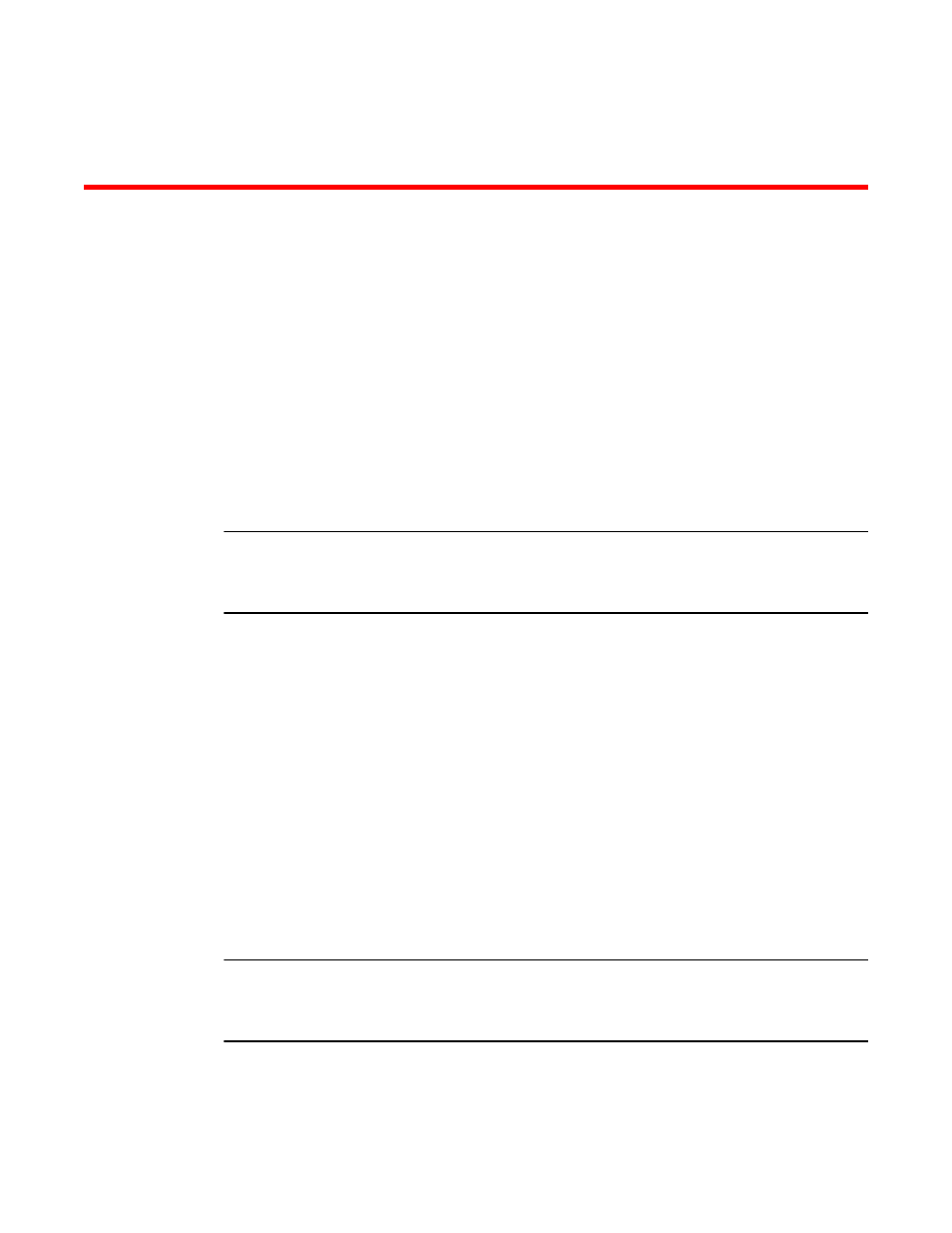
BigIron RX Series Configuration Guide
1
53-1002484-04
Chapter
1
Getting Started with the Command Line Interface
In this chapter
•
•
•
•
•
Logging on through the CLI
NOTE
This user guide assumes that an IP address and default gateway have been assigned to the BigIron
RX when it was installed. If you need to assign an IP address or default gateway to the device, refer
to the Brocade BigIron RX Series Hardware Installation Guide.
Once an IP address is assigned to the device’s management port, you can access the CLI through a
PC or terminal attached to the management module’s serial (Console) port or
10BaseT/100BaseTX Ethernet (management) port, or from a Telnet or SSH connection to the PC or
terminal.
You can initiate a local Telnet, SSH or SNMP connection by specifying the management port’s IP
address.
The commands in the CLI are organized into the following levels:
•
User EXEC – Lets you display information and perform basic tasks such as pings and
traceroutes.
•
Privileged EXEC – Lets you use the same commands as those at the User EXEC level plus
configuration commands that do not require saving the changes to the system-config file.
•
CONFIG – Lets you make configuration changes to the device. To save the changes across
software reloads and system resets, you need to save them to the system-config file. The
CONFIG level contains sub-levels for individual ports, for VLANs, for routing protocols, and other
configuration areas.
NOTE
By default, any user who can open a direct or Telnet connection to a BigIron RX Switch can access
all these CLI levels. To secure access, you can configure Enable passwords or local user accounts,
or you can configure the device to use a RADIUS or TACACS orTACACS+ server for authentication.
