Using wred with rate limiting, Configuring packet drop priority using wred, Enabling wred – Brocade BigIron RX Series Configuration Guide User Manual
Page 574: Setting the averaging-weight (wq) parameter
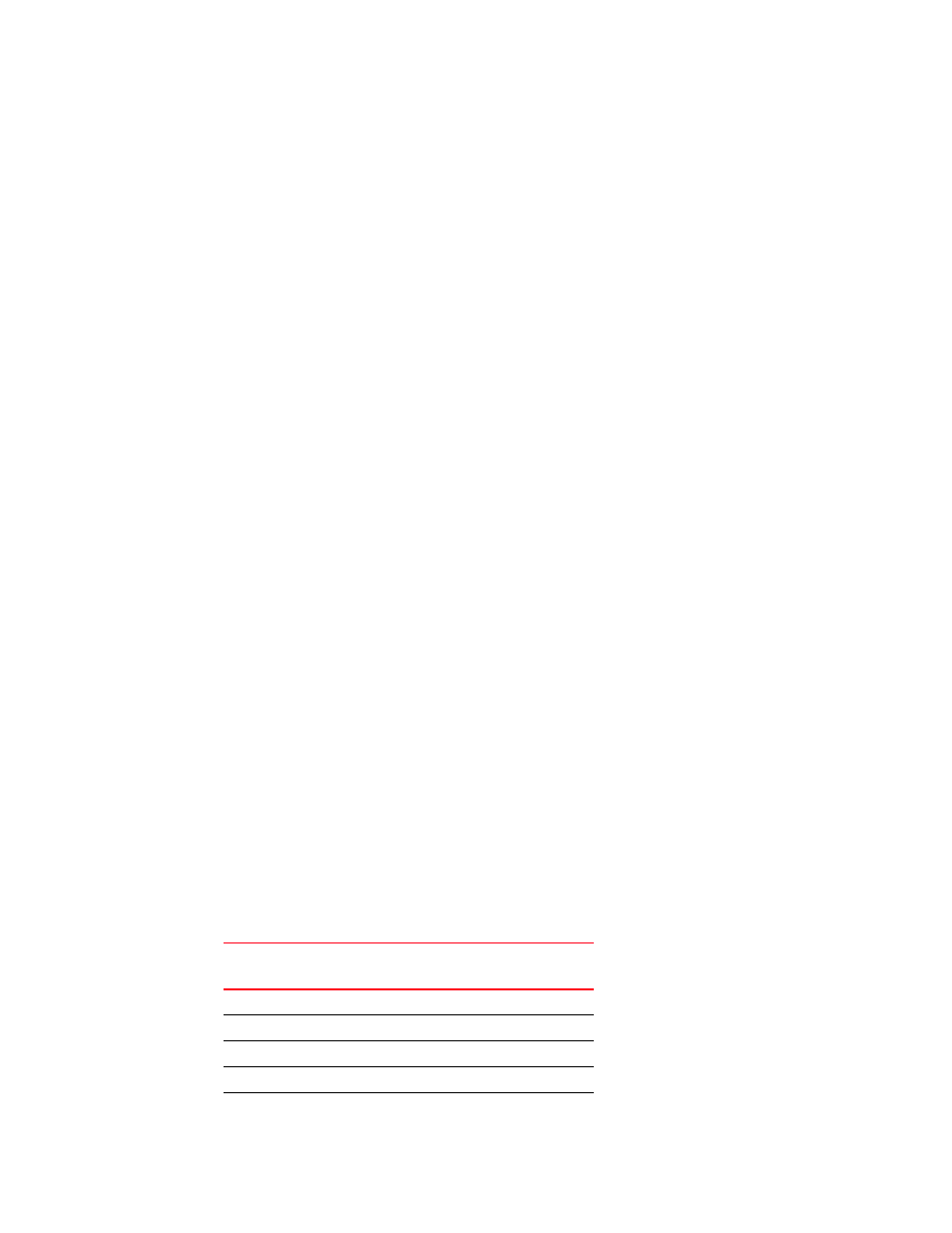
496
BigIron RX Series Configuration Guide
53-1002484-04
Configuring packet drop priority using WRED
18
Using WRED with rate limiting
When rate limiting is configured on a device, it directs the switch to drop traffic indiscriminately
when the configured average-rate and maximum-burst thresholds are exceeded. If rate limiting is
configured with WRED, the traffic that exceeds these thresholds can be subjected to the WRED
algorithm which drops packets selectively by priority.
In this configuration, packets that exceed the thresholds established by the rate limiting
configuration are marked as either exceeding the average-rate or maximum-burst threshold. This
marking is then used to select a WRED configuration that determines which packets to drop.
Configuring packet drop priority using WRED
For a description of WRED, refer to
“Determining packet drop priority using WRED”
This section describes how to configure the parameters described in that section to enable the use
of WRED on a device.
To configure WRED, you must configure the following parameters:
•
•
“Setting the averaging-weight (Wq) parameter”
•
“Configuring the drop precedence parameters”
Enabling WRED
WRED must be enabled on any forwarding queue that you want it to operate on. To enable WRED
for the forwarding queue 3, enter the following command.
BigIron RX(config)#qos queue-type 3 wred enable
Syntax: [no] qos queue-type <queue-number> wred enable
The <queue-number> variable is the number of the forwarding queue that you want to enable
WRED for. There are four forwarding queues on device. They are numbered 0 to 3 with zero as the
lowest priority queue and three the highest.
Setting the averaging-weight (Wq) parameter
The Wq parameter is configured as the averaging-weight parameter. In this implementation, you
can set one of 13 (1 - 13) possible values. These values represent a Wq value as described in
TABLE 103
Possible Wq values
Averaging weight
setting
Wq value as a percentage
1
50%
2
25%
3
12.5%
4
6.2%
5
3.12%
