Enabling sflow forwarding – Brocade BigIron RX Series Configuration Guide User Manual
Page 1207
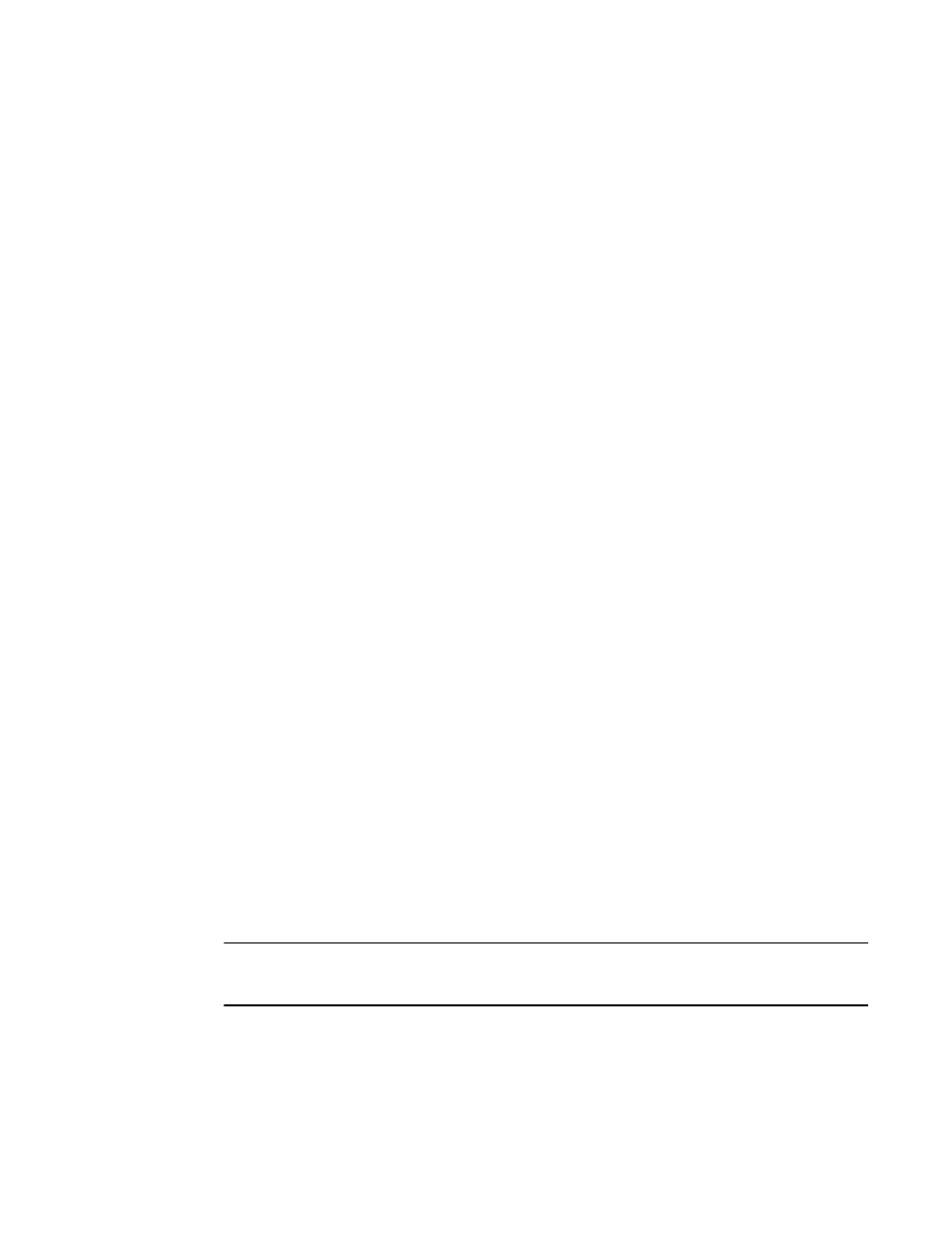
BigIron RX Series Configuration Guide
1129
53-1002484-04
sFlow overview
40
Sampling rate for new ports
When you enable sFlow on a port, the port's sampling rate is set to the global default sampling rate.
This also applies to ports on which you disable and then re-enable sFlow. The port does not retain
the sampling rate it had when you disabled sFlow on the port, even if you had explicitly set the
sampling rate on the port.
Changing the default sampling rate
To change the default (global) sampling rate, enter a command such as the following at the global
CONFIG level of the CLI.
BigIron RX(config)# sflow sample 2048
Syntax: [no] sflow sample <num>
The <num> parameter specifies the average number of packets from which each sample will be
taken. The sampling rate you configure is the actual sampling rate. You can enter 512 –
2147483648. The default is 2048.
Changing the sampling rate on a port
You can configure an individual port to use a different sampling rate than the global default
sampling rate. This is useful in cases where ports have different bandwidths. For example, if you
are using sFlow on 10/100 ports and Gigabit Ethernet ports, you might want to configure the
Gigabit ports to use a higher sampling rate (and thus gather fewer samples per number of packets)
than the 10/100 ports.
To change the sampling rate on an individual port, enter a command such as the following at the
configuration level for the port.
BigIron RX(config-if-e10000-1/1)# sflow sample 8192
Syntax: [no] sflow sample <num>
The <num> parameter specifies the average number of packets from which each sample will be
taken. The software rounds the value you enter up to the next odd power of 2. The actual sampling
rate becomes one of the values listed in
“Changing the default sampling rate”
Enabling sFlow forwarding
sFlow exports data only for the interfaces on which you enable sFlow forwarding. You can enable
sFlow forwarding on the Ethernet interfaces
To enable sFlow forwarding:
•
Globally enable the sFlow feature.
•
Enable sFlow forwarding on individual interfaces.
NOTE
Before you enable sFlow, make sure the device has an IP address that sFlow can use as its source
address. Refer to
on page 1125 for the source address requirements.
