File management messages – Brocade BigIron RX Series Configuration Guide User Manual
Page 129
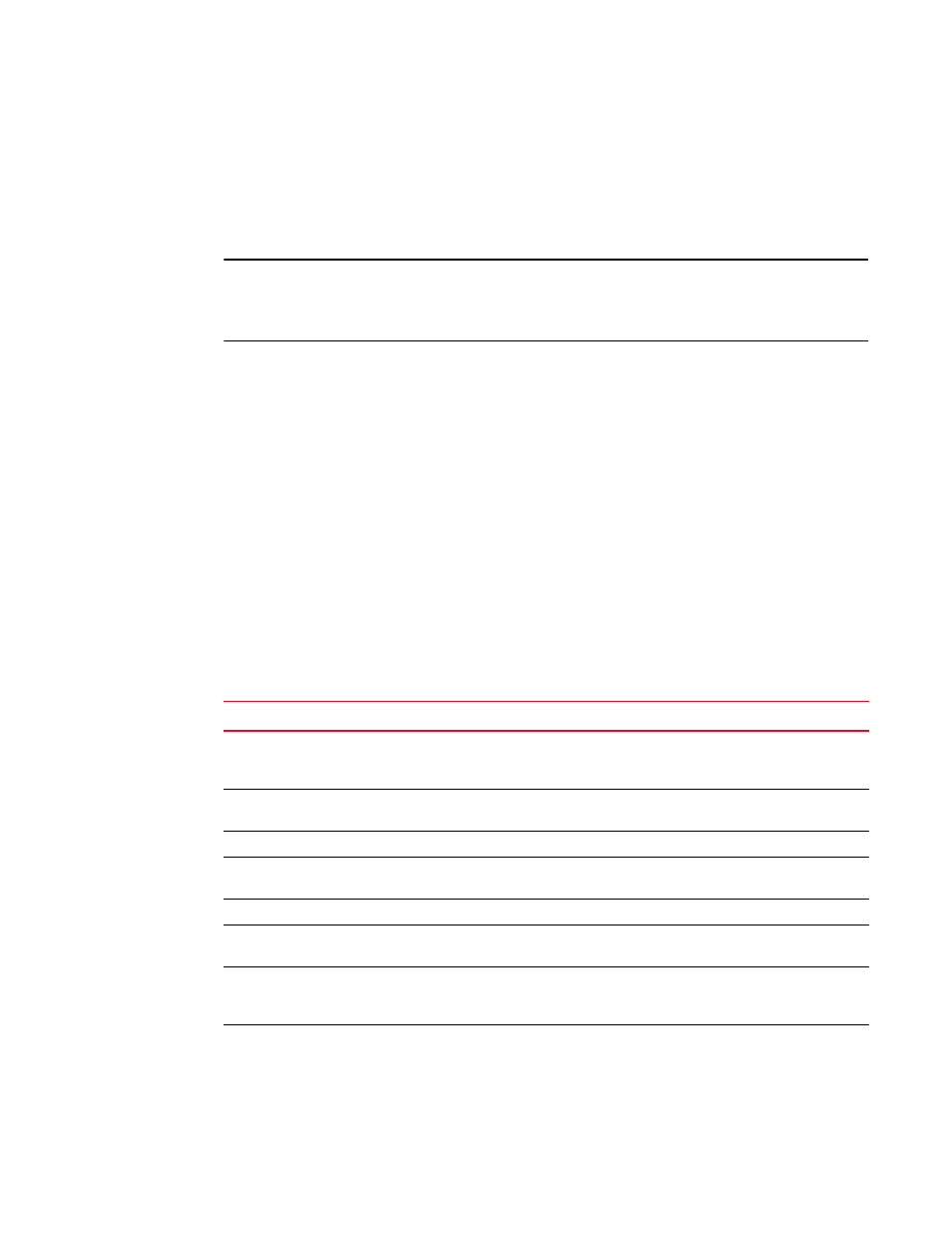
BigIron RX Series Configuration Guide
51
53-1002484-04
Flash memory and PCMCIA flash card file management commands
2
BigIron RX# locate startup-config slot1 switch1.cfg
BigIron RX# write memory
The first command in this example sets the device to save configuration changes to the file named
“switch1.cfg” in the flash card in slot 1. The second command saves the running-config to the
switch1.cfg file on the flash card in slot 1.
NOTE
In this example, after you save the configuration changes using the write memory command, the
switch1.cfg file will include the command that designates slot 1 as the save location for
configuration changes.
Syntax: locate startup-config [slot1 | slot2 | flash-memory] [/<dir-path-name>/]<file-name>
The slot1, slot2, and flash-memory keywords specify the flash card in slot 1 or slot 2 or flash
memory as the save location for configuration changes.
Specify the <dir-path-name> parameter if you want to save the configuration changes to a directory
other than the root directory of a flash card file system.
The <file-name> parameter indicates the name of the saved configuration file.
To change the save location back to flash memory, enter a command such as the following.
BigIron RX# locate startup-config flash-memory
BigIron RX# write memory
File management messages
The following table lists the messages the CLI can display in response to file management
commands.
TABLE 34
Flash card file management messages
This message...
Means...
File not found
You specified a file name that the software could not find. Verify the
command you entered to make sure the command matches the source
and destination you intended for the file operation.
Current directory is:
<
dir-path>
You have successfully changed the management focus to the slot and
subdirectory indicated by the message.
Path not found
You specified an invalid path.
There is not enough space on the card
The flash card does not have enough space to hold the file you are trying
to copy to it.
Access is denied
You tried to copy or delete a file that has the read-only attribute.
A duplicate file name exists
You tried to rename a file using a name that is already in use by another
file.
Fatal error, can not read or write media A hardware error has occurred. One possible cause of this message is if
you removed the flash card while a file operation involving the card was
in progress.
There is sharing conflict between
format command and other read/write
operations
The flash card is currently undergoing formatting. This message also
can show up if you enter a command to format the card while the card is
being accessed for another file operation.
