Web management interface – Brocade BigIron RX Series Configuration Guide User Manual
Page 195
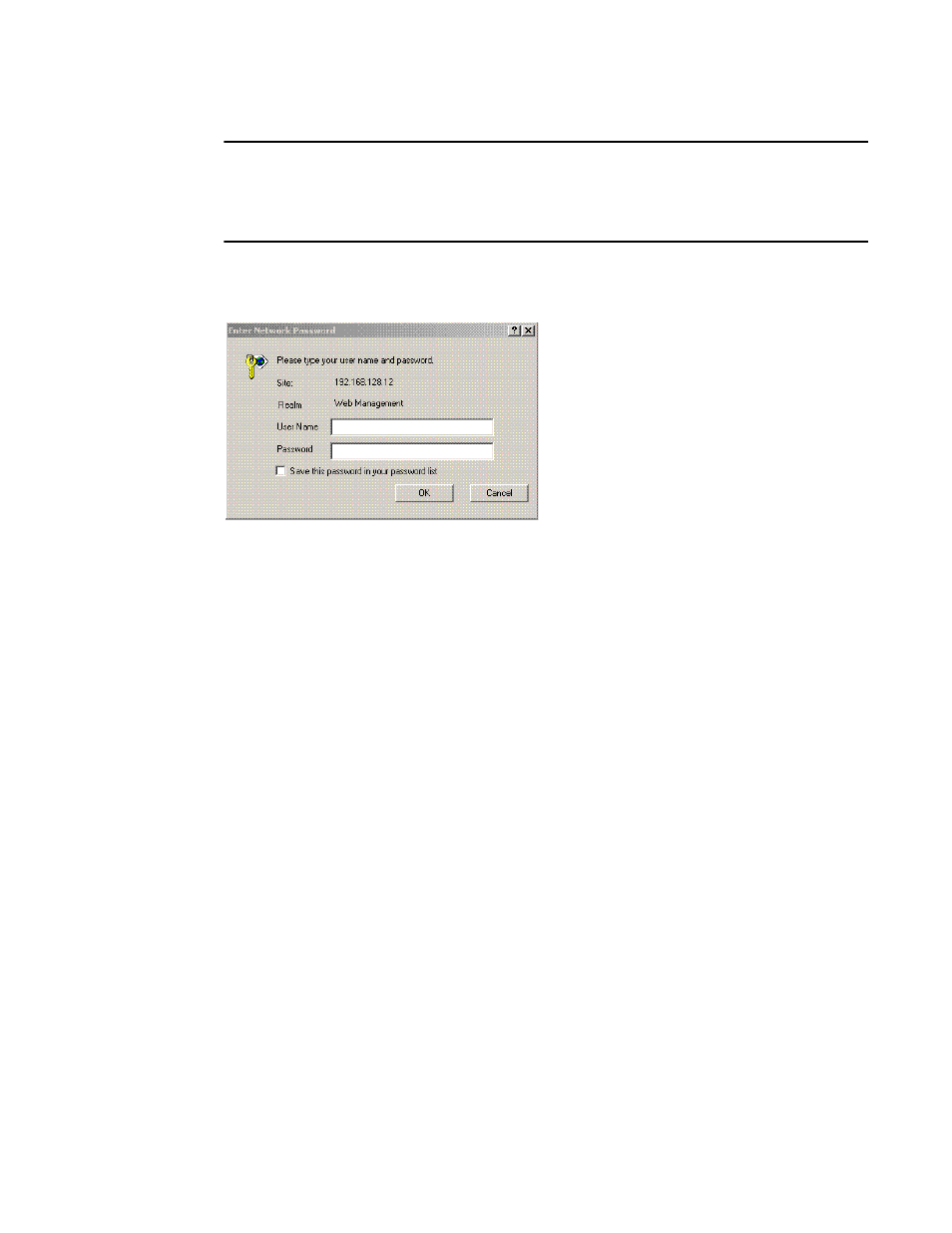
BigIron RX Series Configuration Guide
117
53-1002484-04
Logging on through the Web Management Interface
4
NOTE
If you are unable to connect with the device through a Web browser due to a proxy problem, it may
be necessary to set your Web browser to direct Internet access instead of using a proxy. For
information on how to change a proxy setting, refer to the on-line help provided with your Web
browser.
To log in, click on the Login link.
shows the dialog box that displays.
FIGURE 3
Web Management Interface login dialog box
The login username and password you enter depends on whether your device is configured with
AAA authentication for SNMP. If AAA authentication for SNMP is not configured, you can use the
user name “get” and the default read-only password “public” for read-only access. However, for
read-write access, you must enter “set” for the user name, and enter a read-write community string
you have configured on the device for the password. There is no default read-write community
string. You must add one using the CLI.
Web Management Interface
When you log into a device, the System configuration panel is displayed. This panel allows you to
enable or disable major system features. You can return to this panel from any other panel by
selecting the Home link.
The Site Map link gives you a view of all available options on a single screen.
displays the Web Management Interface panel for Layer 3 Switch features. This panel
allows you to configure the features supported by the Layer 3 Switch software.
