Reliant Octel 200 and Octel 300 Message Servers PB6001401 User Manual
Page 612
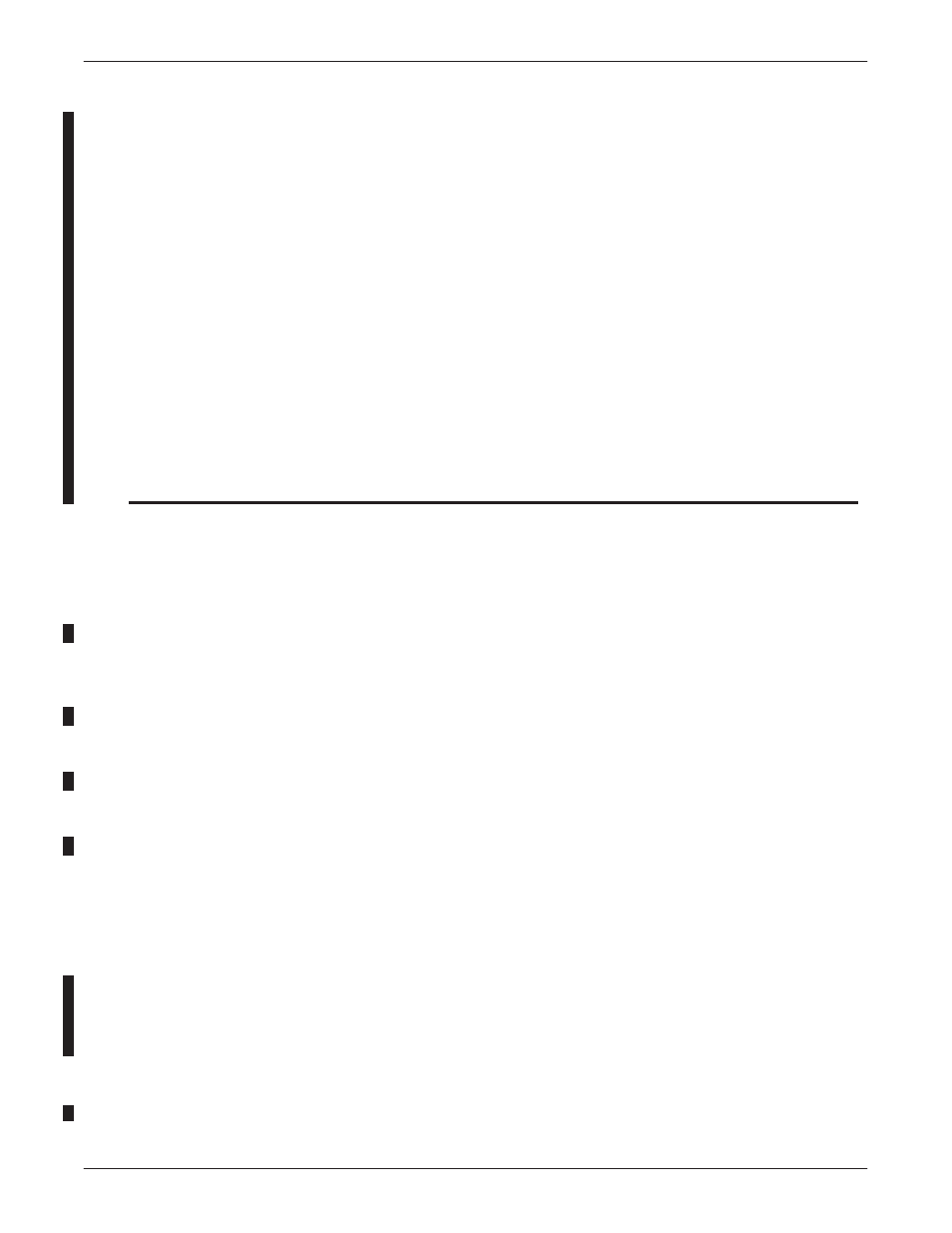
12-48
Installation and Maintenance Volume
Octel Overture 200/300 Serenade 3.0
PB60014–01
Hard Disk Copy
This section provides the procedure to follow when copying a drive in the message server. This procedure applies
when you intend to create a back up before performing an upgrade or when you intend to replace a failing drive.
Disk copy is not allowed from a COD drive to a non-COD drive. See documentation on the A>
L DMAP
command
to understand how to determine the drive status.
The drive created in the disk copy procedure con ONLY be used in the same slot used by the source drive, and only
in the same message server. Ensure that the target drive is a spare and all contents of the target drive are overwritten
in the disk copy procedure.
If a non-COD drive is copied to a COD drive, COD storage equal to that used on the source drive must be enabled
in order for contents of the destination drive to be accessible when the procedure is complete. The copy will work
even without the authorization, but the message server will not function correctly until the necessary hours are
authorized. It is advisable to ensure that authorization is complete before the procedure is started.
Action
Octel Overture 200/300 Description and Response
Use the WPDISK /E
Overture 200/300 will continue to run, but the write protected drive will
not accept new messages.
Use the @VCUCON command to access the Voice Control Unit.
Use the A>
L DM
command to verify write protection.
The drive is physically removed; there is no procedure required.
Use the A>
L DM
command to show the system drive status.
Prepare the System
1.
Forward poRts.
2.
Write protect the source drive.
3.
Enter the Voice Control Unit
(VCU)
2.
Make sure write protect is
enabled on the source drive
3.
Insert the destination drive into
an empty drive slot. If there is
no empty drive slot, remove a
drive from one of the
message-only slots to make
room for the destination drive.
Boot the System
4.
Check the status of the
destination drive.
5.
Make sure the software diskette
#1 (for the correct release level)
is write-protected and insert that
diskette into the following drive.
