App.h-11, Windows, App.h – Yokogawa GC8000 Process Gas Chromatograph User Manual
Page 528: Menu list of the window position
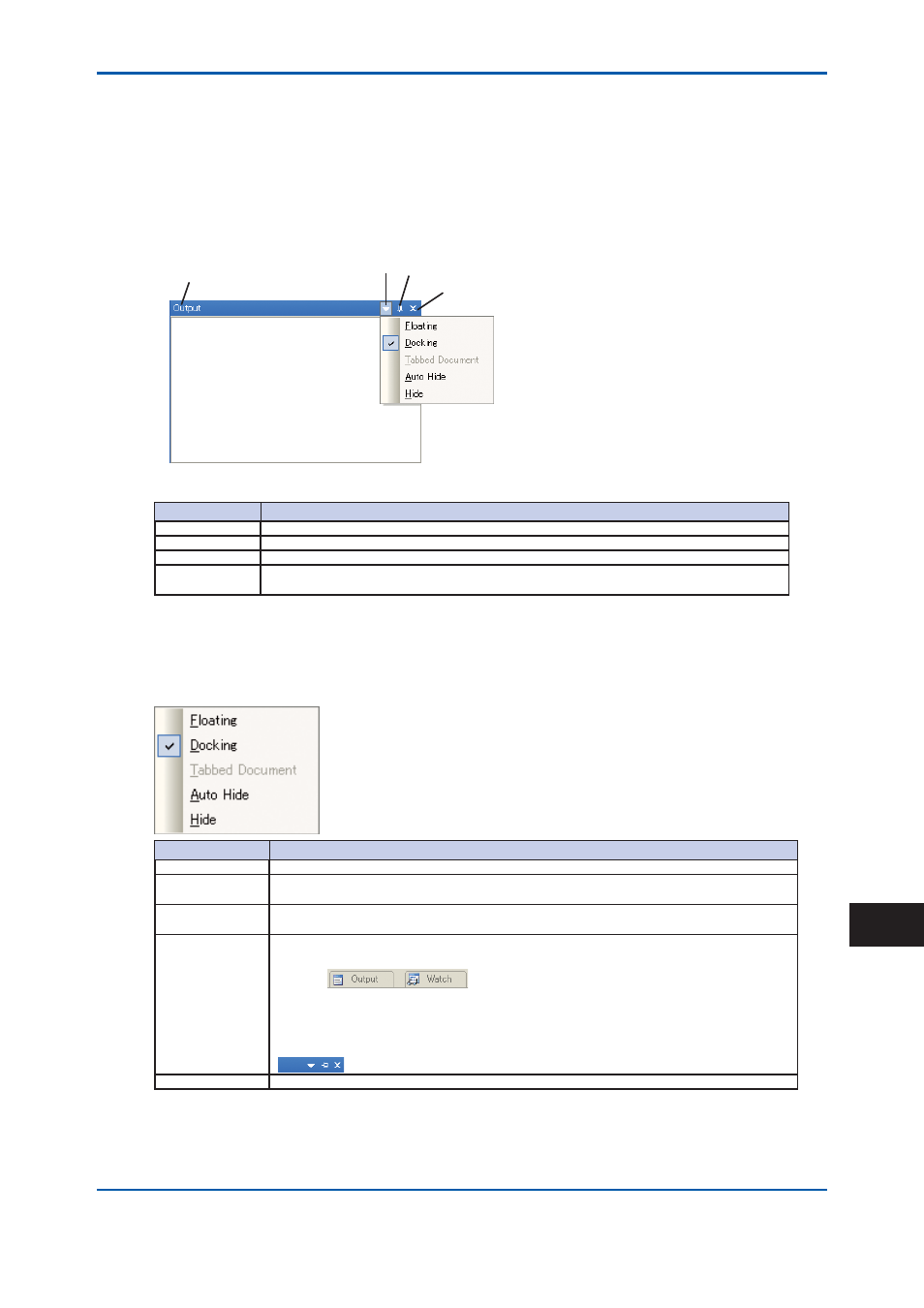
App.H-11
IM 11B08A01-01E
Windows
In addition to the Script Edit window (the main window), there are four sub-windows: Output,
Watch, GCM Setting, and GCM Status.
Each sub-window can be displayed by placing a checkmark on the window concerned in the
View menu.
A sub-window can be hidden, displayed apart from the Script Edit window (the main window), or
placed at any location in the Script Edit window.
Window Title
Window Position Auto Hide
Close
Figure 6 Example of sub-window confi guration (the Output window)
Name
Description
Window Title
Indicates a window name.
Window Position Allows you to change the window position. See “Menu list of the Window Position.”
Auto Hide
Sets ON/OFF of the Auto Hide function. See “Menu list of the Window Position.”
Close
Closes the window. Has the same function as the Hide menu of the window position.
If you want to display the window again, select it from the View menu.
Menu list of the Window Position
Right-clicking the title bar of the Output, GCM Setting/GCM Status, or Watch windows causes the
Window Position menu to pop up.
Pop up menu
Description
Floating
Floats a window. This menu cannot be used with Docking.
Docking
Docks a window. It allows you to drag a fl oating window to a desired location and dock it
there.
Tabbed Document Causes document windows to be tiled on the tabbed pane. By default, this mode is
used.
Auto Hide
For any operation required outside of the window, the window is automatically hidden
and changed into a tab on the status bar.
E.g.:
Placing the pointer over the tab enables the window to be displayed. When the pointer
goes outside of the GCUD window, it is automatically hidden. An active window is not
hidden.
If the Auto Hide function is activated, it is displayed in the title bar as shown below:
Hide
Hides a window. If you want to display the window again, select it from the View menu.
2nd Edition : May 11, 2012-00
App.H
