6 saving the screen image data, Saving the screen image data -14 – Yokogawa Data Acquisition with PID Control CX2000 User Manual
Page 298
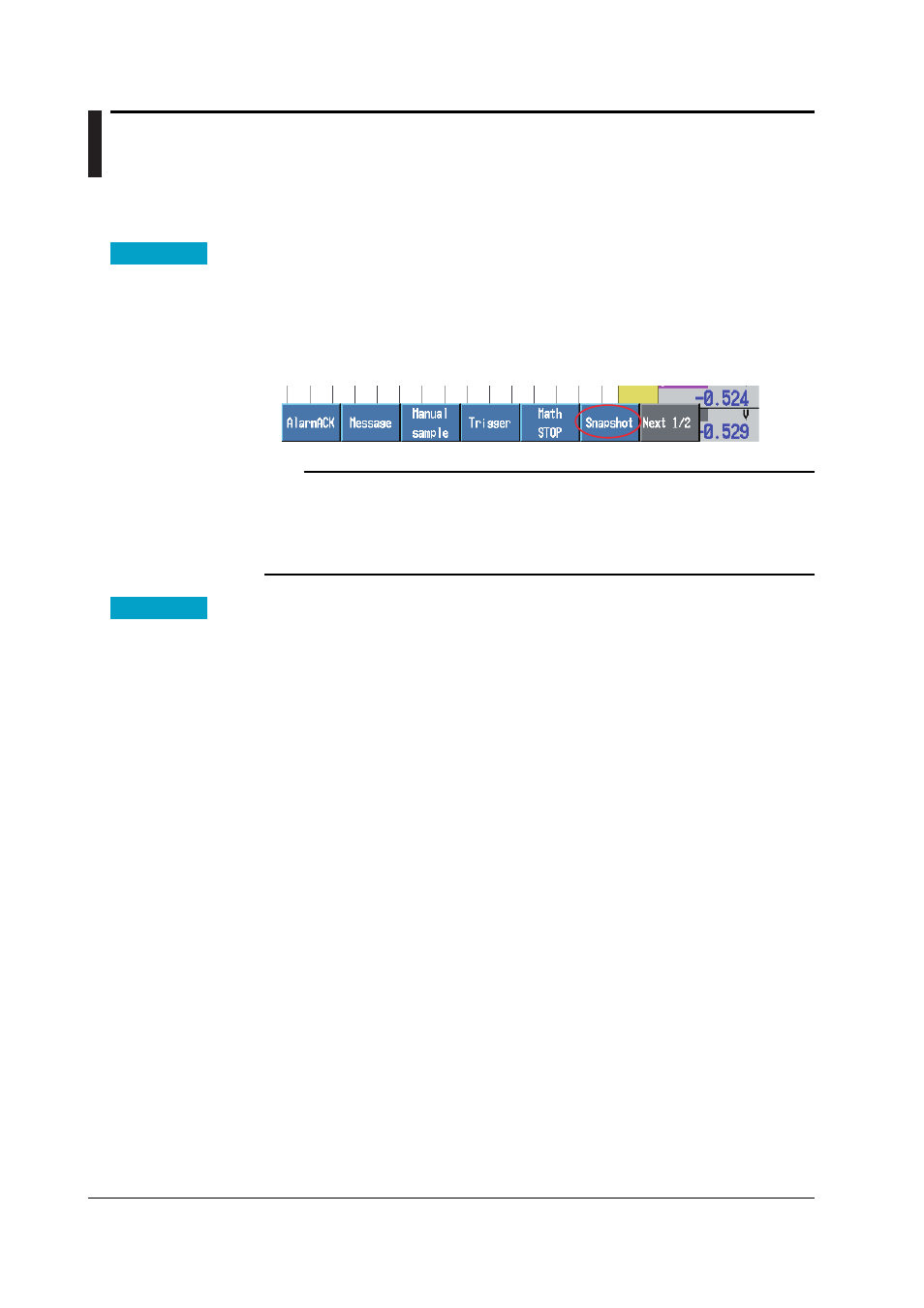
9-14
IM 04L31A01-01E
9.6
Saving the Screen Image Data
This section explains how to save the screen image data to the external storage
medium.
Procedure
1. In operation mode, press the
FUNC key
.
A soft key menu is displayed at the bottom of the display.
2. Press the
[Snapshot] soft key
.
The position where the [Snapshot] soft key appears varies depending on the setting.
If the [Snapshot] soft key does not appear when you press the [FUNC] key, press the
[Next 1/2] soft key to display the next soft key menu page.
Note
This operation can be assigned to the USER key. If it is, screen image data can be saved
simply by pressing a single key. When using the steps above, only the screen image of the
operation display is possible. However, when using the USER key, screen images of setting
displays can also be saved. For the procedure in assigning a function to the USER key, see
section 11.1, “USER Key Assignment and Operation.”
Setup Items
Saving the Screen Image Data
• File Format
The file is in PNG format.
• File name
The file name “(month, day, hour, minute when the save operation of the screen
image data was executed+sequence number).png” is automatically assigned to the
screen image data files.
Mddhhmma.PNG
M: Month (1-9, X (October), Y (November), Z (December), dd: day, hh: hour, mm:
minute, a: the lowest digit of the year (0 to 9, except if the screen image data is saved
multiple times within a minute, in which case “a” to “z” are assigned in order from the
second file)
