Yokogawa Data Acquisition with PID Control CX2000 User Manual
Page 273
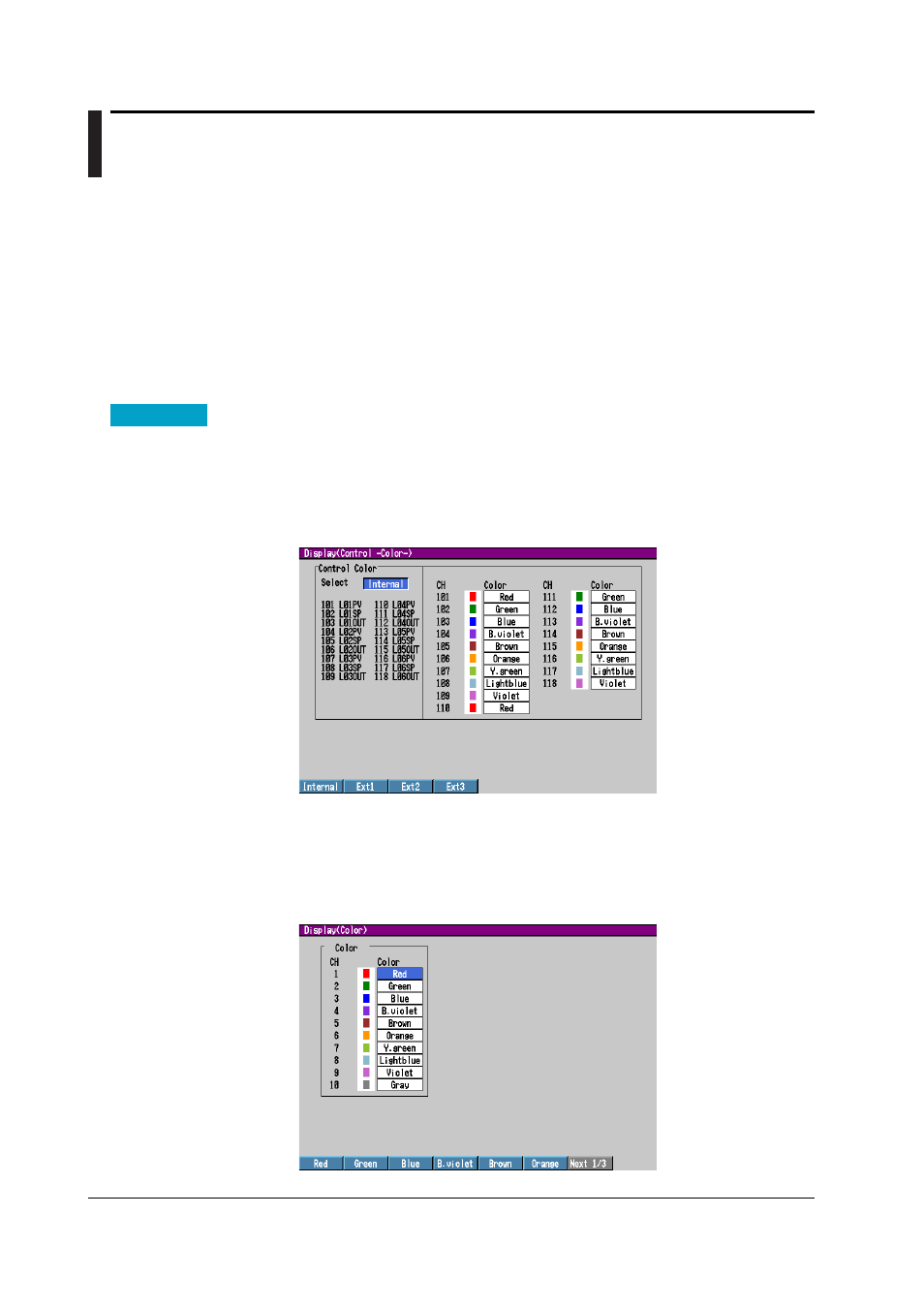
8-16
IM 04L31A01-01E
8.11 Measurement Function > Changing the
Channel Display Color
This section explains how to change the waveform color on trend displays and the bar
color on bar graph displays. For the procedures in changing the background color of
operation displays such as the control group display, tuning display, and measurement
trend display, see section 8.15, “Measurement Function > Setting the Display Direction,
Background Color, Waveform Line Width, Trip Line Width, Grid, and Scroll Time.”
For
the procedure in changing the trip line color of the measurement trend display, see
section 8.10, “Measurement Function > Changinging the Trip Line Of the Trend
Displays.”
The measurement channel display color cannnot be selected on 0
measurement channel models. An error message will appear if the display color setting
screen is selected.
Procedure
Opening the Setting Display
• Colors When Assigning Channels of PV, SP, and OUT
Press the keys in the following sequence:
MENU key
(switch to setting mode(control)) >
MENU key
(switch to Set mode) >
#4 soft key
(select [Display]) >
#5 soft key
(select [Control(Color)])
The following display appears.
• Colors of measurement channels
Press the keys in the following sequence:
MENU key
(switch to setting mode(control)) >
MENU key
(switch to Set mode) >
#4 soft key
(select [Display]) >
#2 soft key
(select [Color])
From the operation display, use the above keys to open the following display (for
10CH).
