2 using the four screen display, Using the four screen display -2 – Yokogawa Data Acquisition with PID Control CX2000 User Manual
Page 259
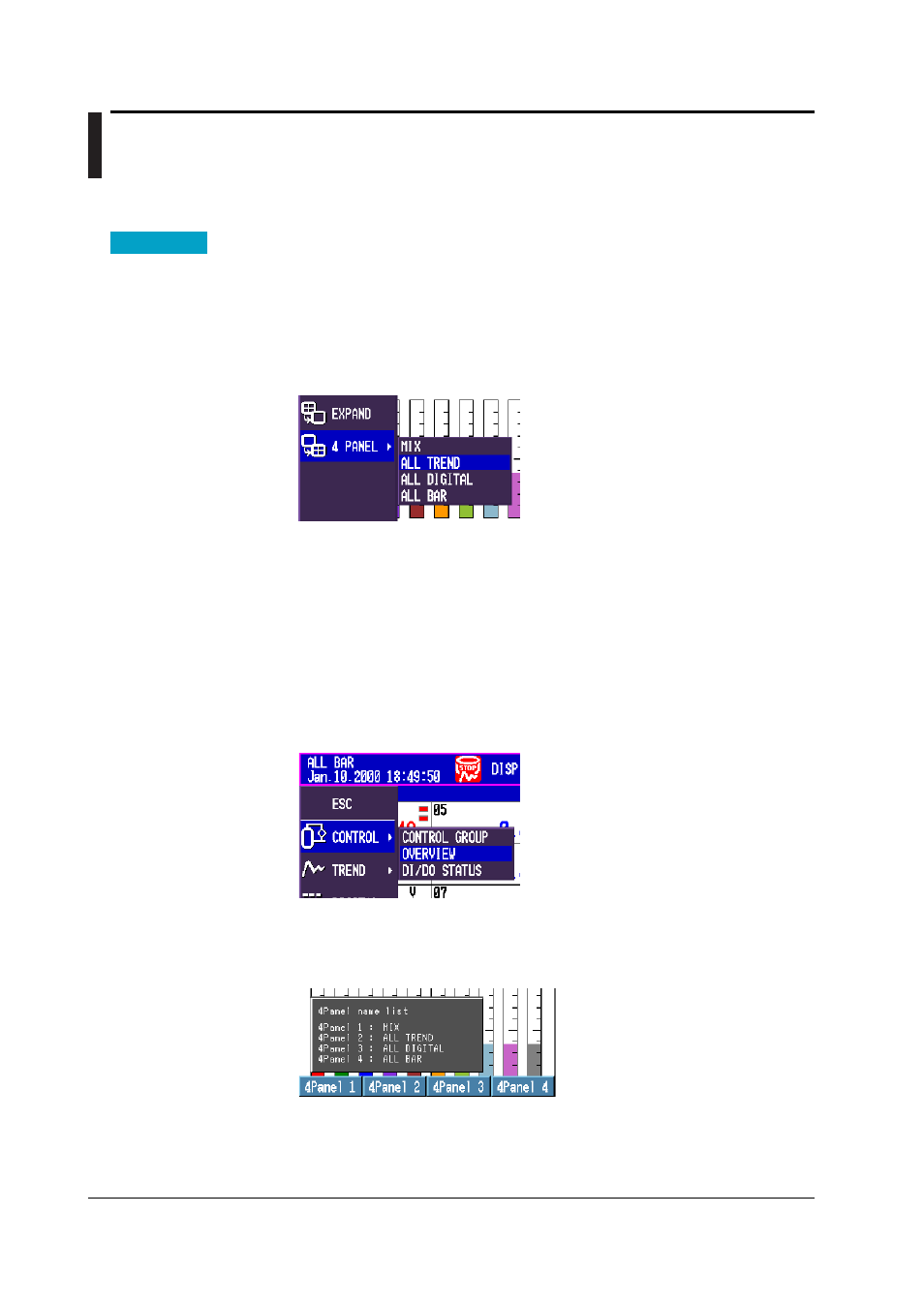
8-2
IM 04L31A01-01E
8.2
Using the Four Screen Display
This section explains the operations that you can perform when displaying four screens
reduced on the display.
Procedure
Switching Display Types
1. Press the
DISP/ENTER key
twice to show the display selection menu.
2. Select [4 PANEL] using the
up and down arrow keys
.
3. Press the
right arrow key
to display the sub menu.
The display type names shown on the sub menu can be changed. For the
procedure, see “Changing the Display Type Name” below.
4. Select the desired display type using the
up and down arrow keys
.
5. Press the
DISP/ENTER key
to show the display for the selected item.
Switching the Displayed Information of One of the Four Screens
1. Press the
DISP/ENTER key
.
2. Select the screen of which the displayed information is to be changed using the
up,
down, left, and right arrow keys
.
The selected screen is indicated by a blue group name display section.
3. Press the
DISP/ENTER key
to show the display selection menu.
4. Select [CONTROL], [TREND], [DIGITAL], [BAR], [OVERVIEW], or
[INFORMATION] using the
up, down, left, and right arrow keys
.
5. Press the
right arrow key
to display the sub menu.
6. Select the desired information using the
up and down arrow keys
.
7. Press the
DISP/ENTER key
to return to the four screen display.
Changing the Display Type Name
1. Press the
FUNC key
followed by the
[4Panel] soft key
A soft key menu used to select the display appears at the bottom of the display.
2. Select the display you wish to rename by pressing the appropriate
soft key
.
A display name entry box appears.
3. Enter the display name using the character/number input keys and soft keys.
4. Press the
DISP/ENTER key
.
