6 control input range, Control input range -17 – Yokogawa Data Acquisition with PID Control CX2000 User Manual
Page 177
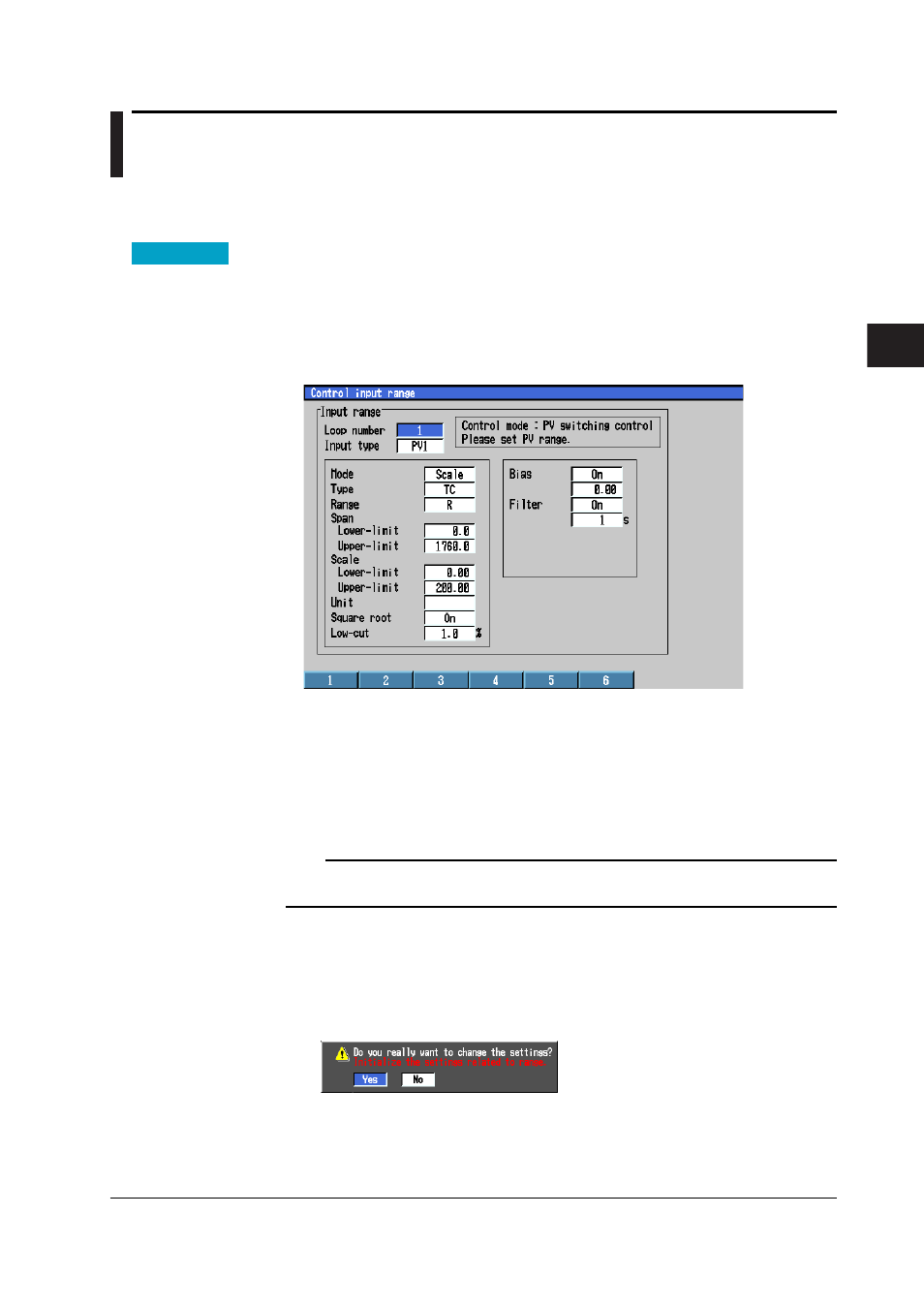
4-17
IM 04L31A01-01E
Control Function Related Setup Operations
4
4.6
Control input range
This section explains the procedures for setting PV input related parameters for the
control function such as range, span, scale, bias, and filter.
Procedure
Opening the Setting Display
Press the keys in the following sequence:
MENU key
(switch to setting mode(control)) >
#1 soft key
(select [Control input
range])
The following display appears. The following figure is an example when [Control
mode] is set to [Cascade]
Setup Procedure
1. Use the
arrow keys
to move the cursor (blue) to the item box you wish to change.
A soft key menu is displayed at the bottom of the display.
2. Press the
soft key
corresponding to the value you wish to select.
The box for the item you changed turns yellow, and the cursor moves to the next
item box.
3. Repeat steps 1 and 2 to change the value of all the items you wish to change.
Note
For setup item boxes that require values to be entered, a pop-up window that appears by
pressing the [Input] soft key is used.
4. Press the
DISP/ENTER key
.
A confirmation window appears. If you change any of the parameters besides
[Bias] and [Filter], other parameters related to the changed parameter (see Note on
the next page) are initialized when you confirm the change. Consequently, a
message “Initialize the settings related to range” appears in the confirmation
window as shown below.
5. Select [Yes] and press the
DISP/ENTER key
and confirm the changes.
The boxes for the items you changed turn from yellow to white, and the cursor
returns to the first item box.
