Yokogawa Data Acquisition with PID Control CX2000 User Manual
Page 271
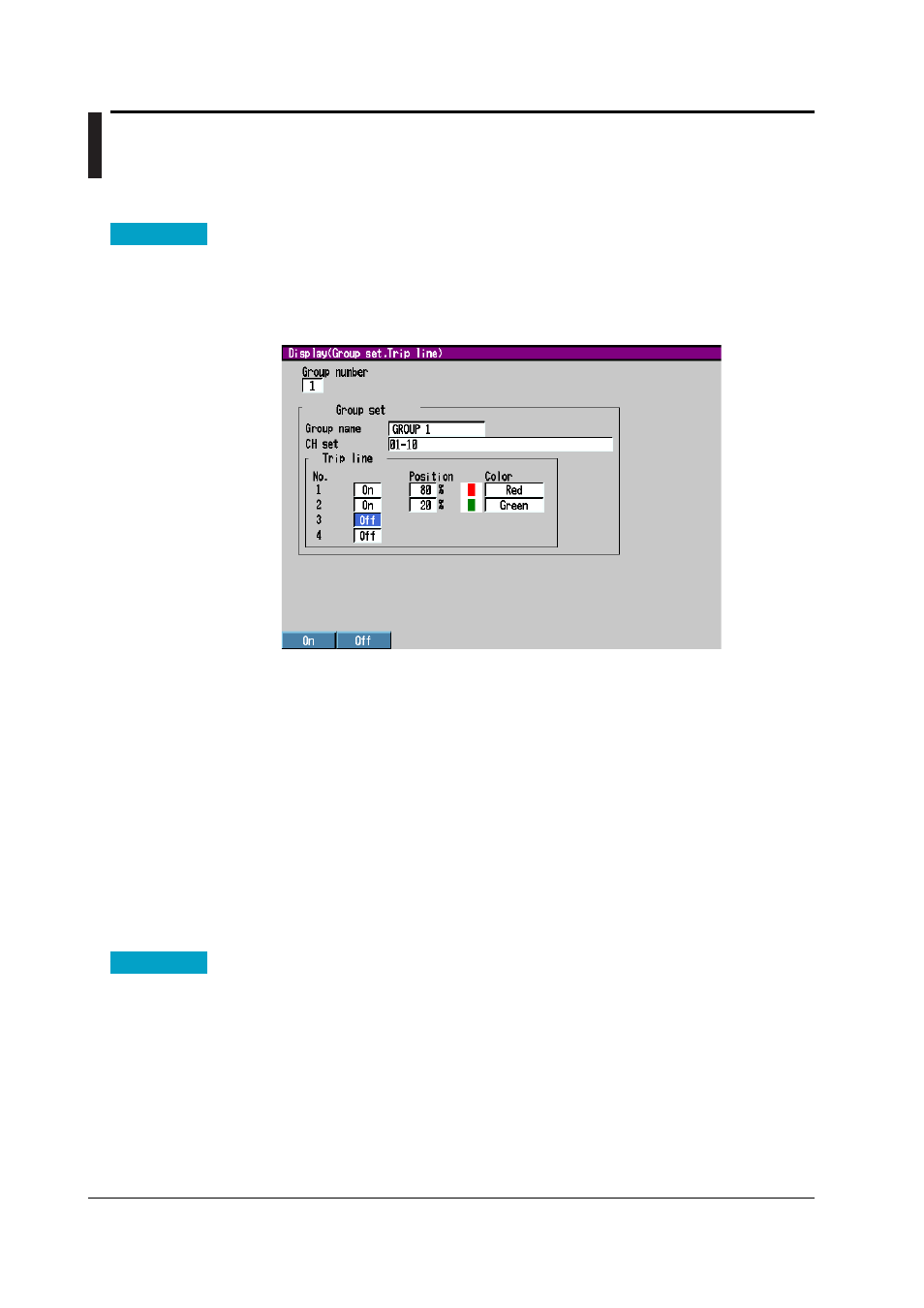
8-14
IM 04L31A01-01E
8.10 Measurement Function > Changing the Trip
Line of the Trend Display
This section explains how to set the trip line that can be displayed on the trend display.
Procedure
Opening the Setting Display
Press the keys in the following sequence:
MENU key
(switch to setting mode(control)) >
MENU key
(switch to Set mode) >
#4
soft key
(select [Display]) >
#1 soft key
(select [Group set,Trip line])
The following display appears.
Setup Procedure
1. With the cursor (blue) located at the [Group number] box, select the group number
for setting the trip line using the
soft keys
.
The cursor moves to the [Group name] box.
2. Use the
arrow keys
to move the cursor (blue) to the On/Off box under [Trip line].
3. Press the
[On] or [Off] soft key
.
The box for the item you changed turns yellow, and the cursor moves to the next
item.
4. If you select [On], set [Position] and [Color] using
soft keys
and
character/
number input keys
.
5. Repeat steps 3 to 4 to enter all the trip lines you wish.
6. Press the
DISP/ENTER key
to confirm the changes.
The boxes for the items you changed turn from yellow to white, and the cursor
returns to the first item.
Setup Items
Setting the Trip Lines
• Group number
Select the group you wish to set a trip line to from [1] to [10]. For the procedure in
setting the groups, see section 8.3, “Measurement Function > Measurement Group
Setup Operation.”
• Trip line
• Off/On
Turn On the trip line you wish to enable.
• Position
Enter the position in the range of “0 to 100”% of the scale.
