Quantum Data 881 User Manual
Page 88
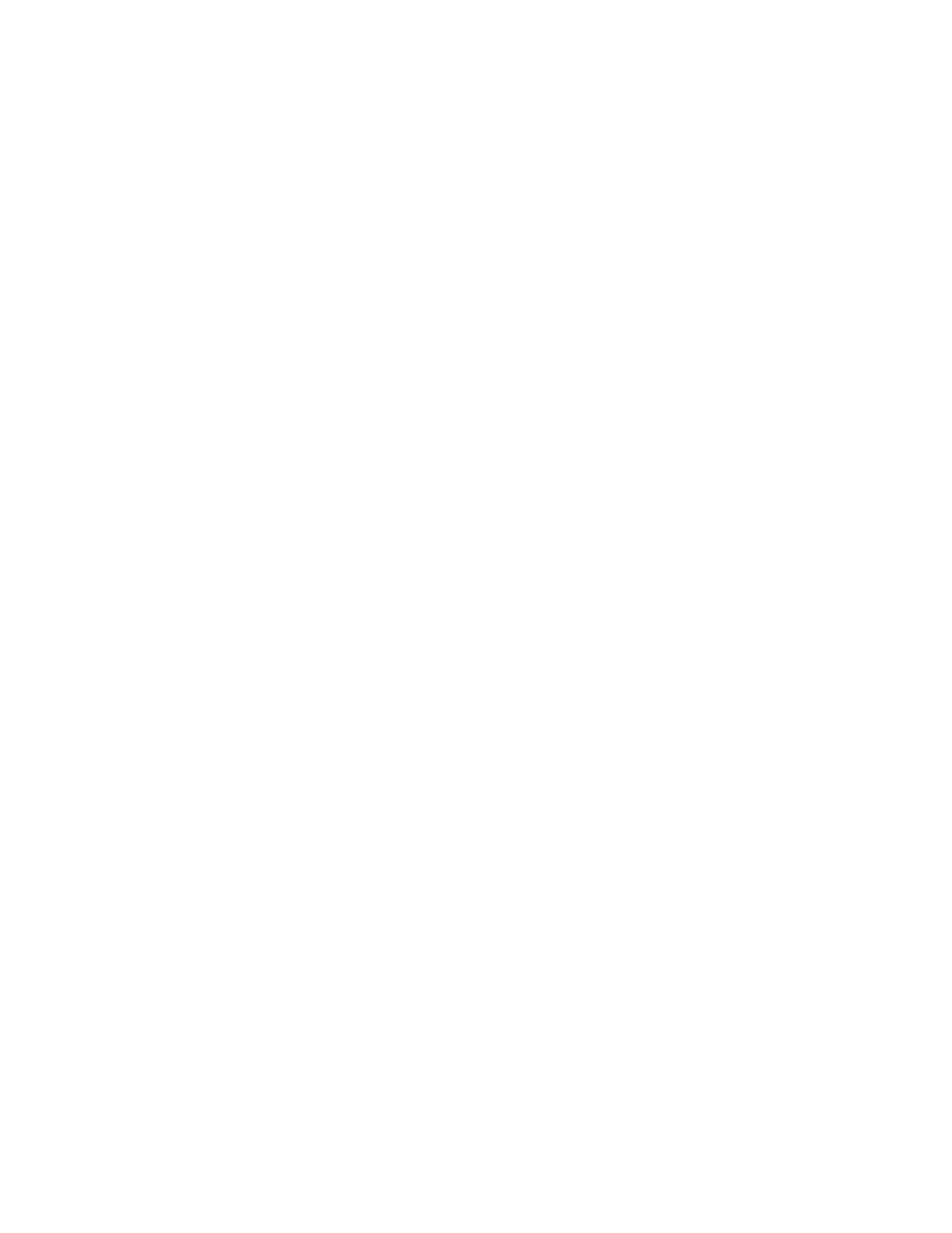
70
Chapter 2 Testing Video Displays
720p50
3. Press the
Content key to access the list of images.
4. Choose a suitable image (for example, SMPTE133) by pressing the adjacent soft key.
Alternatively, you can load the image with the following command:
SMPTE133
To test the display:
1. Press the
Source key and select the first test format.
Alternatively, you can load the format with the following command:
format_name
2. Press the
Content key and select the first test image.
Alternatively, you can load the image with the following command:
image_name
3. Repeat steps 1 and 2 for all formats and test images. Use the following guidelines to
verify proper operation:
•
When testing photometry such as chrominence, use the
, or
images. Look for missing bars which may indicate a dead or
unconnected channel. Also, look at the transitions between the bars; they should
be sharp and distinct. Each bar also should be uniform in color and intensity across
its entire width.
•
When testing luminance, you can use the
(grayscale) images. To test
gamma correction, you can use the
(checkerbox) image. The detailed
methods for verifying these parameters on the
•
When testing for centering, use the Outline images. The detailed methods for
verifying centering with the Outline images (
Outline0, Outline1, Outline2, Outline3
)
are provided in Appendix B, “
•
When testing resolution with the Grill images, you should be able to see individual
and distinct stripes in all areas of the display at all four resolutions.
•
When testing for pixel anomalies, use the Flat, Raster, and Ramp images. Use the
Raster and Flat images to look for pixels that may be stuck on or off, respectively.
The luminance should increase uniformly for the Ramp image. Also look for
sparkles indicating problems with sampling.
•
When testing for persistence with the animated images (
and
), look
for bleeding or trails in the wake of the moving object.
