Quantum Data 881 User Manual
Page 80
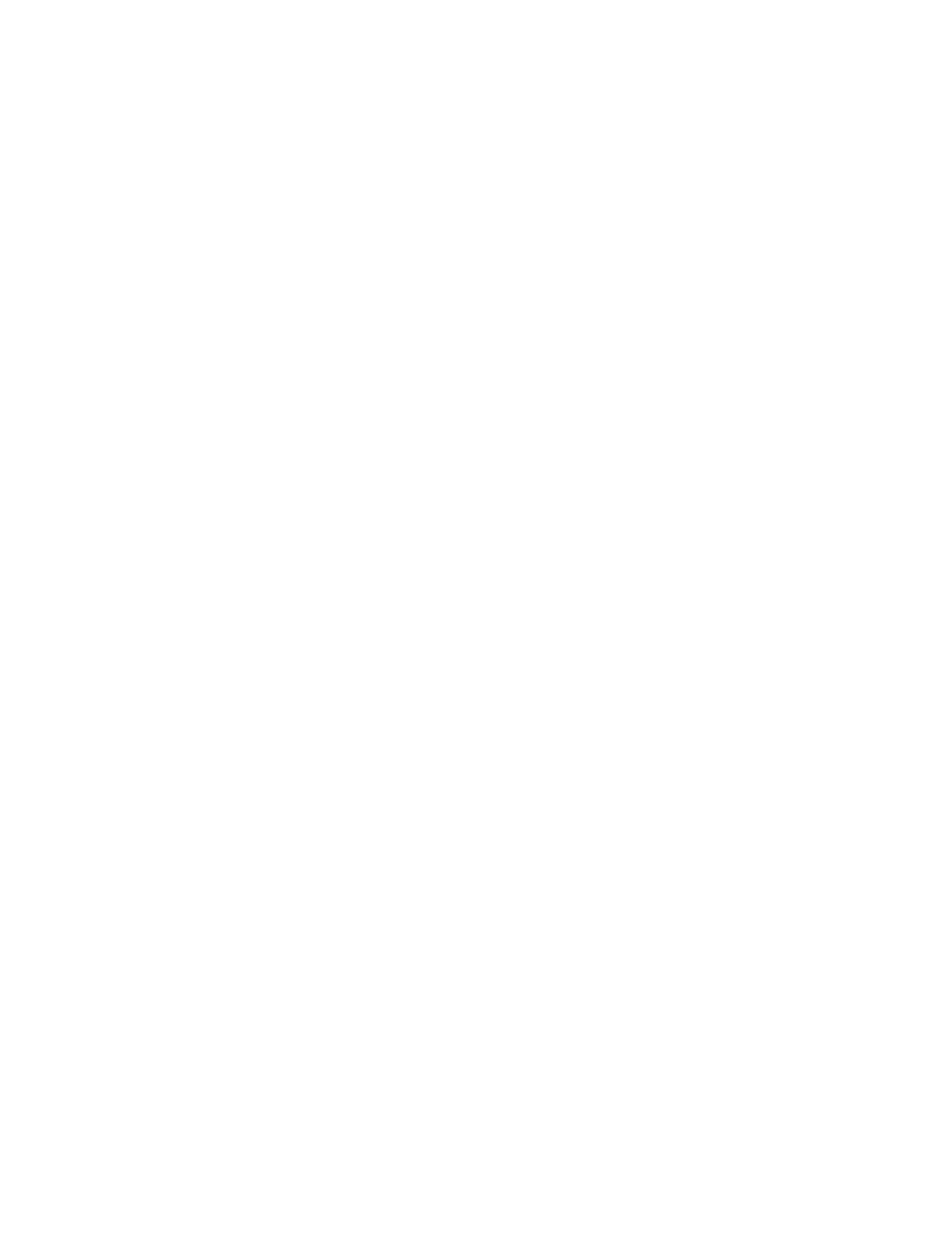
62
Chapter 2 Testing Video Displays
2. Choose a standard component format (for example, 480i) by pressing the adjacent soft
key.
Alternatively, you can load the format with the following command:
480i
3. Press the
Content key to access the list of images.
4. Choose a suitable image (for example, SMPTE133) by pressing the adjacent soft key.
Alternatively, you can load the image with the following command:
SMPTE133
5. Verify that the image appears on the display under test.
To test the display:
1. Press the
Source key and select the first test format.
Alternatively, you can load the format with the following command:
format_name
2. Press the
Content key and select the first test image.
Alternatively, you can load the image with the following command:
image_name
3. Repeat steps 1 and 2 for all formats and test images. Use the following guidelines to
verify proper operation:
•
When testing geometry with the Hatch images (for example, TVHatch and
Hatch20), look for distortion with concave or convex lines near the periphery of the
display. Look for irregular spacing on the cross hatch patterns.
•
When testing photometry such as chrominence, use the
,
, or
images. Look for missing
bars which may indicate a dead or unconnected channel. Also, look at the
transitions between the bars; they should be sharp and distinct. Each bar also
should be uniform in color and intensity across its entire width.
•
When testing luminance you can use the
test gamma correction you can use the
The detailed methods for verifying these parameters on the
provided in Appendix B, “
•
When testing focus with the Focus or Text images, the characters in all areas of the
display should be well-formed and in focus.
•
When testing resolution with the Grill images, you should be able to see individual
and distinct stripes in all areas of the display at all four resolutions.
