Quantum Data 881 User Manual
Page 596
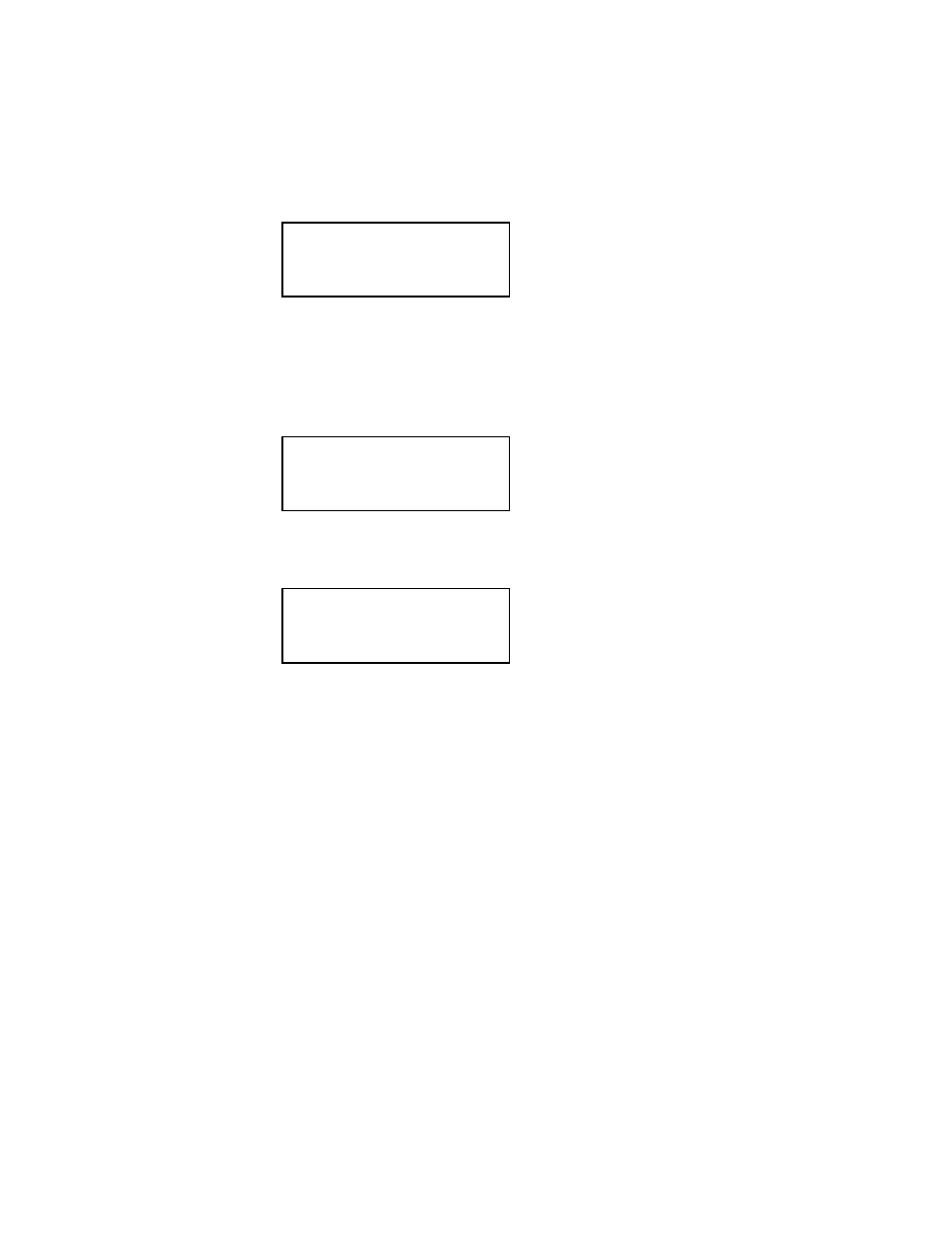
578
Chapter 17 Testing Lipsync
9. (Optional) To adjust lipsync testing parameters in the generated test image, follow
these steps:
a. Press the
Content key. The following information appears on the generator’s
display.
b. Choose the
LipSyncB or LipSync image.
c. Press the
Options key to access the Options menu.
d. Enable LipSync settings by pressing the adjacent soft key. A + appears next to the
LipSync item indicating that you can adjust it settings.
e. Press the
Settings key. The following information appears on the generator’s
display.
f.
To select which data stream (audio or video) is generated first, edit the
PLAT
setting (0=video sent first, 1=audio sent first) by pressing the soft keys adjacent to
the bottom row until the cursor appears on the digits. Press the + or - keys to adjust
the settings up or down.
g. To adjust audio/video latency, edit the
TLAT setting between 0.0 and 0.5 seconds
by pressing the soft keys adjacent to the bottom row until the cursor appears on the
digits. Press the + or - keys to adjust the settings up or down.
h. Press the
Enter (Options) key to save the new setting(s).
Alternatively, to set lipsync testing paramters in the test image through the command
line interface, enter the following command:
LSGX:TLAT
// Sets audio/video latency
LSGX:PLAT
// Sets which data stream is generated first
(0-Video, 1-Audio)
LSGX:LSGU
// Updates hardware
Acer1
Acer2
Acer3
Acer4
Acer5
Acer6
Acer7
Acer8
+More Rendition: 000
+LipSync
Red+
-NoGamma
Green+
-Noise Blue+
Image ->
LipSync ->
LSGM TLAT PLAT
1
0.0000 0
->
