Editing a test sequence xml file – Quantum Data 881 User Manual
Page 248
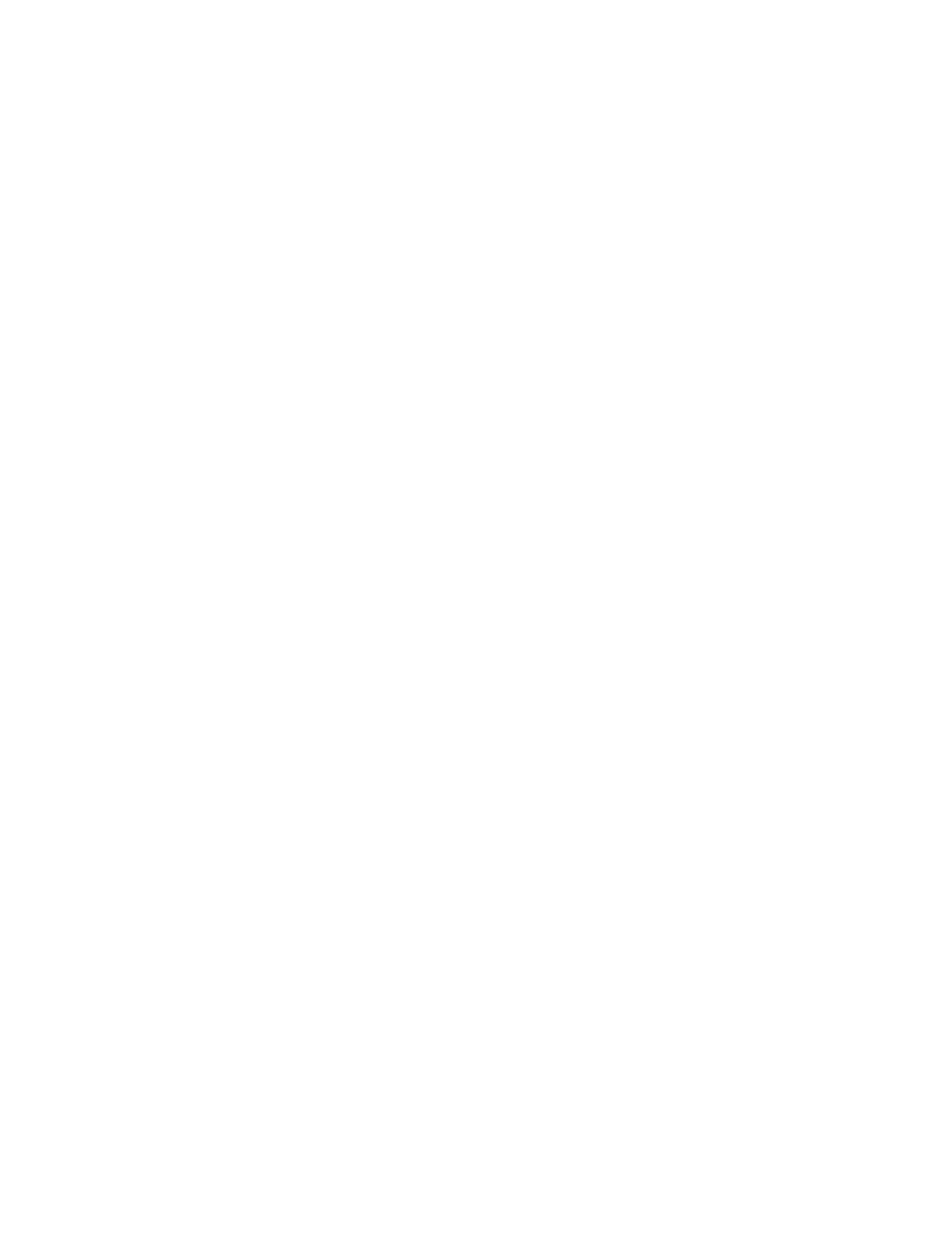
230
Chapter 8 Working with Test Sequences
Geom_4
// loads another image
// ends the sequence editing session
MySeq
// saves the current contents of the sequence editor
3. Save the text file with a .txt extension.
Note: When you send the .txt file to the generator, the file will be automatically
converted to an XML file.
4. Set the sequence path to the sequence directory on the generator’s flash memory or
the PC card. For example, to set the path to the generator’s flash memory, enter the
following command:
/tffs0/Library/Sequence
To set the sequence path to the PC card, enter the following command:
/card0/Library/Sequence
5. Establish a session with the generator using either HyperTerminal over a serial
connection or Telnet over an Ethernet LAN. See “
Establishing a terminal session with
” on page 31 or “
Establishing a Telnet session with the generator
6. Transfer the text file to the generator. For example, to transfer the file using
HyperTerminal, do the following:
a. On the
Transfer menu, click Send Text File. The Send Text File dialog box
appears.
b. Select the text file you want to send, and then click
Open. HyperTerminal displays
the commands as they are sent.
c. Press
Enter once to ensure that the last command is sent.
Editing a test sequence XML file
You can modify an existing test sequence by copying the sequence XML file from the
generator to a PC, editing the file, and then transferring the file back to the generator. Use
the following procedure to edit an existing test sequence XML file.
To edit a test sequence:
1. Using the Generator FTP Browser, copy the sequence XML file from the generator to
a PC. See “
Copying files from a generator to a PC
” on page 26 for instructions.
Note: You can also copy the contents of a test sequence file from the Generator FTP
Browser to your text editor. Locate the file you want to copy in the Instrument Files area
of the Generator FTP Browser window. Select the file, and then click the Open button.
The sequence XML file will open in a window. Press CTRL-A to select the contents of
the window. Press CTRL-C to copy the selected text. You can then paste the contents
into a text editor on your PC.
