Quantum Data 881 User Manual
Page 273
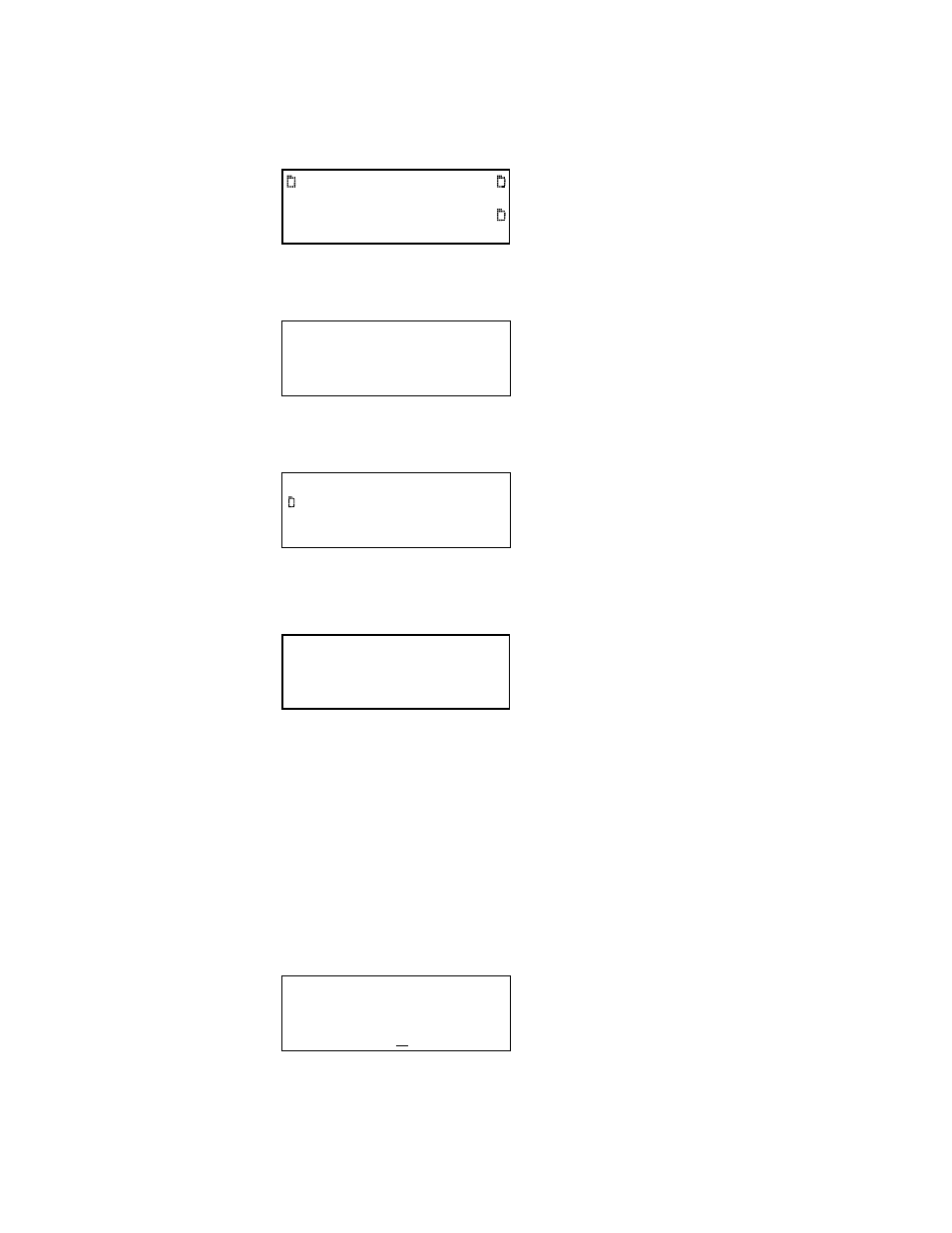
881/882 Video Test Generator User Guide (Rev A.22)
255
5. Press the
Tools key. The Tools menu appears on the generator’s display as shown
below.
6. Choose the
Analyzer item by pressing the adjacent soft key. The Analyzer menu
appears on the generator’s display as shown below.
7. Choose the
PRN-ERR item by pressing the adjacent soft key. The PRN-ERR menu
appears as shown below.
8. (Optional) To generate a report during the test use the following procedures.
a. Press the
Options key. The following appears on the display.
b. Enable reports by pressing the soft key adjacent to
Generate Report item so that
there is a “+” sign next to it.
Note: Be sure that you have transferred any existing pseudo-random noise reports to
your PC otherwise generating a new report will overwrite the existing report in the
Reports folder.
c. Press the
Options key again to return to the PRN-ERR menu.
9. Choose the
Settings item by pressing the adjacent soft key or press the Settings key.
The Pseudo Noise settings appear on the generator’s display as shown below. Press
the soft keys adjacent to the arrows to see all of the settings.
System
Sequence
Probe
AFC
Analyzer
Reports
ImgShift
Timing
CableTest
PIX-ERR
PRN-ERR
*
ReadRGB
Start
Settings
Exit !
!
-Generate Report
Analysis
Duration
1
Sequences
→
→
