Selecting video format, Setting source list of formats – Quantum Data 881 User Manual
Page 464
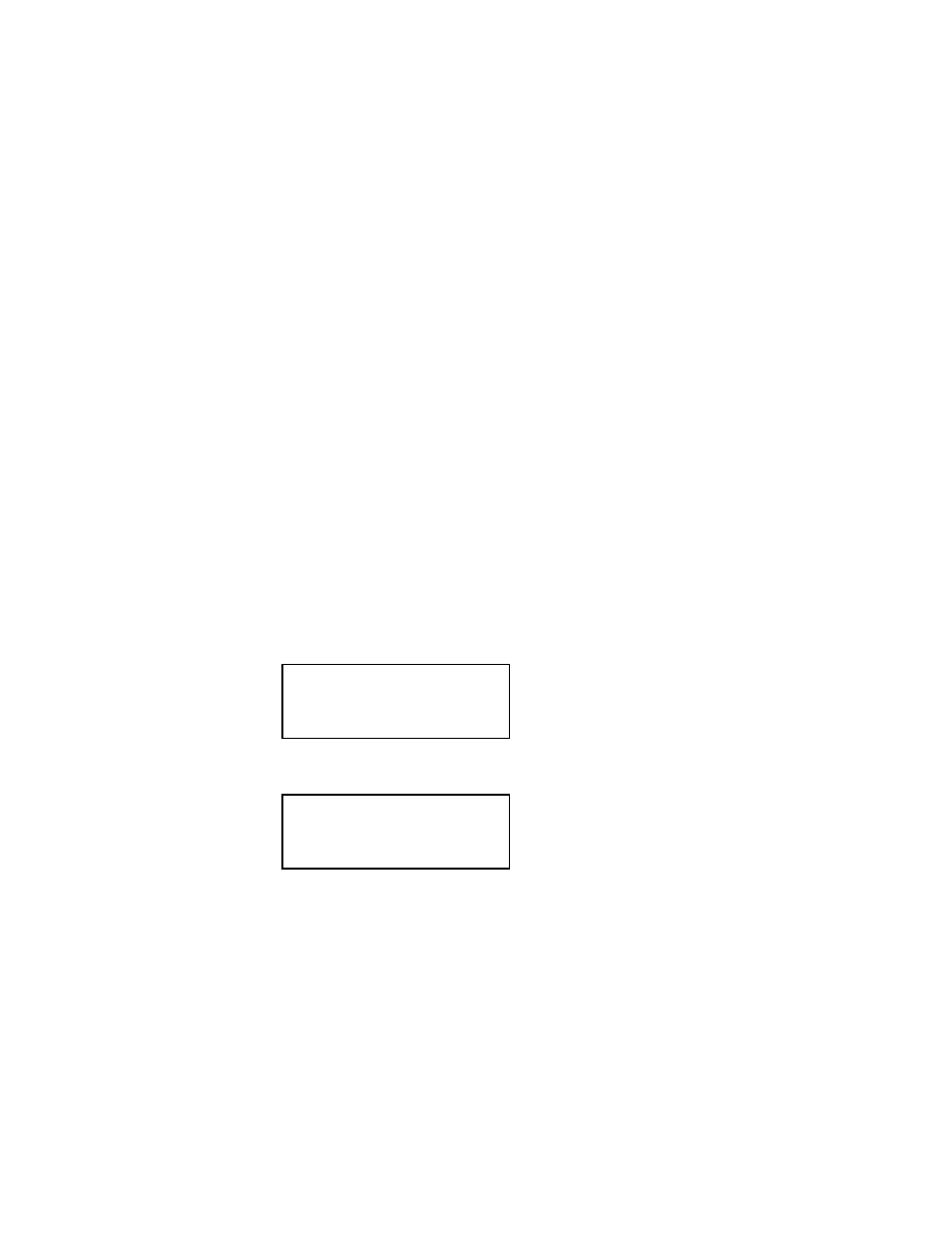
446
Chapter 13 Testing DisplayPort Sinks
Selecting video format
Once you have selected the interface type for the display under test, you need to select a
video output format. A format defines a set of video, timing, and sync parameters for a
specific device or standard. This section explains how to configure the generator to output
video formats that are supported by the display under test.
Important: If the display under test has not implemented hot plug correctly, you will have
to bypass hot plug detection in the generator to enable video output. See below for
procedure on bypassing hot plug detection.
Note: For more information about formats, see Chapter 6, “
Setting Source list of formats
The generator provides a Source list of standard (pre-defined) formats. The Source list
can be set automatically when connecting to an EDID-compatible display. Otherwise, you
can manually set which formats are listed.
To automatically set Source list of formats for EDID-compatible display:
When testing EDID-compatible displays, the generator can automatically update the
Source list to include only formats supported by the display under test. To do this:
1. Connect the generator to the display you want to test.
2. Press the
Sink key. The following menu appears on the generator’s display.
3. Press the
Options key. The following manu appears on the generator’s display.
4. Choose the
EDID Formats item by pressing the adjacent soft key. A + appears next to
EDID Formats indicating enabled.
The generator loads the Source list with formats supported by the connected display
(hot-plug formats read via EDID structure of attached display).
5. To redisplay all formats, press the soft key adjacent to EDID Formats. A ‘-’ (minus sign)
next to EDID Formats indicates it is disabled.
Manufacturer:DEL
Product Code:41003
Serial#:7011007
Week:52 Year:2007
-EDID Formats
+HP Bypass
-Emulate
