Working with user profiles – Quantum Data 881 User Manual
Page 55
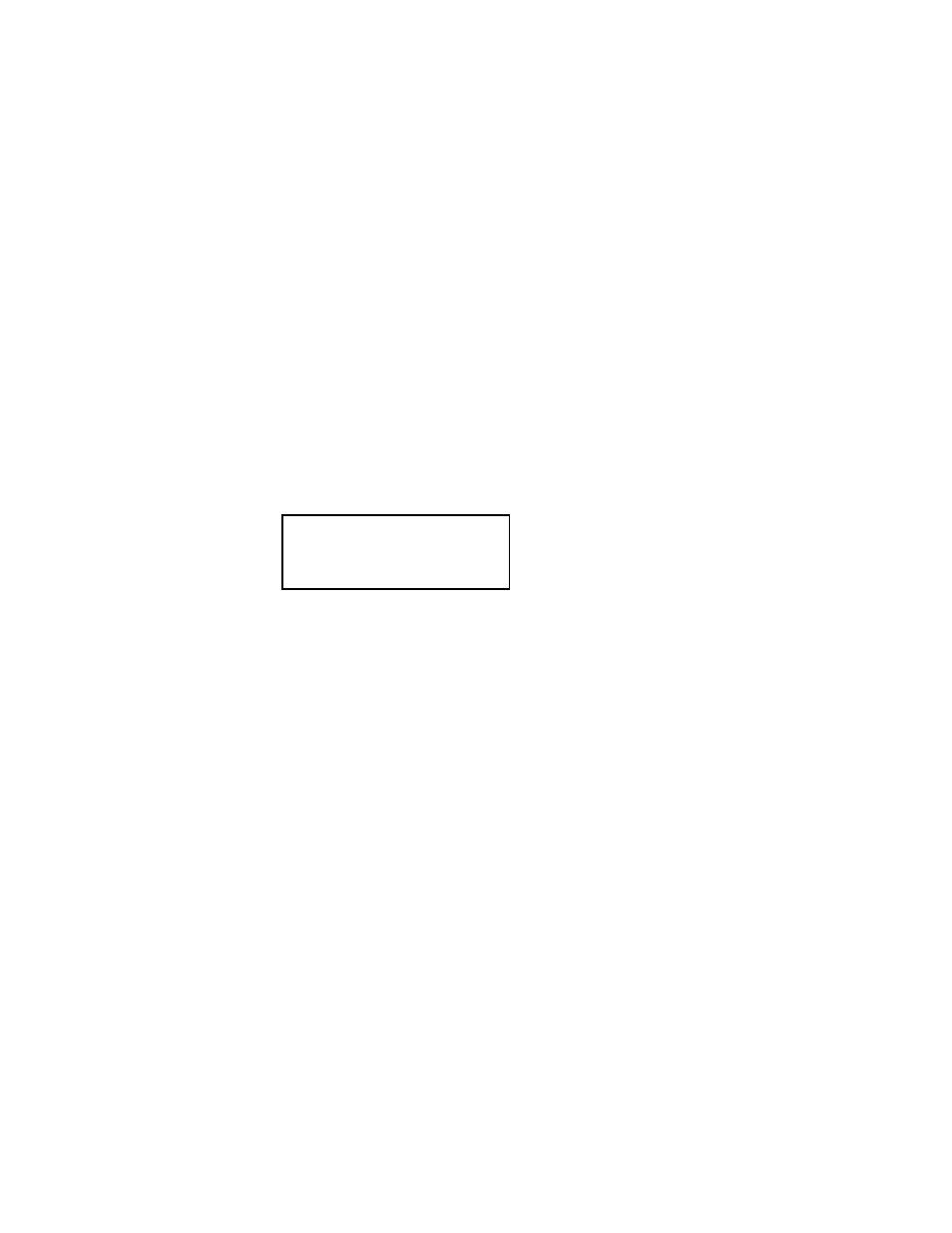
881/882 Video Test Generator User Guide (Rev A.22)
37
Working with user profiles
The generator provides user profiles that enable you to quickly load pre-defined
configurations. This can be done either through the front panel, virtual front panel or the
command line. For example, you can create different profiles for each operator, production
line, display type under test, and so on.
A user profile is always active on the generator (“User1” is the default profile). While active,
the generator tracks subsequent format and format options, format catalogs, interface, and
content selections made by the user. These configuration settings are saved to the active
profile when a different user profile is chosen on the generator.
To choose a user profile:
1. Press the
Source and Content keys simultaneously (or press USER on the Virtual
Front Panel) to access the list of user profiles.
The following is an example of a set of user profiles that might appear on the
generator’s display. Note that User1 is active, which is indicated by the = sign.
wr
2. Choose another user by pressing the adjacent soft key. For example, to change to
User5, press the soft key adjacent to User5. This will save the configuration settings for
User1 and select the profile for User5. Any subsequent configuration changes will apply
to User5.
Alternatively, to switch users using the command line interface, enter the following
command:
username.xml
For example, to select User5, enter
User5.xml
To query the current user, enter
?
The generator returns the current user name.
/tffs0/Library/Users/User5.xml
To create a new user profile:
The procedure for setting up a new user profile is accomplished using the command line
interface.
1. Establish a session with the generator using either HyperTerminal over a serial
connection or Telnet over an Ethernet LAN. See “
Establishing a terminal session with
=User1
User2
User3
User4
User5
User6
User7
User8
