Accessing the image control tool – Quantum Data 881 User Manual
Page 336
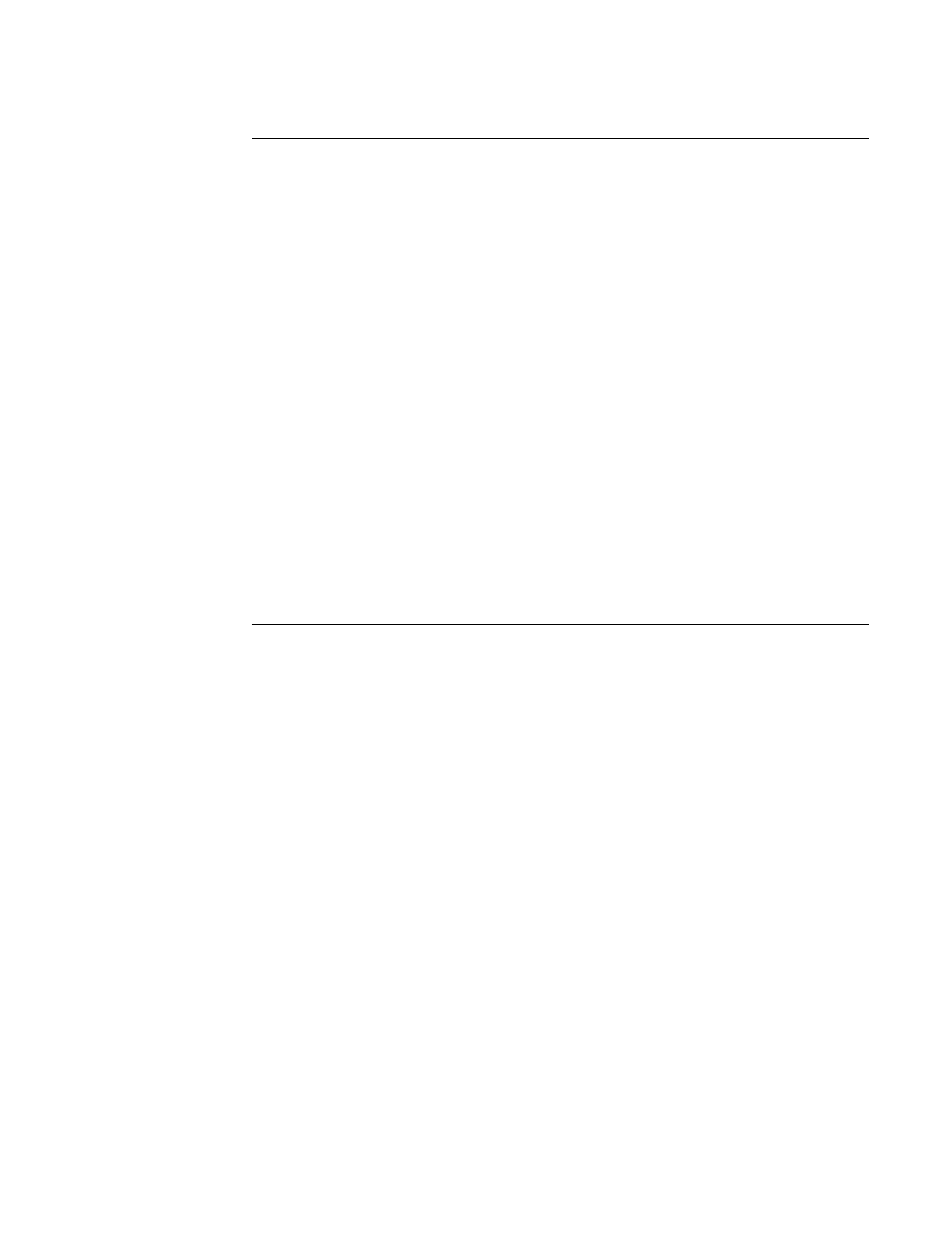
318
Chapter 10 Testing HDMI Sink Devices
Note: The generator LCD will not show the updated values changed using the Image
Control Tool in real time. You have to press the + key on the generator to update the LCD.
For example given the following settings:
•
NBPC = 12 for 12-bit/component color
•
Clr Space (DVST) = RGB
•
Grayscale mode = Checked (enabled)
•
Gamut (DVQM) = NomTV (256 to 3760 [with RGB and NBPC =12])
the maximum range available is (3760 - 256 = 3504) grayscale levels. So if you set the
Color1 slide bar at 50% and the Color2 slide bar at 51%, the level for Color1 tiles would
be 2008 ([3504 * 0.50] + 256 = 2008) and the level for
Color2 tiles would be 2043 ([3504 *
0.51] + 256 = 2043). If the display under test supports 12 bit deep color you would be able
to distinguish between the two tiles because the difference in the value (or grayscale) level
between the two tiles would be within the granularity of a 12-bit/component display.
Accessing the Image Control Tool
The procedures below describe how to access the Image Control Tool.
Gamut (Range)
Sets the number gamut of the output signal. This corresponds to the
DVQM parameter. The values are Max (DVQM=0), MaxTV(DVQM=1)
and NomTV (DVQM=2) this is the default for TV formats.
Clr (Color) Space This pulldown select box specifies the color space. This field
corresponds to the DVST and DVSM commands. Valid values are:
RGB (DVSM=0), YCbCr4:4:2 (DVSM=2), YCbCr4:4:4 (DVSM=4).
NBPC
This pulldown select box specifies the color depth per component on
the
top ramp. By setting this value to 12, the generator will put out 12
bit/component deep color video on the top ramp. Valid values are 8, 10
and 12.
Grayscale mode When checked this will set all three slide bars for each color
component on each Color 1 and Color 2 to the same value. When
unchecked you are free to set each color component to any value.
Square Checks
Fixes the aspect ratio of the tiles to be the same width and height.
Check Width
Determines the width of each tile (checker element)
Check Height
Determines the height of each tile (checker element)
GET
The GET activation button updates all the fields on the image control in
the event changes are made directly on the front panel or through the
command line. Associated with the GET activation button is a string of
information that tells you what format is currently active.
Function/Field
Function
