Creating custom images – Quantum Data 881 User Manual
Page 222
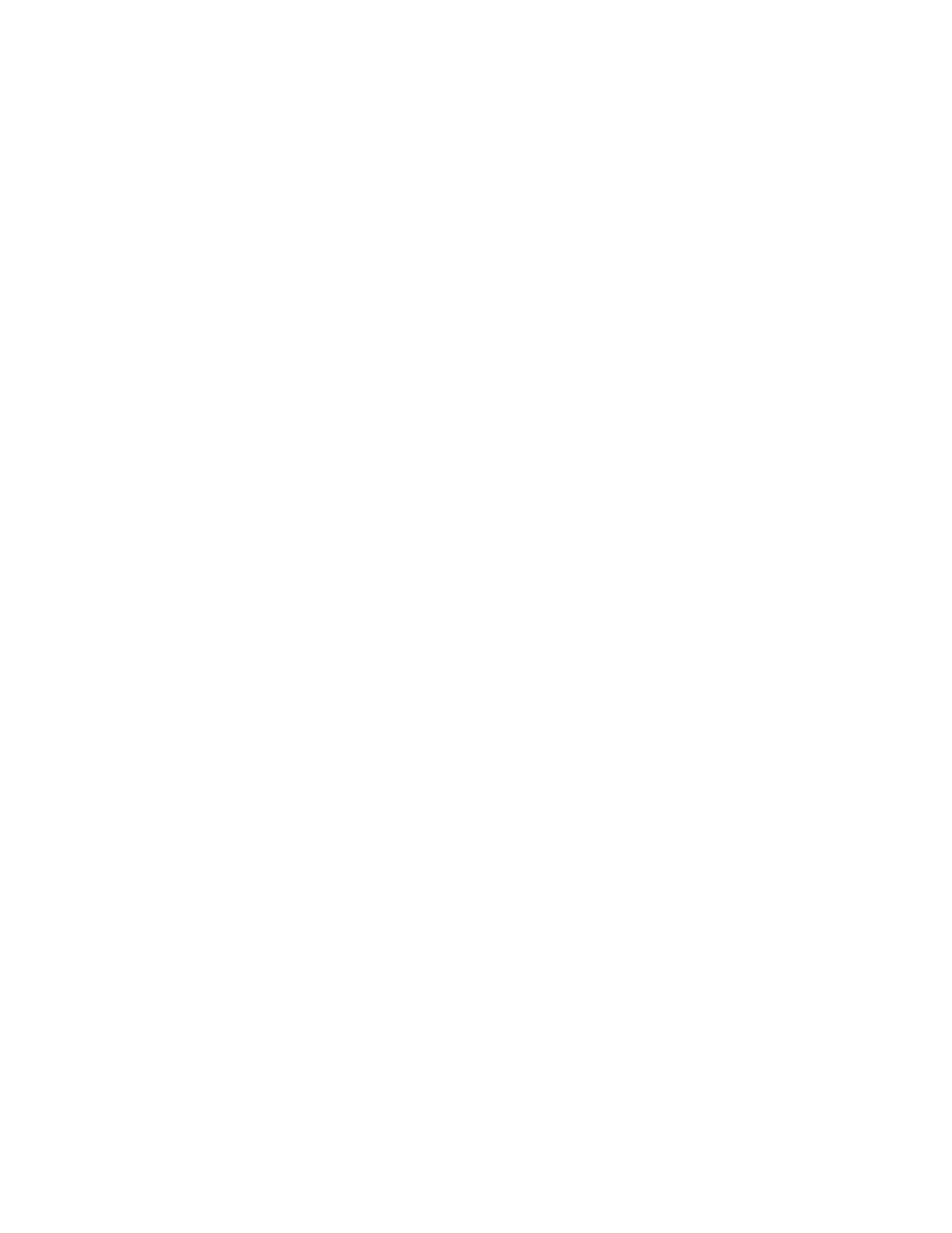
204
Chapter 7 Working with Images
Creating custom images
This section describes how to create images using drawing primitive commands and add
them to the generator’s Content list. The recommended method for sending drawing
primitive commands to the generator is to create a text file containing the commands for
creating the image, and then transfering the text file to the generator. For more information
about using command files, see “
Sending command files (serial interface only)
To create a custom image with a text file:
1. Using a text editor, open a text file on your computer and enter the following commands.
0
// gates all video and sync outputs off
new_image
// creates a new image
// begins an image editing session
640
// sets the horizontal resolution to 640
480
// sets the vertical resolution to 480
.
.
// image drawing primitives
.
// ends an image editing session
path/new_image// saves image as new_image in specified path
1
// gates all video and sync outputs on
// draws the image
// applies buffer to the generator hardware
2. Save the text file with a *.txt extension.
3. Set the image path to the image folder where you want to store your image.
IMGP /tffs0/Library/Images
// sets image path to folder in flashmem
4. Establish a terminal session with the generator. See “
Establishing a terminal session
5. At the R:> prompt, transfer the text file to the generator. For example, to transfer a file
using HyperTerminal, do the following:
a. On the
Transfer menu, click Send Text File. The Send Text File dialog box
appears.
b. Select the text file you want to send, and then click
Open. HyperTerminal displays
the commands as they are sent.
c. Press
Enter once to ensure that the last command is sent.
The generator processes the commands and creates an image XML file in the Images
folder you specified above.
