Quantum Data 881 User Manual
Page 129
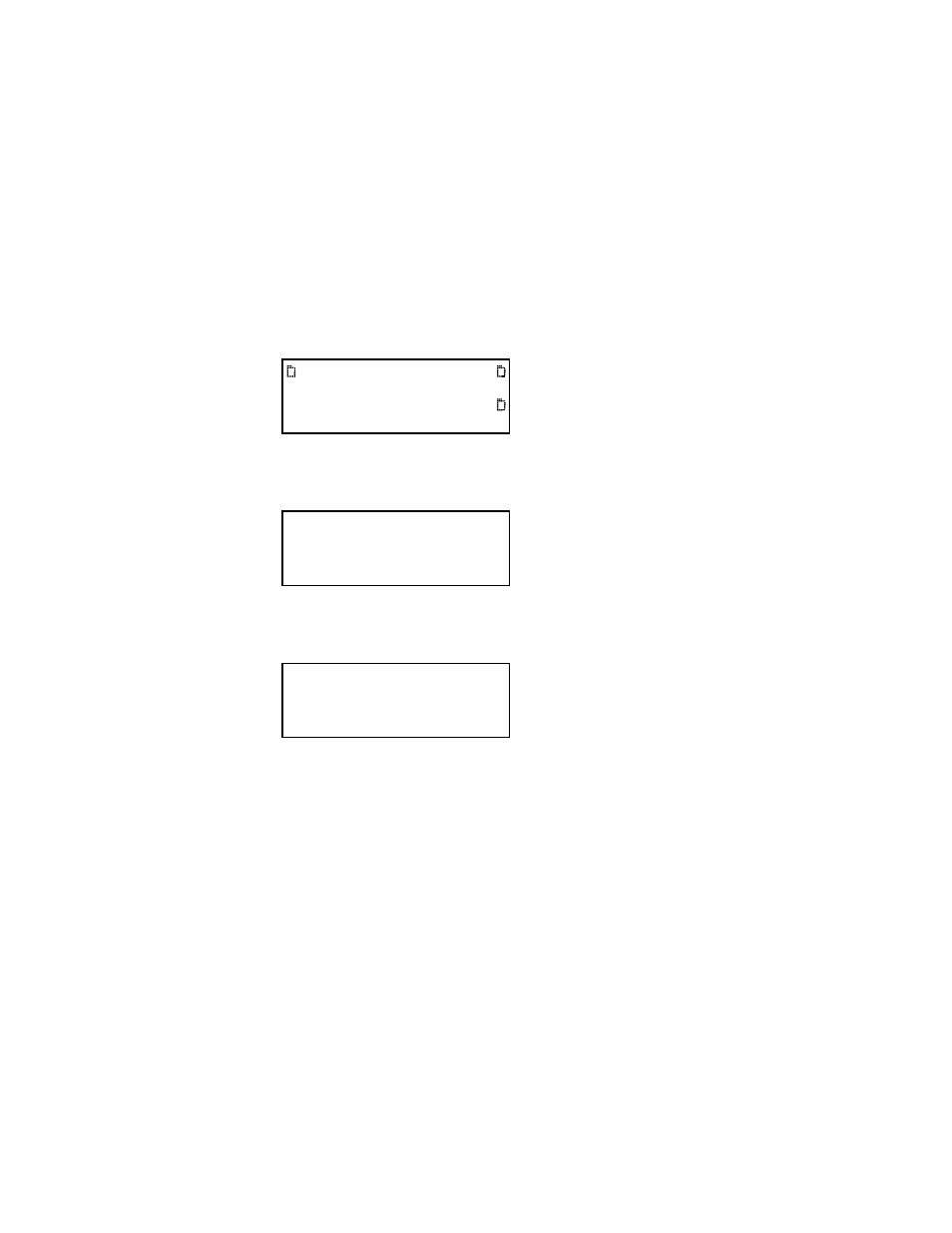
881/882 Video Test Generator User Guide (Rev A.22)
111
f.
In the
Host Files area, locate and select the new release files (System and Library
directories) to transfer to the PC card.
g. In the
Host Files area, click Download. The Transfer Files dialog box appears.
h. Verify that the source file or folder and the destination folder are correct, and then
click
OK. The Copying Files dialog box appears showing the status of the
operation.
i.
When transfer is complete, click
Done.
4. On the generator front panel, press the
Tools key. The Tools menu appears on the
generator’s display as shown below.
5. Choose the
System item by pressing the adjacent soft key. The System menu appears
on the generator’s display as shown below.
6. Choose the
Clone item by pressing the adjacent soft key. The Clone menu appears on
the generator’s display as shown below.
7. Choose the
Restore item by pressing the adjacent soft key. The current files on the
generator’s flash memory are replaced by the new release files from the PC card. You
are prompted to confirm the restore.
8. Choose
Yes to proceed with the upgrade by pressing the adjacent soft key. When
restore operation is complete, the Tools menu is displayed.
9. Restart the generator while booting from flash memory.
10. Restore any custom files to flash memory or PC card.
Manually upgrading the generator without using PC Card
This procedure allows you to transfer (copy) the new release files (System and Library
directories) directly to flash memory without using a PC Card.
Follow this procedure to upgrade a generator without using a PC Card.
System
Sequence
Probe
AFC
Analyzer
Reports
ImgShift
CEC
Clock
Clone*
CalFactor
Server
Network
About
Serial
GPib
Capture
Restore
