Quantum Data 881 User Manual
Page 330
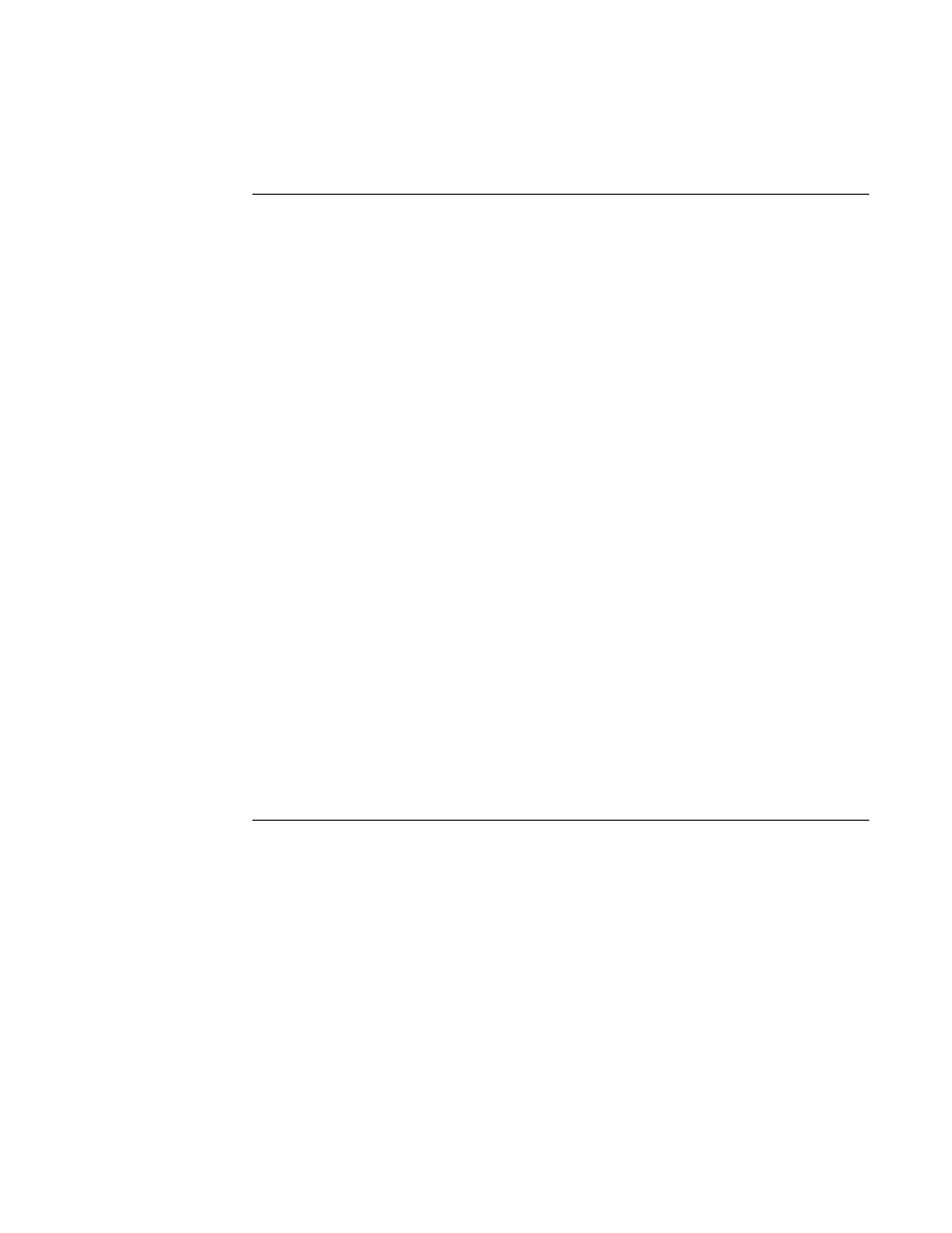
312
Chapter 10 Testing HDMI Sink Devices
The following table describes the parameters of the Ramp12 image through Image Control
Tool.
Note: The generator LCD will not show the updated values changed using the Image
Control Tool in real time. You have to press the + key on the generator to update the LCD.
For example, given the following settings:
•
Format = 1080i30 (HRES = 1920)
•
NBPC = 12 for 12-bit/component color
•
PELD = 32 (maximum generator color)
•
Clr Space (DVST) = RGB
•
Gamut (DVQM) = NomTV (256 to 3760 [with RGB and NBPC =12])
Function/Field
Function
Starting Level
This slide bar sets the beginning (left most) grayscale level in the ramp.
This is expressed as a percentage of the total range defined by the
setting of Number of Bits per Component (NBPC) from 0% to 100%.
For example, if NBPC is 12 the total range is 4096 with a full gamut
setting. Note that the 882E can only display up to 1024 colors or
shades of gray simultaneously on one image (if PELD = 32).
PELD
This is the pixel depth within the generator. It defines the number of
colors available to the generator for rendering simultaneously on an
image. The valid values for the PELD pulldown select box are 8 and
32. A setting of 8 means there is a maximum of 256 on-screen
luminance levels. A setting of 32 means there is a maximum of 1024
on screen luminance levels.
Gamut (Range)
Sets the number gamut (range) of the output levels. This corresponds
to the DVQM parameter. The values are Max (DVQM=0),
MaxTV(DVQM=1) and NomTV (DVQM=2) this is the default for TV
formats.
Clr (Color) Space This pulldown select box specifies the color space. This field
corresponds to the DVST and DVSM commands. Valid values are:
RGB (DVSM=0), YCbCr4:2:2 (DVSM=2), YCbCr4:4:4 (DVSM=4).
NBPC
This pulldown select box specifies the color depth per component. By
setting this value to 12, the generator will put out 12 bit/component
deep color video. When you change this field the setting is applied to
the generator. Valid values are 8, 10 and 12.
GET
The GET activation button updates all the fields on the image control in
the event changes are made directly on the front panel or through the
command line. Associated with the GET activation button is a string of
information that tells you what format is currently active.
