Setting the generator’s ip address, Setting the, Generator’s ip address – Quantum Data 881 User Manual
Page 161
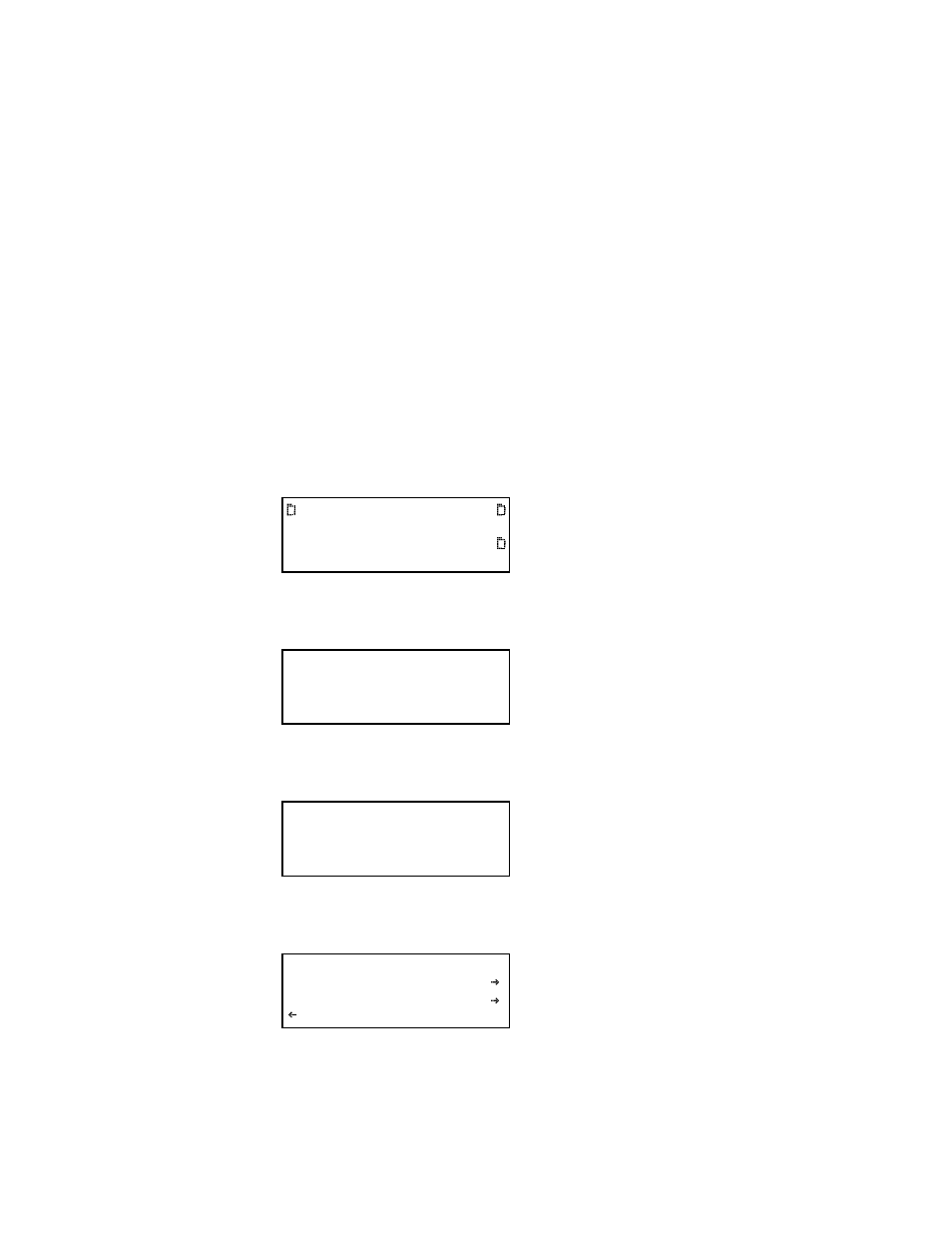
881/882 Video Test Generator User Guide (Rev A.22)
143
Setting the generator’s IP address
You can either set the IP address of the generator manually with an address you select or
automatically by using the built in DHCP support. The default state of the generator is that
DHCP is off. So you have to enable it if you want the IP address to be set automatically
from a DHCP server. The procedures for setting the IP address manually and enabling
DHCP for auto configuration are provided below.
Each generator on the network must have a unique IP address if you want to control the
generator over a network, or want the generator to share resources located on a file
server. Typically, your site’s LAN administrator will provide you with IP addresses for each
generator. Depending on how your site’s LAN is configured, your LAN adminstrator may
also provide you with a subnet mask.
To set the IP address of the generator:
1. Press the
Tools key. The Tools menu appears on the generator’s display as shown
below.
2. Choose the
System item by pressing the adjacent soft key. The System menu appears
on the generator’s display as shown below.
3. Choose the
Network item by pressing the adjacent soft key. The generator’s IP address
and subnet mask appear on the generator’s display as shown below.
4. Press the
Settings key. The Network Connection screen appears on the generator’s
display as shown below.
If the IP Address configuration option is not visible, press the soft key adjacent to the
arrow symbol by SubnetMask until IP Address appears.
System
Sequence
Probe
AFC
Analyzer
Reports
ImgShift
CEC
*Clock Clone
CalFactor
Server
Network
About
Serial
Gpib
IP Address
192.168.254.001
Subnet Mask
255.255.255.000
Network Connection
Set TCP/IP
IP Address
206.135.215.168
