Connecting generator directly to a pc, Setting the generator’s ip address – Quantum Data 881 User Manual
Page 131
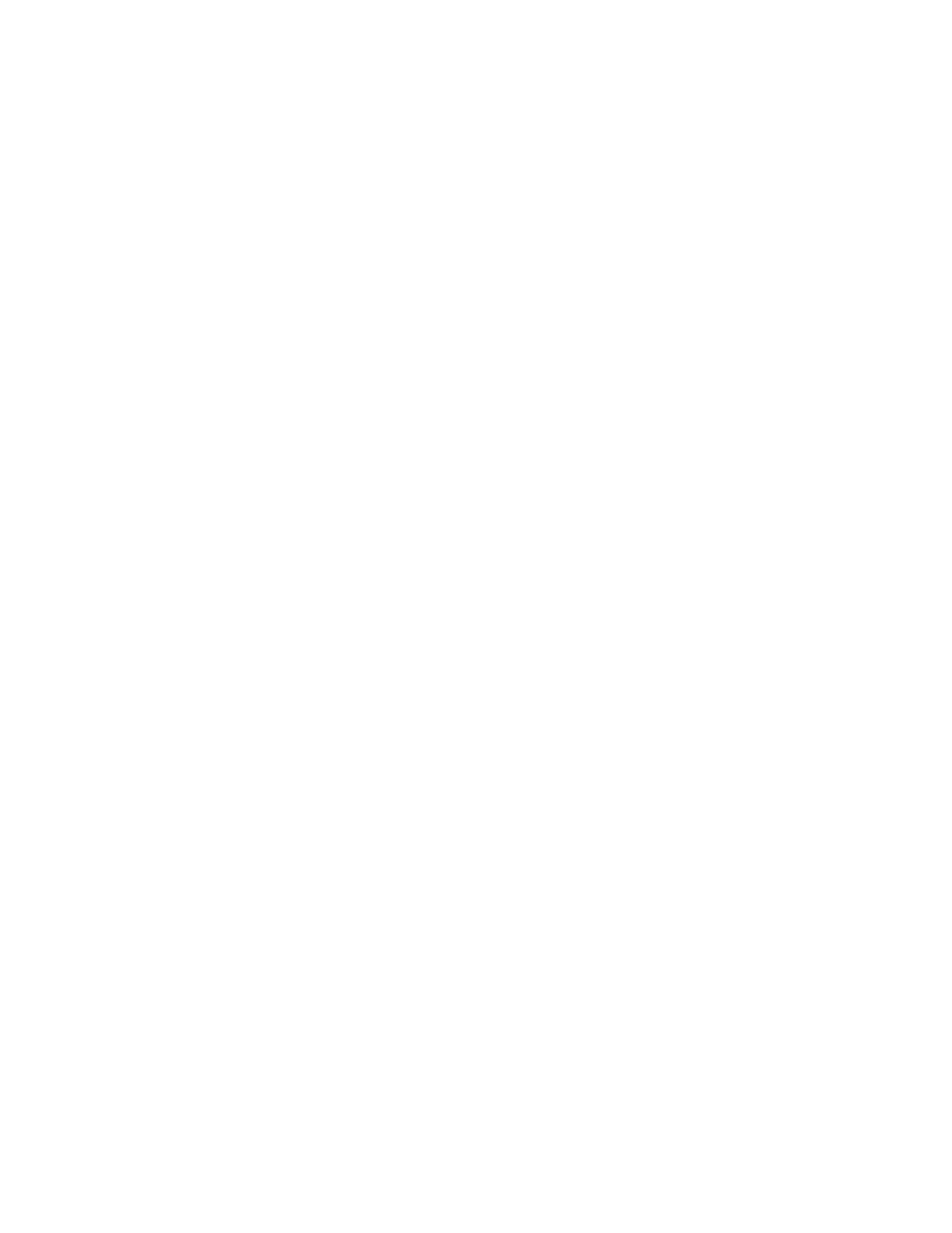
881/882 Video Test Generator User Guide (Rev A.22)
113
7. In the
Instrument Files area, select all of the folders (or only the specific files in the
lower pane that you want to backup).
8. Click
Upload. A Transfer Files dialog box appears.
9. Verify that the source file or folder and the destination folder are correct, and then click
OK. The Copying Files dialog box appears showing the status of the operation.
10. When transfer is complete, click
Done.
11. In the
Instrument Files area, select all of the folders (System and Library) in the lower
pane.
12. Click
Delete. A Deleting Files dialog box appears.
13. Verify that the selected folders on the generator’s flash memory (
tffs0) are correct, and
then click
OK. The Deleting Files dialog box appears showing the status of the
operation.
14. When delete is complete, click
Done.
15. In the
Host Files area, locate and select the new release files (System and Library
directories).
16. In the
Host Files area, click Download. A Transfer Files dialog box appears.
17. Verify that the source file or folder and the destination folder are correct, and then click
OK. The Copying Files dialog box appears showing the status of the operation.
18. When transfer is complete, click
Done.
19. Restart the generator while booting from flash memory.
20. Restore any custom files to flash memory from backup.
Connecting generator directly to a PC
This section describes how to connect your generator directly to a PC using a crossover
cable. For instructions on connecting to an Ethernet LAN, see “
Use the procedures below to set the IP addresses in your generator and PC, and connect
directly to the generator through an Ethernet crossover cable.
1. “
Setting the generator’s IP address
2. “
Setting the PC’s network settings
Setting the generator’s IP address
To establish communication between the PC and the generator, the generator must have
an IP address. You can view and set the IP address through the front panel using the
following procedures.
