Method, Buttons, Method buttons – Grass Valley NV9000-SE v.5.0 User Manual
Page 441
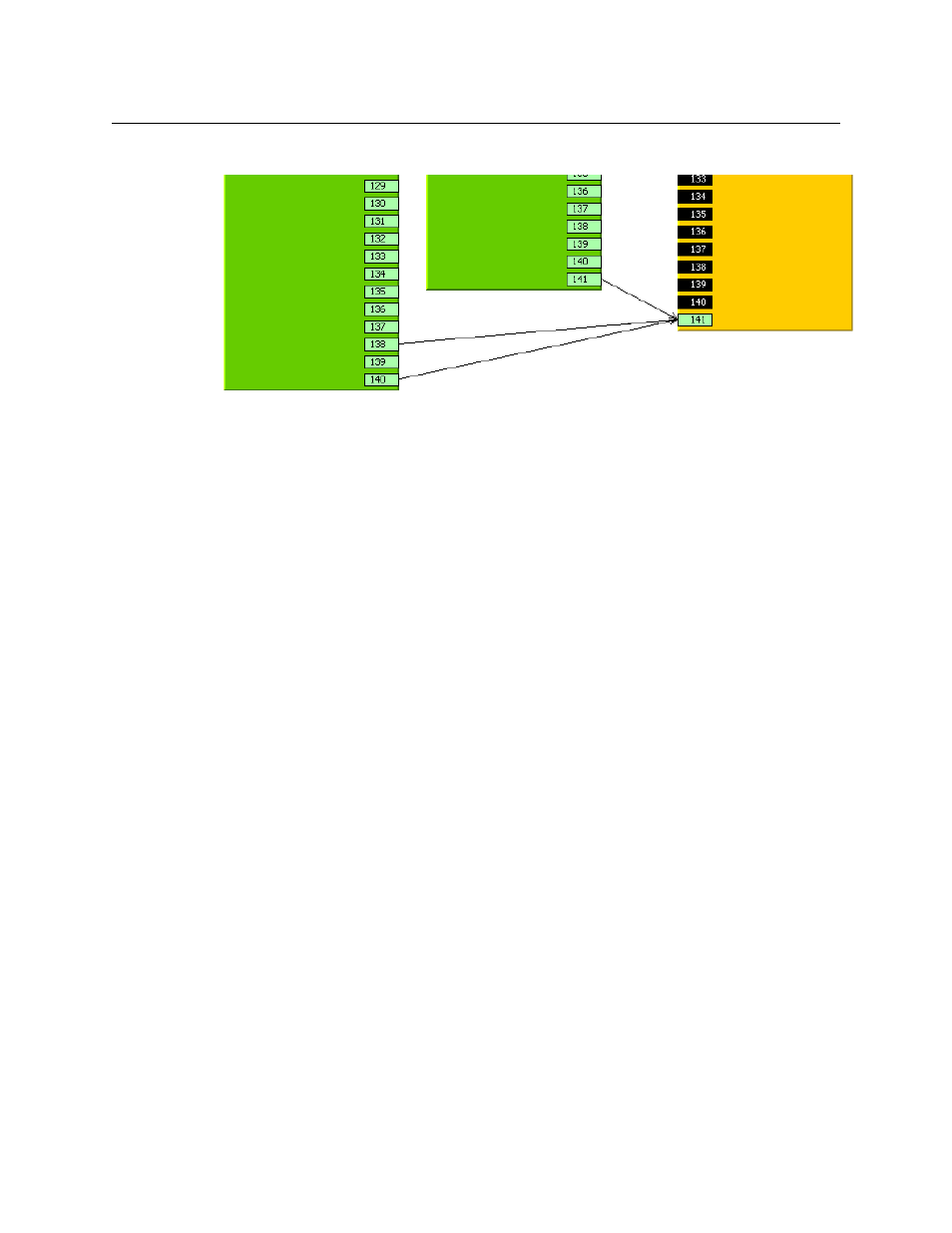
423
NV9000-SE Utilities
User’s Guide
Here is an example of “fanin”:
Note that you cannot draw lines from (or to) ports rendered in black.
The ‘No Conversion’ check box option below the graph seems always to be disabled. It is not
known why it is present on the page.
Method
You must perform the steps of tieline creation in a certain order:
1 Select upstream and downstream partitions in the ‘Physical Levels’ sections of the page.
2 Draw one or more lines (arcs) from an upstream port to a downstream port.
3 Select an arc.
4 Assign signal types to the arc using the check boxes of the ‘Virtual level’ and ‘Signal Types’
sections of the page.
5 Repeat steps 3 and 4 for all arcs.
6 Click ‘Save’. (Or click ‘Revert to Saved’ if you want to discard your work.)
Buttons
At the bottom of the page are 3 simple buttons:
•
Save
Click ‘Save’ to commit (make permanent) the changes you have made in the page.
•
Revert to Saved
Click ‘Revert to Saved’ to restore the saved version of the tieline, discarding any changes you
have made (since the last save).
•
‘Save & Close’
Click ‘Save & Close’ to commit the changes you have made in the page and then close the
page.
