Buttons, Notes on creating a level set – Grass Valley NV9000-SE v.5.0 User Manual
Page 154
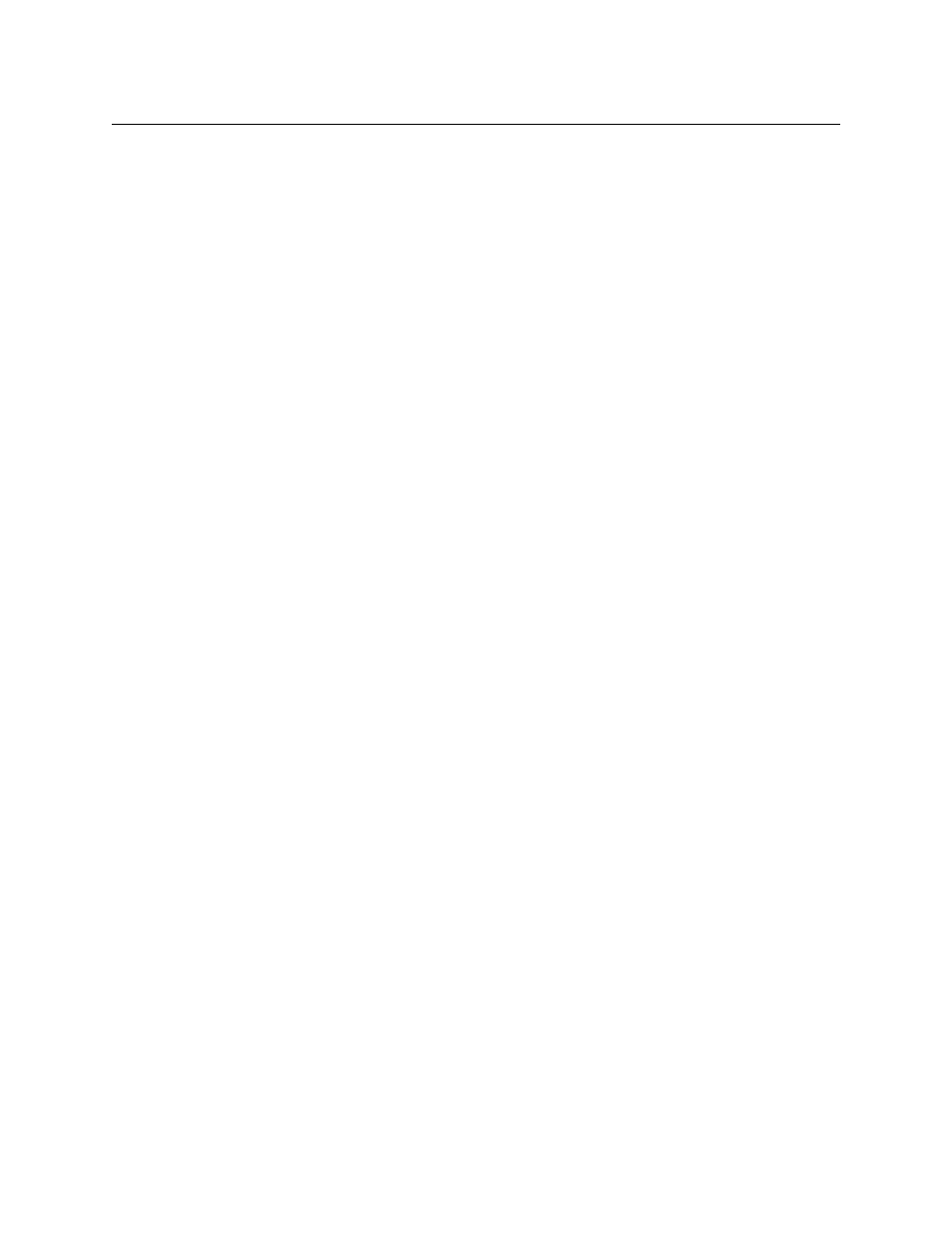
136
Virtual Levels and Level Sets
Notes on Creating a Level Set
Buttons
At the bottom of the page are 5 buttons:
•
Add
Click ‘Add’ to add a signal type to the table. NV9000-SE Utilities creates a new row at the bot-
tom of the list in which you can enter the name for the new signal type and a description.
(The ID is generated by NV9000-SE Utilities.)
•
Delete
Select one or more rows in the table and click ‘Delete’ to remove those signal types from the
table.
NV9000-SE Utilities deletes the entries immediately without any warning dialog.
•
Save
Click ‘Save’ to commit (make permanent) the changes you have made in the page.
•
Revert to Saved
Click ‘Revert to Saved’ to restore the saved list of signal types, discarding any changes you
have made (since the last save).
•
‘Save & Close’
Click ‘Save & Close’ to commit the changes you have made in the page and then close the
page.
Notes on Creating a Level Set
Before you can complete the creation of a level set, all the physical levels used by that level set
must have been defined.
Also, before you can complete the creation of a level set, all the virtual level types you will be
using must have been created. There is a default set of virtual level types, but these might or
might not be applicable to your system.
A virtual level cannot be defined unless there is a physical level (a router partition) in which to
switch the signals represented by the level.
To add several level sets rapidly, enter the name of a level set in the ‘Add Level Set’ page and
then press the ‘Finish’ button. Repeat that for other level sets. Then edit the level sets individu-
ally, defining virtual levels.
