Metrohm viva 1.0 (process analysis) User Manual
Page 955
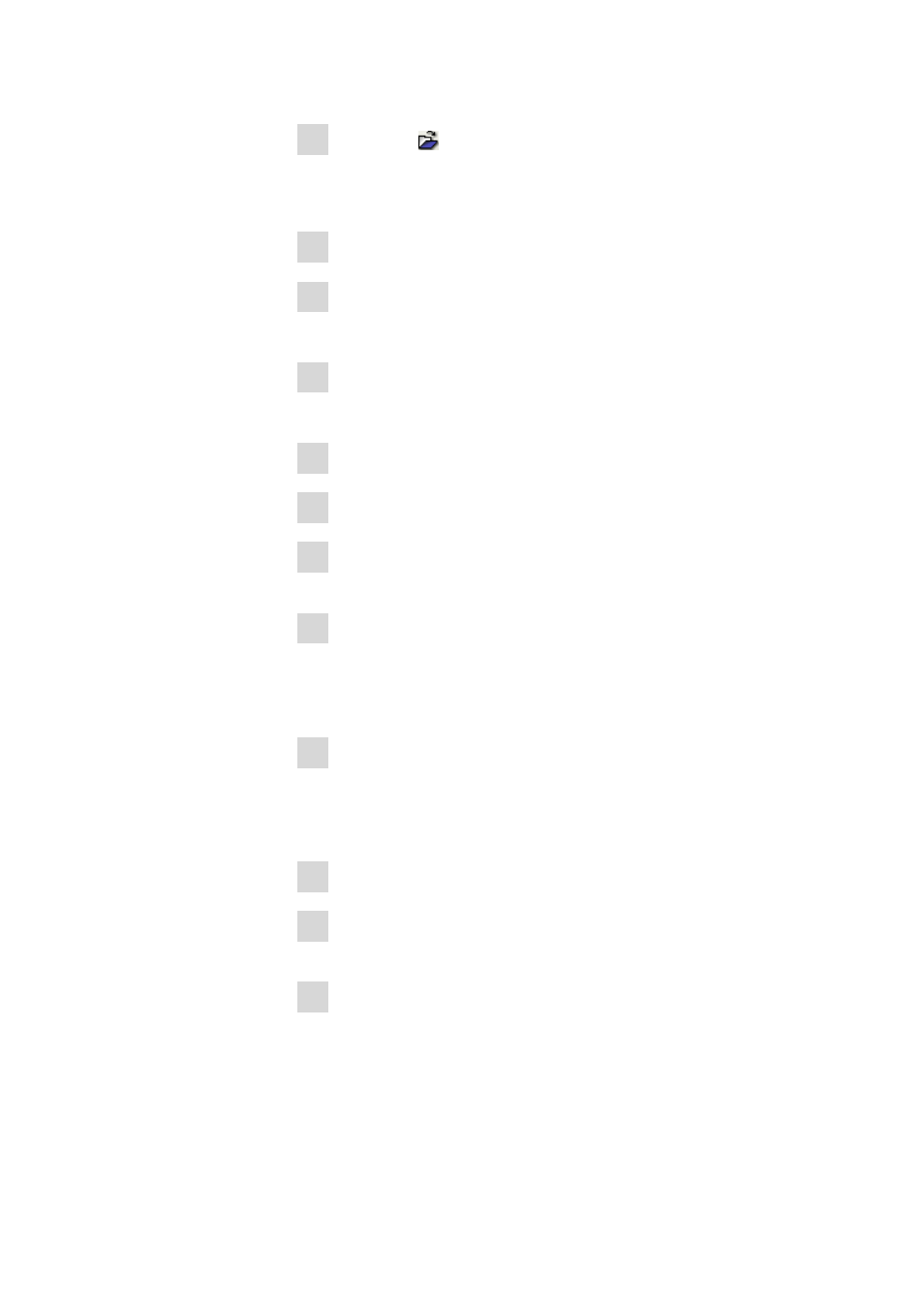
■■■■■■■■■■■■■■■■■■■■■■
9 Support
viva 1.0 (for Process analysis)
■■■■■■■■
943
2 Click on the symbol or the Tools ▶ Sample table ▶ Open...
menu item.
The Open sample table dialog window opens.
3 Select the desired sample table.
4 Click on [Open].
The dialog window with the selected sample table opens.
5 Click on the [Sample table]
▶ Properties... menu item.
The Properties - Sample table 'Name' dialog window opens.
6 Define the properties for the sample table.
7 Click on [OK].
8 Select the line to be modified in the Sample table 'Name' dialog
window.
9 Click on the [Edit]
▶ Edit line menu item in the Sample table
'Name' dialog window.
The Edit line - Sample table 'New sample table' dialog window
opens.
10 Select the Method from the required method group, enter the sam-
ple data and click on [Apply].
The sample data entered is applied to the respective line in the sam-
ple table.
11 Repeat step 8 for each required determination.
12 Close the Edit line - Sample table 'New sample table' dialog
window with [Close].
13 Click on the [Sample table]
▶ Save as... menu item in the Sample
table 'Name' dialog window.
The Save sample table dialog window opens.
