Metrohm viva 1.0 (process analysis) User Manual
Page 678
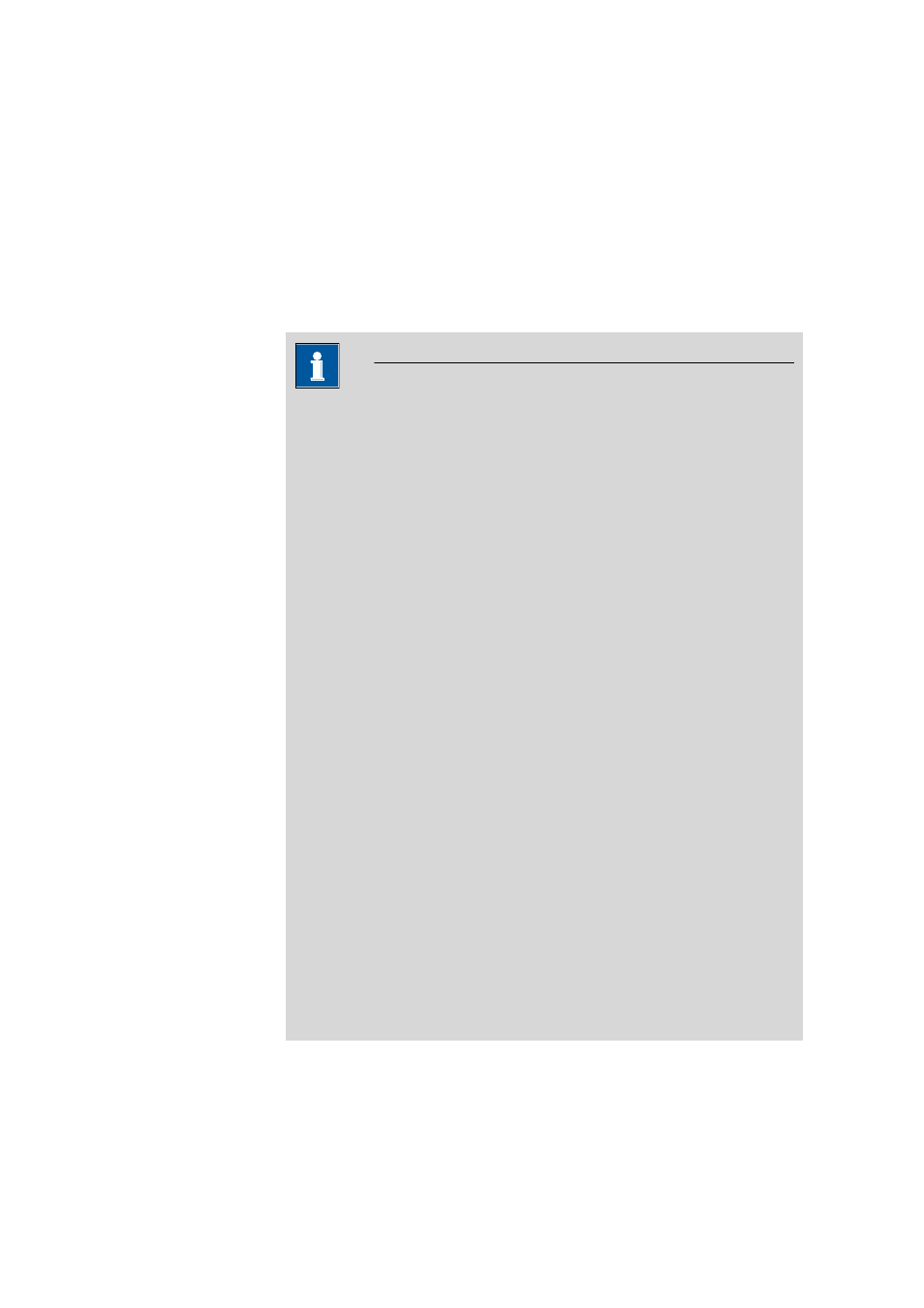
6.2 Administration
■■■■■■■■■■■■■■■■■■■■■■
666
■■■■■■■■
viva 1.0 (for Process analysis)
License code
Shows the entered license code.
Number of clients
Shows the number of clients that have been enabled with the license
code.
[Add licenses]
Add new, additional licenses (see Chapter 6.2.3.5, page 667).
NOTE
Starting with Windows Vista, Microsoft has introduced the UAC (User
Account Control), which permits running tasks either as a non-adminis-
trator or as an administrator (without changes of user, deactivation or
similar). This function can, however, cause difficulties with client/server
installations of viva on computers with Windows Vista or Windows 7.
Therefore, to add additional licenses, proceed as follows:
■
For new installations
To enter additional licenses, you must start the program as an
administrator (position the mouse on the Program icon and click the
right mouse button – select Run as administrator there). If you
then add the license code for additional licenses in the usual way,
then the license.mlic file in the C:\Program Files\Metrohm\'Pro-
gram name'\bin directory will contain both license codes.
■
For existing installations
First of all, the license.mlic file in the C:\Users\'User'\AppData
\Local\VirtualStore\Program Files\Metrohm\'Program
name'\bin directory must be deleted. This file must not be present
in the VirtualStore of any user – you must check to make sure of
this, and any such files which may be found must be deleted.
Afterwards, you must start the program as an administrator (position
the mouse on the Program icon and click the right mouse button –
select Run as administrator there). If you then add the license
code for additional licenses in the usual way, then the license.mlic
file in the C:\Program Files\Metrohm\'Program name'\bin
directory will contain both license codes.
Additional information on this topic can be found in the installation
manual, which is saved in the C:\Program Files\Metrohm\viva\doc
directory.
