2 adding a new common variable, 3 deleting a common variable, 4 common variables - column display – Metrohm viva 1.0 (process analysis) User Manual
Page 739
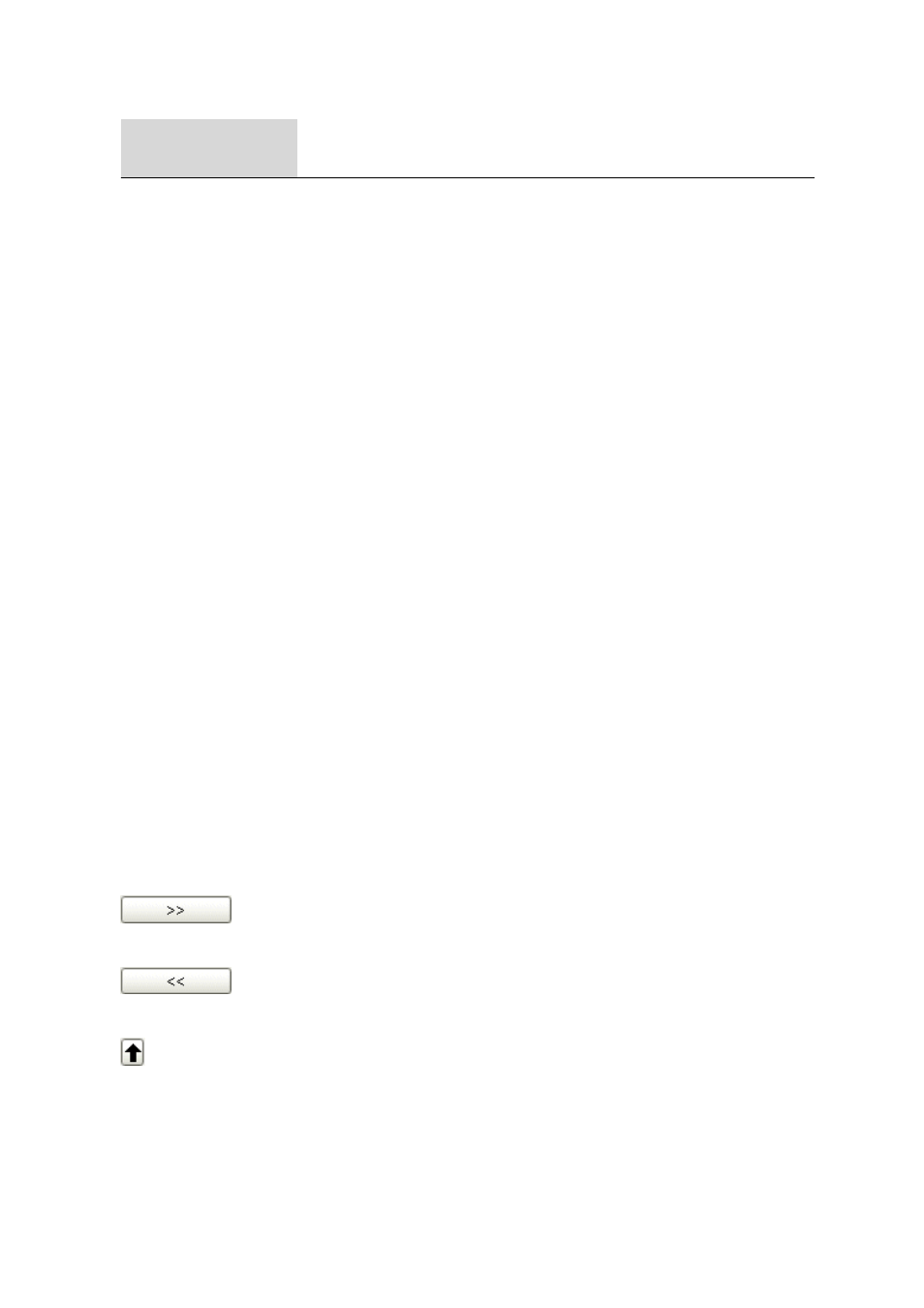
■■■■■■■■■■■■■■■■■■■■■■
6 Configuration
viva 1.0 (for Process analysis)
■■■■■■■■
727
Print (PDF)...
Output the table of common variables as PDF file (see Chapter 6.9.2.5, page
728).
6.9.2.2
Adding a new common variable
Menu item: Configuration
▶ Common Variable - %1 ▶ [Edit] ▶ New...
A new common variable is manually added to the table of common varia-
bles with [Edit]
▶ New.... The properties window for editing the com-
mon variables then opens automatically. After the properties window has
been closed the common variable will be entered in the table of common
variables. The parameters can be modified at any time with
[Edit]
▶ Properties....
6.9.2.3
Deleting a common variable
Menu item: Configuration
▶ Common Variable - %1 ▶ [Edit] ▶ Delete
The common variable selected in the table is deleted with
[Edit]
▶ Delete.
6.9.2.4
Common variables - Column display
Dialog window: Configuration
▶ Common Variable - %1 ▶ [Edit] ▶ Column dis-
play...
▶ Column display
The Column display window is opened with [Edit]
▶ Column dis-
play.... Here you can define the columns that are to be shown in the
table of common variables.
Available columns
Shows all fields that can be displayed as columns in the table of common
variables.
Displayed columns
Shows all fields that are displayed as columns in the table of common vari-
ables. The Name, Type, Value, Unit, Assignment date, Assignment
method, User and Next assignment columns are displayed by default.
The three columns Name, Type and Value are always present and can-
not be removed.
Adds the selected column to the table.
Removes the selected column from the table.
Changes the sequence of the displayed columns by moving the selected
column upwards.
