5 restoring a database, 6 deleting a database – Metrohm viva 1.0 (process analysis) User Manual
Page 940
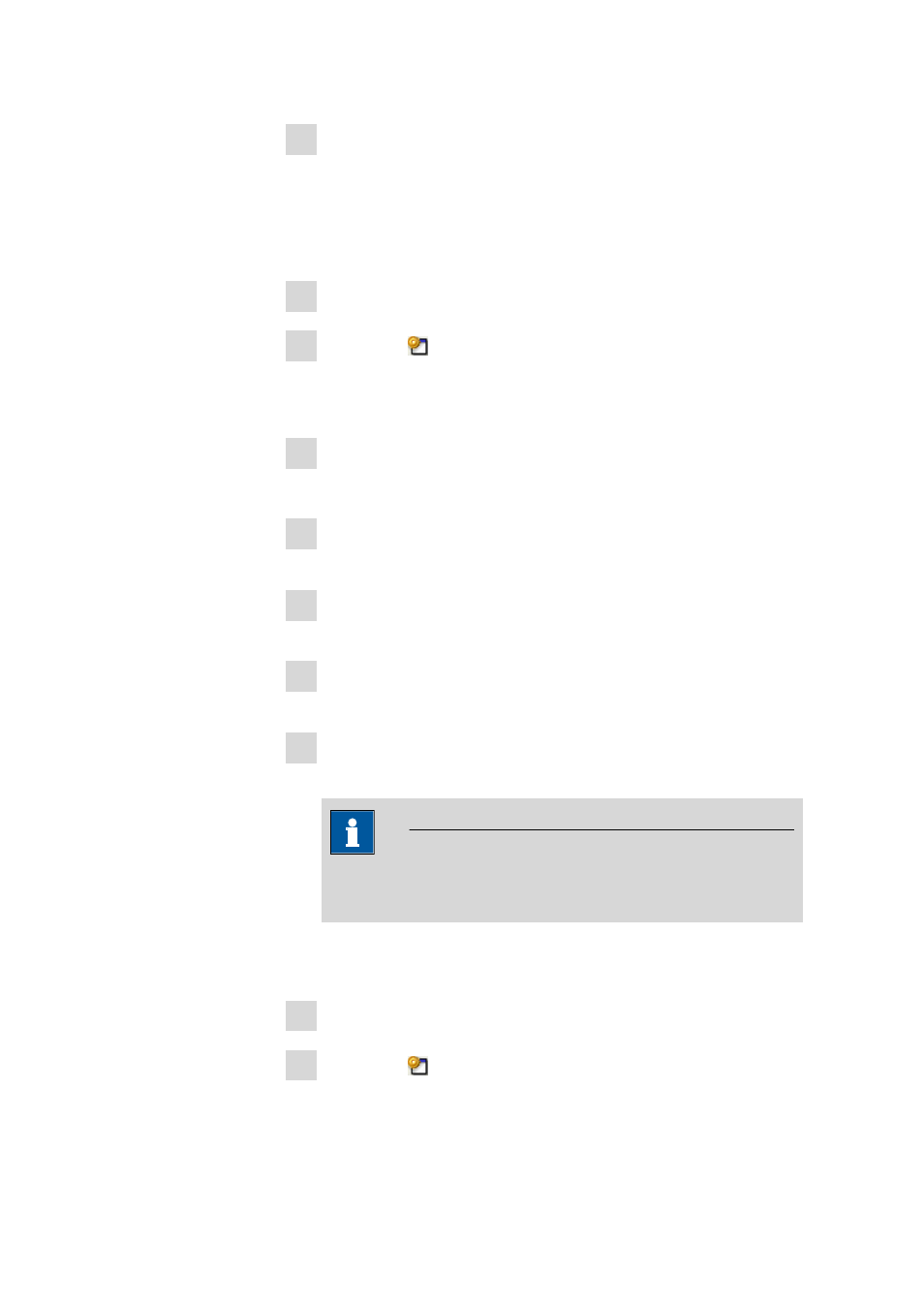
9.1 How to proceed?
■■■■■■■■■■■■■■■■■■■■■■
928
■■■■■■■■
viva 1.0 (for Process analysis)
11 The Properties - Database 'Name' dialog window closes.
The database is automatically saved in the selected directory at the
desired moment.
9.1.3.5
Restoring a database
How to proceed?
1 Select the Database program part.
2 Click on the symbol or the File ▶ Database manager... menu
item.
The Database manager dialog window opens.
3 Click on [Restore].
The Restore databases dialog window opens.
4 Select the directory in the Backup directory field in which the
desired database was backed up.
5 Select or enter the name for the desired backup file in the Backup
name field.
6 Under Save as enter the name under which the database is to be
restored.
7 Click on [Start].
The database restoring is started.
NOTE
Existing databases cannot be overwritten, i.e., they must first be
deleted so that the database can be restored under its old name.
9.1.3.6
Deleting a database
How to proceed?
1 Select the Database program part.
2 Click on the symbol or the File ▶ Database manager... menu
item.
