2 deleting a dosing unit, 3 dosing units - column display – Metrohm viva 1.0 (process analysis) User Manual
Page 709
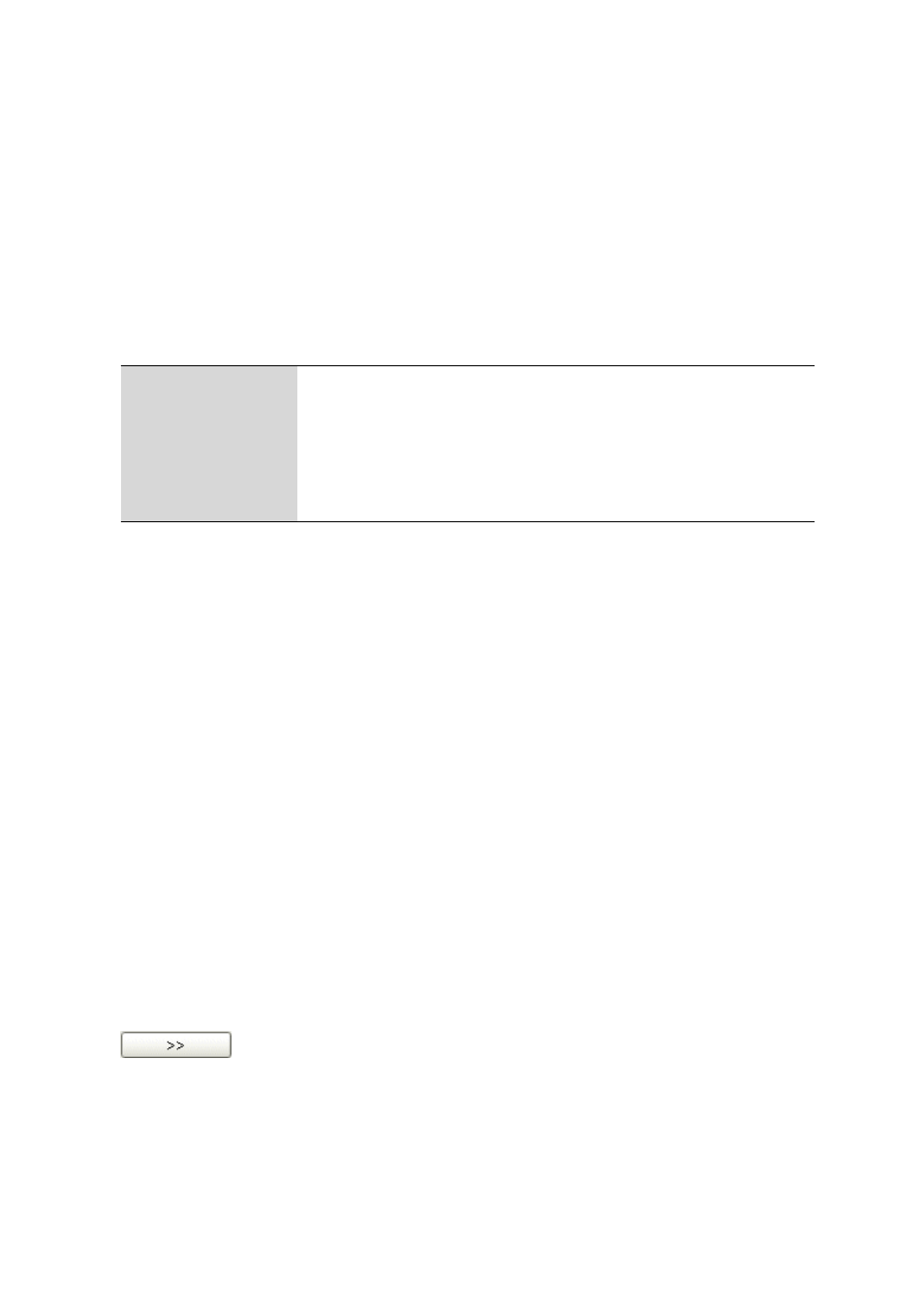
■■■■■■■■■■■■■■■■■■■■■■
6 Configuration
viva 1.0 (for Process analysis)
■■■■■■■■
697
■
Double-clicking on the margin between column titles:
Sets the optimal column width
■
Dragging the column title:
Moves the column to the required location
If the content of a field is larger than the column width, then the entire
content will be shown as a tooltip if the mouse cursor hovers over the
field.
Functions
The [Edit] menu beneath the list of dosing units contains the following
menu items:
Delete
Deletes the selected dosing unit (see Chapter 6.6.2.2, page 697).
Properties...
Edit the selected dosing unit (see Chapter 6.6.3, page 698).
Column display...
Define columns for the table of dosing units (see Chapter 6.6.2.3, page 697).
Print (PDF)...
Outputs the table of dosing units as PDF file (see Chapter 6.6.2.4, page 698).
6.6.2.2
Deleting a dosing unit
Menu item: Configuration
▶ Dosing units ▶ [Edit] ▶ Delete
The dosing unit selected in the table of dosing units is deleted with
[Edit]
▶ Delete.
6.6.2.3
Dosing units - Column display
Dialog window: Configuration
▶ Dosing units ▶ [Edit] ▶ Column display... ▶ Col-
umn display
The Column display dialog window is opened with [Edit]
▶ Column
display.... Here you can define the columns that are to be shown in the
table of dosing units.
Available columns
Shows all fields that can be displayed as columns in the table of dosing
units.
Displayed columns
Shows all fields that are displayed as columns in the table of dosing units.
The Name, Serial number, Cylinder volume, Device name / dosing
device, GLP test date and Next GLP test columns are displayed by
default. The Name and Serial number columns are always present and
cannot be removed.
Adds the selected column to the table.
