2 editing a sample table – Metrohm viva 1.0 (process analysis) User Manual
Page 954
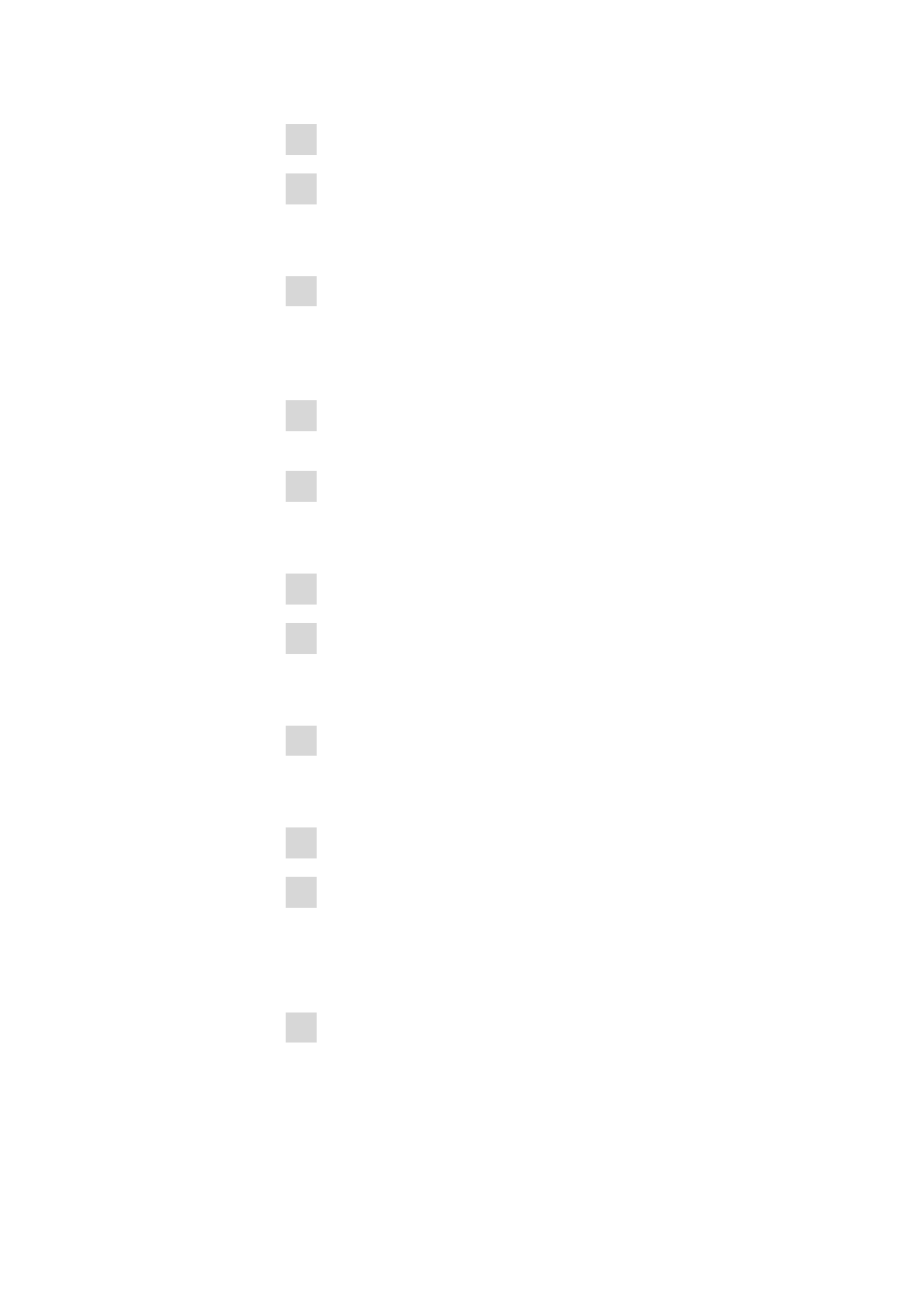
9.1 How to proceed?
■■■■■■■■■■■■■■■■■■■■■■
942
■■■■■■■■
viva 1.0 (for Process analysis)
4 Edit the properties of the new sample table.
5 Click on [OK].
The Properties - Sample table 'New sample table' dialog win-
dow closes.
6 Click on the [Edit]
▶ Edit line menu item in the Sample table
'New sample table' dialog window.
The Edit line - Sample table 'New sample table' dialog window
opens.
7 Select the desired method in the Method selection list and enter the
sample data.
8 Click on [Apply].
The sample data entered is applied to the respective line in the sam-
ple table.
9 Repeat step 6 for each required determination.
10 Click on [Close].
The Edit line - Sample table 'New sample table' dialog window
closes.
11 Click on the [Sample table]
▶ Save as... menu item in the Sample
table 'New sample table' dialog window.
The Save sample table dialog window opens.
12 Enter the required name in the Name field.
13 Click on [Save].
The sample table is saved under the name that has been entered.
9.1.7.2
Editing a sample table
How to proceed?
1 Select the Workplace program part.
- 915 KF Ti-Touch (382 pages)
- 800 Dosino (53 pages)
- 767 Calibrated Reference (23 pages)
- 940 Professional IC Vario ONE/SeS/Prep 2 (54 pages)
- 754 Dialysis Unit (49 pages)
- 815 Robotic Soliprep for LC (76 pages)
- Vision Manual (207 pages)
- tiamo 2.1 Manual (1532 pages)
- 825 Lab Link (37 pages)
- 808 Titrando (70 pages)
- 902 Titrando (52 pages)
- 756 KF Coulometer (163 pages)
- 756 KF Coulometer (162 pages)
- 940 Professional IC Vario ONE/LPG (98 pages)
- 850 Professional IC Anion MCS Prep 3 (154 pages)
- 850 Professional IC Anion MCS Prep 3 (152 pages)
- 904 Titrando (58 pages)
- 850 Professional IC Anion MSM-HC MCS Prep 2 (150 pages)
- 930 Compact IC Flex Oven/ChS/Deg (47 pages)
- 872 Extension Module Liquid handling (64 pages)
- 814 USB Sample Processor (90 pages)
- 814 USB Sample Processor (91 pages)
- 940 Professional IC Vario (43 pages)
- Vision – Tutorial (40 pages)
- 799 GPT Titrino (242 pages)
- 889 IC Sample Center (68 pages)
- 761 Compact IC (228 pages)
- 851 Titrando (100 pages)
- 748 DH Sample Changer (32 pages)
- 940 Professional IC Vario ONE/SeS/HPG (51 pages)
- 896 Professional Detector – Amperometry (62 pages)
- 877 Titrino plus (139 pages)
- 881 Compact IC pro – Anion (129 pages)
- 940 Professional IC Vario ONE/ChS/HPG (112 pages)
- 930 Compact IC Flex Deg (41 pages)
- 840 PC Control 5.0 / Touch Control (351 pages)
- 940 Professional IC Vario ONE/Prep 1 (45 pages)
- 776 Dosimat (42 pages)
- 717 Sample Changer (36 pages)
- 815 Robotic USB Sample Processor XL (113 pages)
- 815 Robotic USB Sample Processor XL (114 pages)
- 940 Professional IC Vario ONE/SeS/PP (126 pages)
- 838 Advanced Sample Processor Installation Instructions (109 pages)
- 700 Dosino (55 pages)
- 719 S Titrino (152 pages)
