6 sample table test – Metrohm viva 1.0 (process analysis) User Manual
Page 148
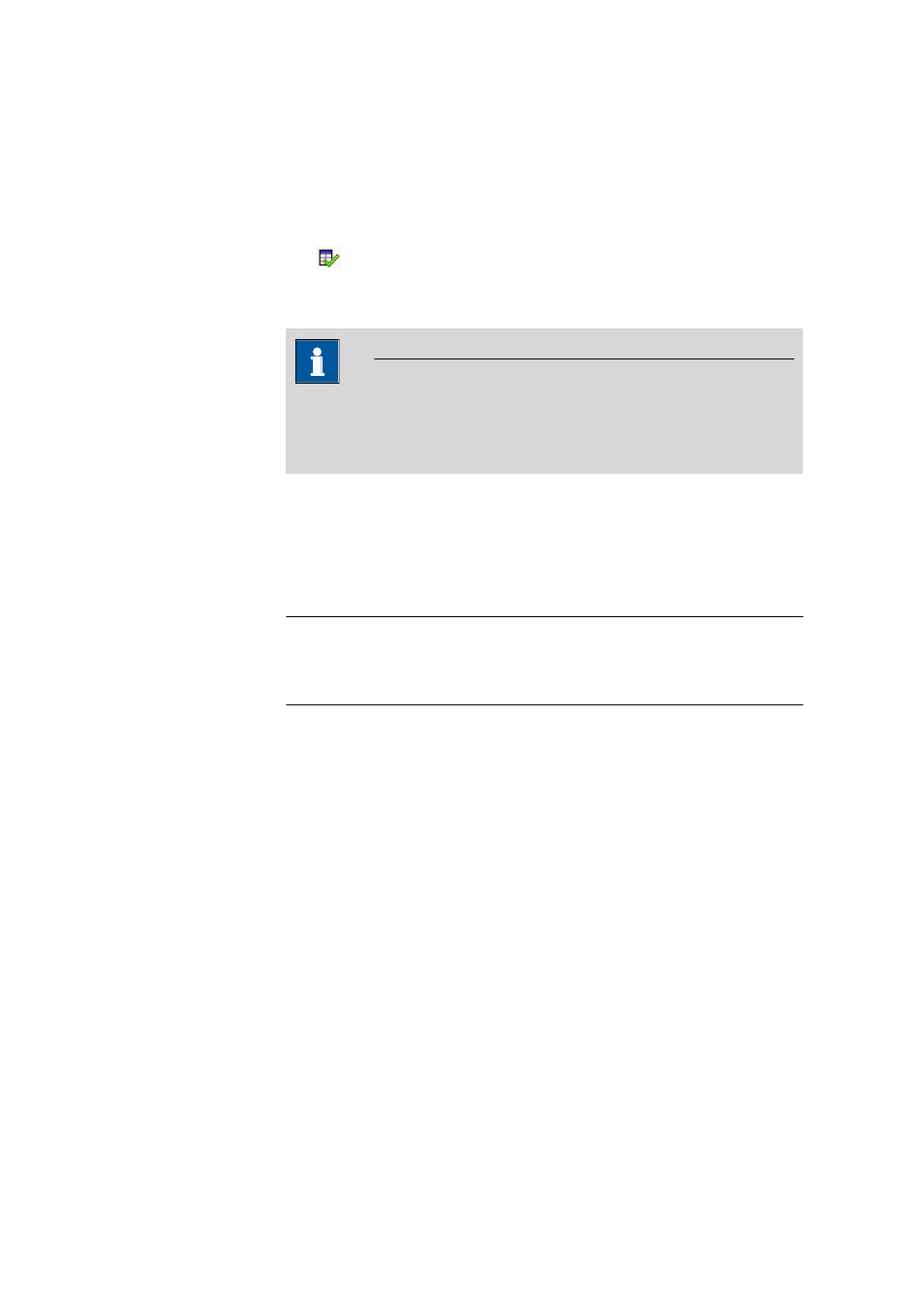
3.6 Run subwindow
■■■■■■■■■■■■■■■■■■■■■■
136
■■■■■■■■
viva 1.0 (for Process analysis)
3.6.4.8.6
Sample table test
Dialog window: Workplace
▶ Tools ▶ Sample table ▶ Open... ▶ Open sample
table
▶ [Open] ▶ Sample table 'Name' ▶ Sample table test - 'Sample table name'
Dialog window: Workplace
▶ Run ▶ Determination series ▶ [Sample table] ▶ Sam-
ple table test...
▶ Sample table test - 'Sample table name'
The
symbol is used to carry out the sample table test. Clicking on it
causes the Sample table test - 'Sample table name' dialog window
to open, in which information pertaining to the test is displayed.
NOTE
The Sample table test only checks whether all sample data is correct
(as opposed to the Run test (see Chapter 3.6.2, page 107), which also
checks the required hardware).
Line
Display of the line number of the currently tested sample data line.
Status displays
One of the following status displays appears below the line number:
Selection
Sample table running... | Sample table stop-
ped manually | Sample table test finished
without errors | Sample table test finished
with errors
Sample table running...
This display appears while the test is running. In addition, a progress
bar appears. The test can be canceled by clicking on [x] next to the
progress bar.
Sample table stopped manually
This display appears if the user has manually canceled the sample table
test.
Sample table test finished without errors
This display appears at the end of a sample table test that has been
completed without an error.
Sample table test finished with errors
This display appears if an error has occurred during the sample table
test. The errors that have occurred are listed in the Test report field.
Test report
Display of the errors that have occurred during the sample table test
together with the line number.
