3 selecting a method, 1 displaying a single method, 2 displaying methods next to each other – Metrohm viva 1.0 (process analysis) User Manual
Page 365: Selecting a method
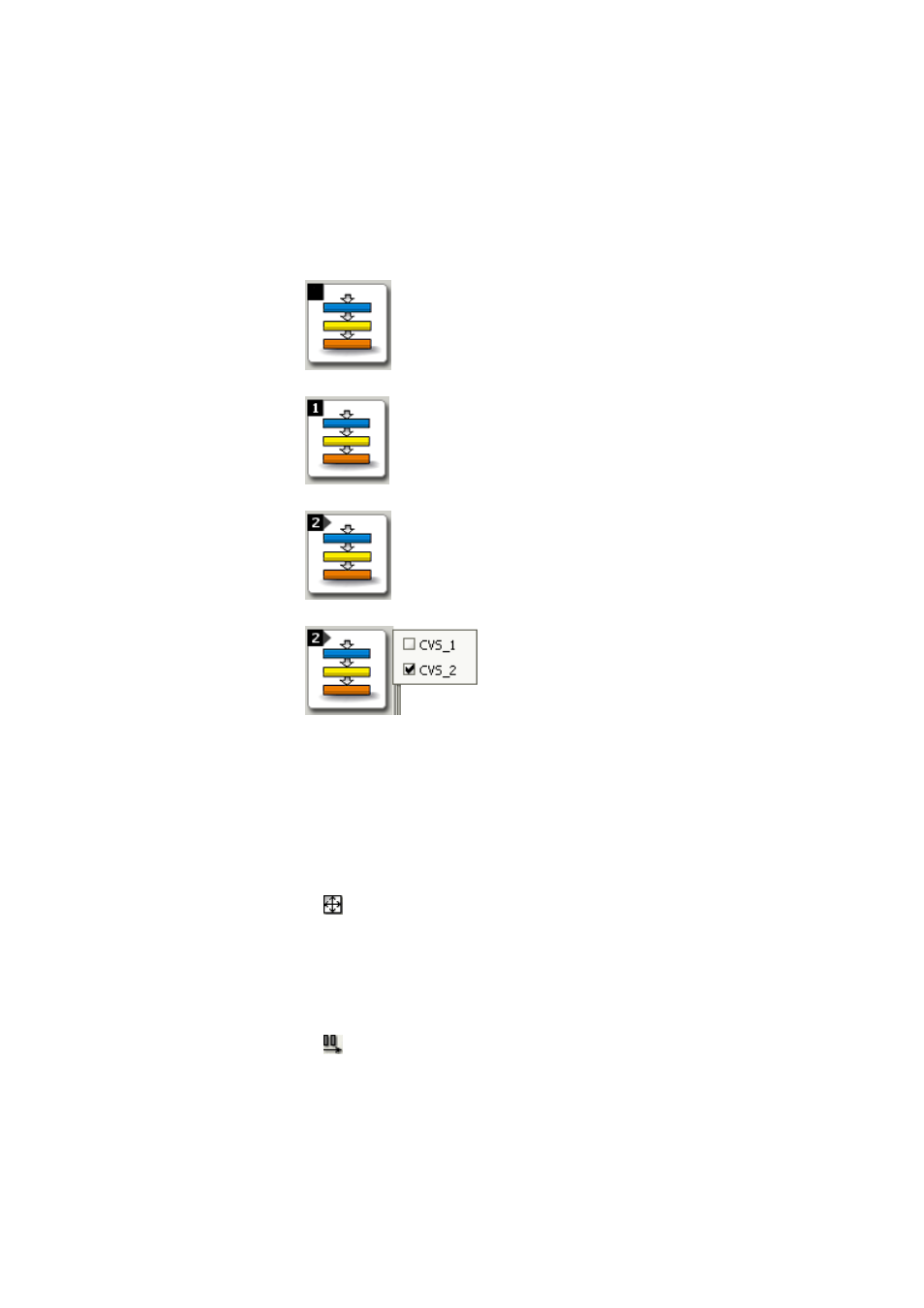
■■■■■■■■■■■■■■■■■■■■■■
5 Method
viva 1.0 (for Process analysis)
■■■■■■■■
353
5.2.3
Selecting a method
The number of currently opened methods is displayed in the left upper
corner of the method symbol. If two or more methods are opened, then
you can use the method symbol to select the two methods that can be
displayed in the main window (see Chapter 5.2.3.2, page 353) or (see
Chapter 5.2.3.3, page 354).
No method is opened. No method is displayed in the
main window.
One method is opened and is displayed in the main win-
dow.
Two methods are opened. Normally only one method is
displayed in the main window, but the option exists of
displaying two methods (see Chapter 5.2.3.2, page 353)
or (see Chapter 5.2.3.3, page 354).
A menu with the currently opened methods
is displayed by clicking with either the left or
right mouse button on the method symbol.
The methods displayed in the main window
are then marked with a checkmark. Clicking
on the desired method displays it in the
place of the previously selected one.
5.2.3.1
Displaying a single method
Menu item: Method
▶ View ▶ Unsplit
In the default settings, the most recently opened method is displayed by
itself in the main window. If the display of two methods is enabled, then
the symbol or the View
▶ Unsplit menu item can be used to switch
back to the display of just one single method.
5.2.3.2
Displaying methods next to each other
Menu item: Method
▶ View ▶ Split vertically
Two methods are displayed next to one another in the main window with
the symbol or the View
▶ Split vertically menu item.
